Konica Minolta Printgroove User Manual
Page 87
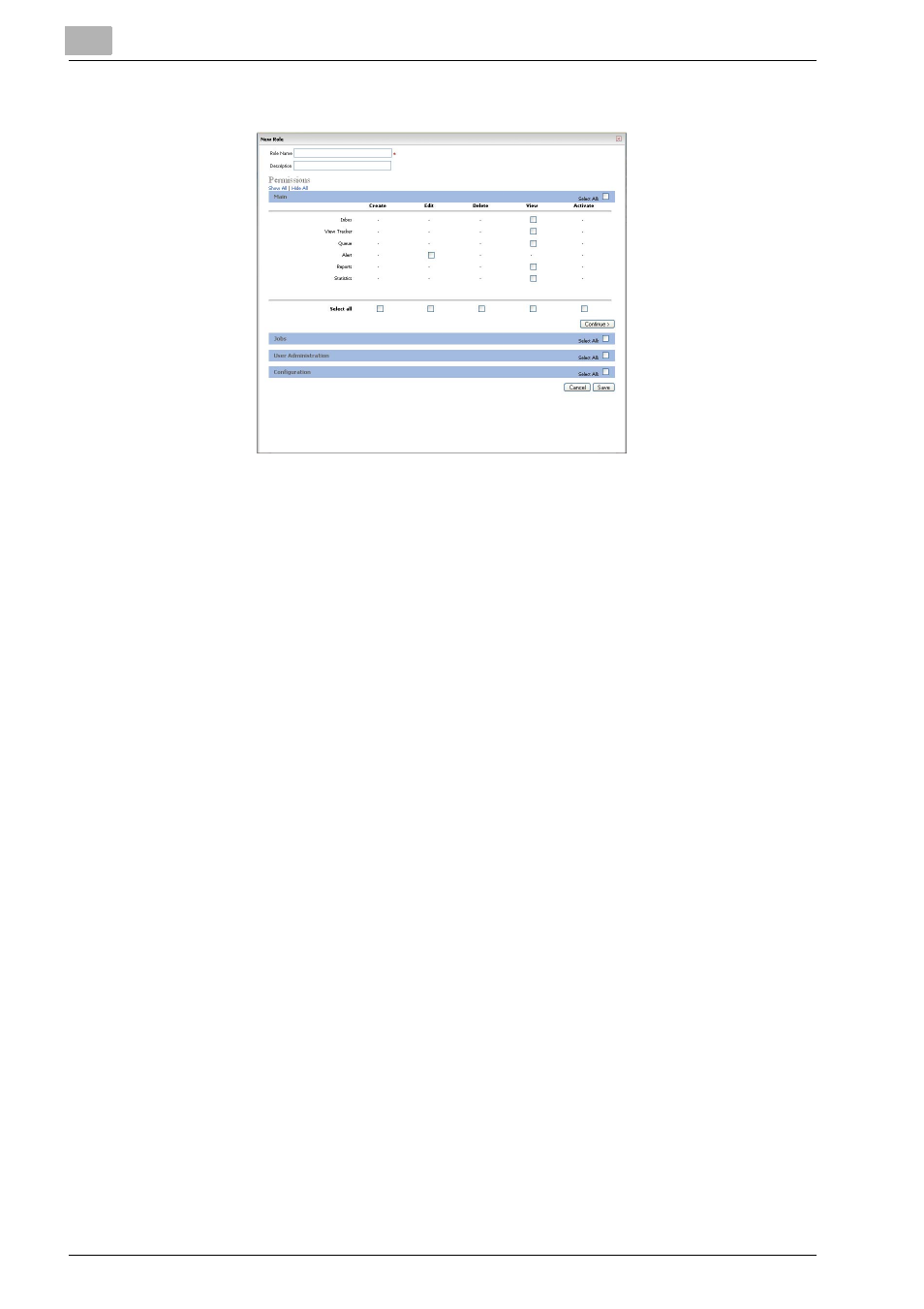
6
User Administration
6-12
Printgroove POD Guide Quick Start Guide
4
Enter the Role Name and Description.
5
In Main section, check the Permissions the new Role should have.
–
Inbox
: allows the User to view Inbox where incoming jobs arrive on
the User’s home page. If checked, [Main] - [Inbox] menu will be
available.
–
View Tracker
: allows the User to view Tracker where jobs can be
followed and watched on the User’s home page. If checked, [Main]
- [Tracker] menu will be available.
–
Queue
: allows the User to view the printing part of the Printgroove
software from the link displayed on the right side of page.
–
Alert
: allows the User to create and/or delete alert message dis-
played at the top of the screens of all Users. If checked, [Main] -
[Send Alert] menu will be available.
–
Reports
: allows the User to view graphical interpretations as well
as lists of jobs and general information about those jobs. If
checked, [Main] - [Reports] menu will be available.
–
Statistics
: allows the User to create, edit, delete and/or view Print-
groove status about Users, system usage, and jobs. If checked,
[Main] - [Statistics] menu will be available.
–
At the blue heading bar of the section, there is a check box labelled
[Select All]. Checking it causes all of the boxes in the section to be
selected.
–
At the bottom of the section, there is a row labelled [Select All].
Checking one of the boxes in this row causes all of the boxes di-
rectly above it to be selected.
6
Click [Continue] or the blue heading bar to bring up the next section to
be completed.
