Konica Minolta Printgroove User Manual
Page 63
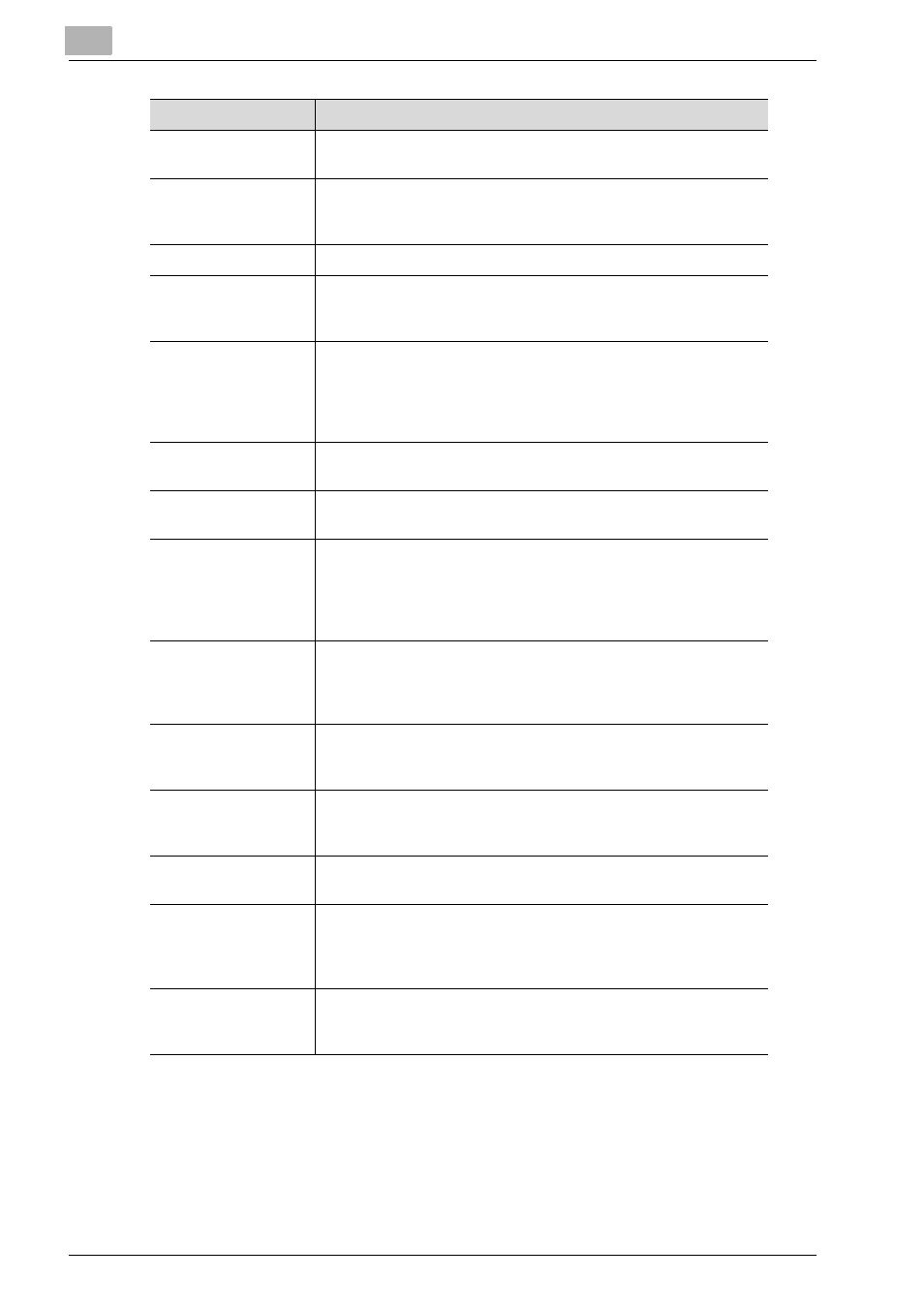
4
[Details] Screen Operations
4-2
Printgroove POD Guide Quick Start Guide
In addition to the items mention in the menu above, the [Details] screen pro-
vides other functions including buttons to generate an invoice, convert the
native files that have been uploaded to PDF, etc.
Subscribe
Subscribe
allows you to mark the ticket so that an email is sent
each time the status changes.
Edit
Edit
brings up an editable version of the job ticket (if you have
editing permissions). If you do make changes to a job, be sure to
click
Update Order
to save the changes.
Costing
Costing
allows cost information to be entered for the job ticket.
Shipping Details
When
Shipping Details
are added, the can be accessed by the
Printgroove POD Serve and Guide users so that they may view
the shipping providers up-to-date shipping information.
Add Note
Note
allows the internal user to add a
Note
to the job ticket
record.
Notes
can be marked as
Internal
or
Public
.
Internal Notes
will not be visible to your customers,
Public Notes
will be visible
to all users. As an internal print shop user, you can also email a
Note
to an external user address.
Add Files (Standard
type Orders only)
Files
menu allows the internal printshop user to add more files
to the job order (by uploading them).
Edit Files (Quick type
Orders only)
Files
menu allows the internal printshop user to edit the files to
the job order (by uploading them).
Submit Proof
Submit Proof
allows the internal user with permissions to sub-
mit a proof and an e-mail message to the customer who placed
the order. If the proof is a Soft Proof, the PSC-user can click on
Browse
to select the proof from their computer. Otherwise the
selection should be Hard Proof/Handled off-line.
Submit Estimate
Submit Estimate
menu has two options: (1) have an email sent
to the customer with the estimate or (2) include the estimate on
the job ticket. The PSC-level user may choose one or both of the
options.
Start and Stop
Start and Stop
menu items allow the user to start and stop re-
cording the time it takes to perform the job. The ticket timing can
also be started/stopped using the calendar.
Status
Status
allows the internal user to change the status of the job.
The status cannot be changed until after the submitted job is ac-
cepted.
Done
Done
allows the internal printshop user to
Close
the job ticket
upon completion.
Grab
The
Grab
menu is only available when a job is assigned to a
workflow, the job is in a pool, and an internal user in the next
node opens the job pool to select a job. When the internal user
opens the job details screen, the
Grab
menu is available.
Delete
The
Delete
function allows
Closed
jobs to be
Deleted
. The
printshop user can also
Edit
a job and upload newer versions of
files.
Job Ticket Menu
Description
