Konica Minolta Printgroove User Manual
Page 49
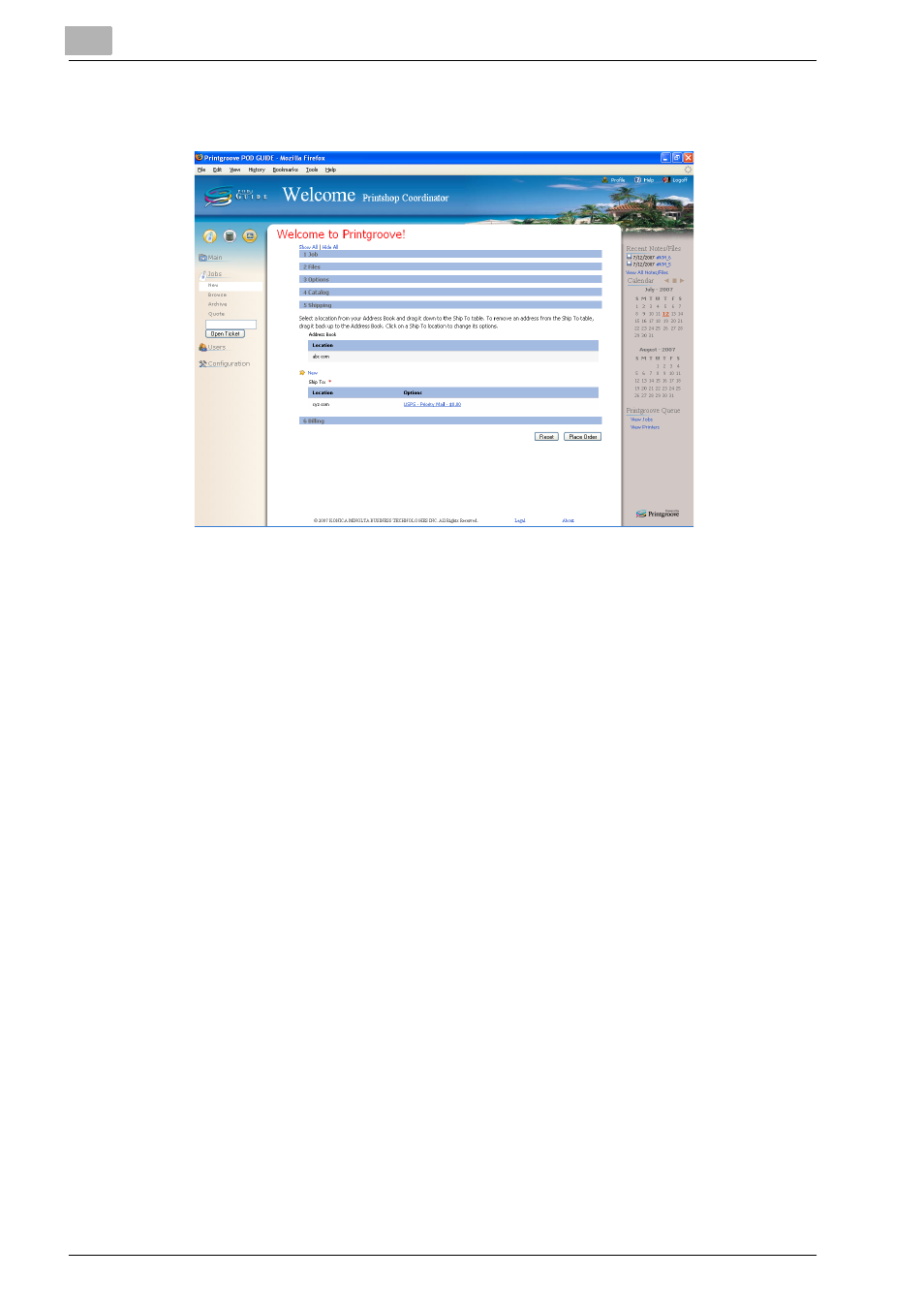
3
Place and View an Order
3-14
Printgroove POD Guide Quick Start Guide
14
The next section of the Job Ticket is [Shipping]. Click the blue heading
bar. The [Shipping] section expands.
15
When placing an order, at least one [Shipping Address] is mandatory.
If a default Shipping address is in a user’s Profile, it will automatically
be placed in the [Ship To] field when an order is placed. If you do not
use the default Shipping address, select a location from your Address
Book and drag it down to [Ship To]. To remove a selected address,
drag it back into the Address Book. Click on [New] to enter a new or
different shipping address. Click in the space under the “Options” col-
umn in the [Ship To] address list to change the Options information.
–
The list of Shipping Options shown is the default. Additional options
can be added by an appadmin user via the Configuration menus,
Shipping Methods and JT Builder.
–
When you click [New] to enter a new shipping address, the [Create
Shipping Address] pop-up window opens. Fill in all of the required
fields and select [Set as default] and/or [Add to profile] to save this
Shipping information in your Profile (Setting the address as default
will cause any new job tickets to use that address so you do not
need to enter it each time you place an order). When you have filled
out all of the data, click [Save Shipping Address] to save the infor-
mation.
