Konica Minolta Printgroove User Manual
Page 88
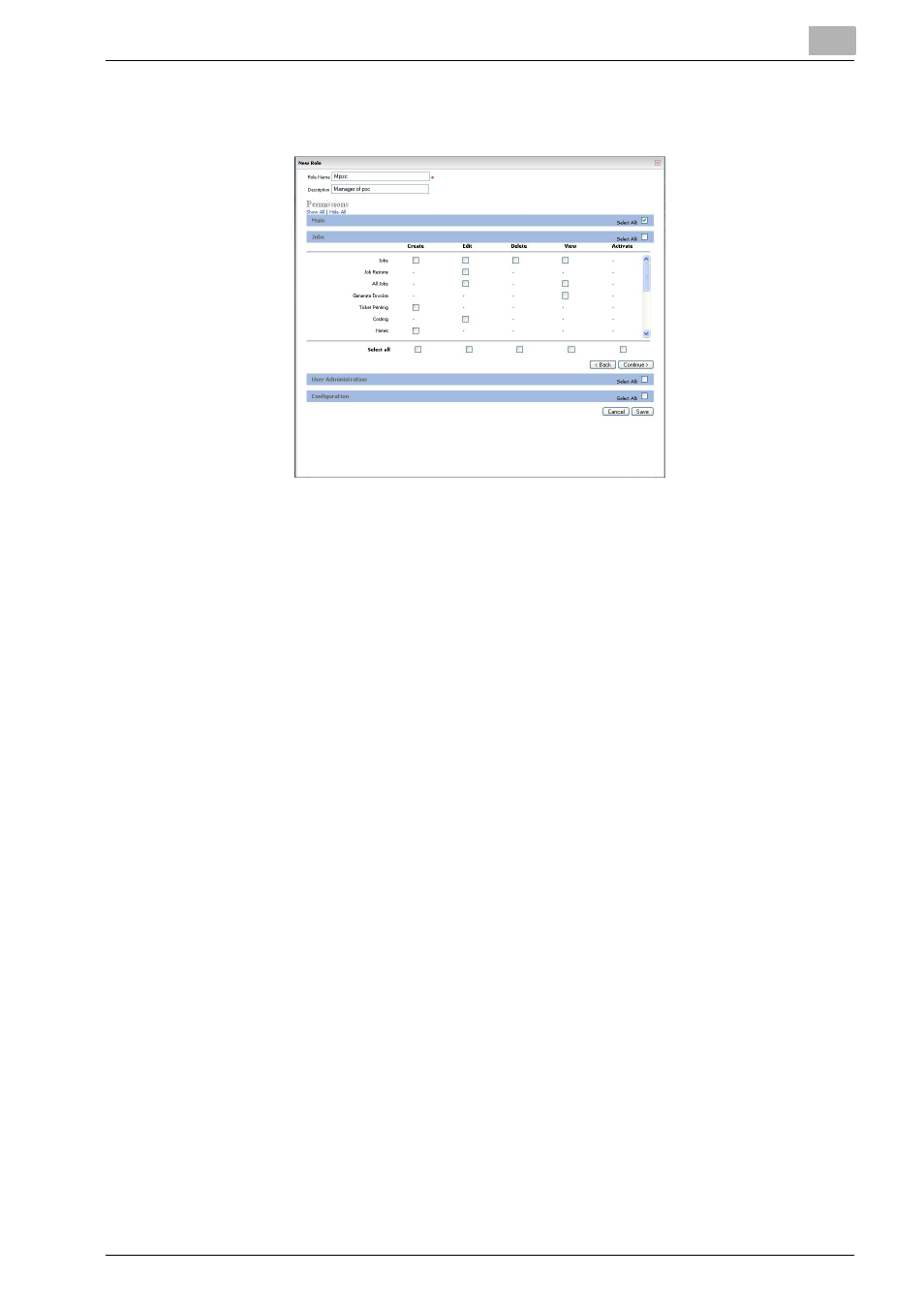
User Administration
6
Printgroove POD Guide Quick Start Guide
6-13
7
In the Jobs section, check the Permissions the new Role should in-
clude.
–
Jobs
: allows the User to create, edit, delete and/or view orders to
be sent to the Printshop Department. If checked, [Jobs] - [New]
(create), [Browse] (edit, delete, and/or view) menus will be available.
–
Job Restore
: allows the User to restore jobs that have been can-
celled but that have not yet been deleted from the system.
–
All Jobs
: allows the User to edit and/or view list of all jobs on
[Browser] screen.
–
Generate Invoice
: allows the User to preview Invoices. If checked,
[Generate Invoice] button on the Details screen will be available.
–
Ticket Printing
: allows the User to print the ticket information filled
out when a job is submitted. If checked, [Print] (create) menu will be
available on the Details screen.
–
Costing
: allows the User to determine the cost for special printing
services. If checked, [Costing] (edit) menu will be available on the
Details screen.
–
Notes
: allows the User to append notes to a job. If checked, [Add
Note] (create) menu will be available on the Details screen.
–
Files
: gives the User permission to upload (create) and/or delete
the file uploaded for jobs. If checked, [Add Files] (create) menu and
/or [Edit] (create, edit, delete, and/or view) menu will be available on
the Details screen.
–
Proof Generation
: allows the User to create view a proof to show
User what final product will look like. If checked, [Submit Proof]
menu will be available on the Details screen.
–
Add To Tracker
: allows the User to track to follow and watch a par-
ticular job that will be included in the tracker. If checked, [Track]
menu will be available on the Details screen.
–
PDF Conversion
: allows the User to convert files from and to PDF.
If checked, [To PDF] button will be available on [Edit] screen.
