2 view assigned order ([inbox] screen), View assigned order ([inbox] screen) -19 – Konica Minolta Printgroove User Manual
Page 54
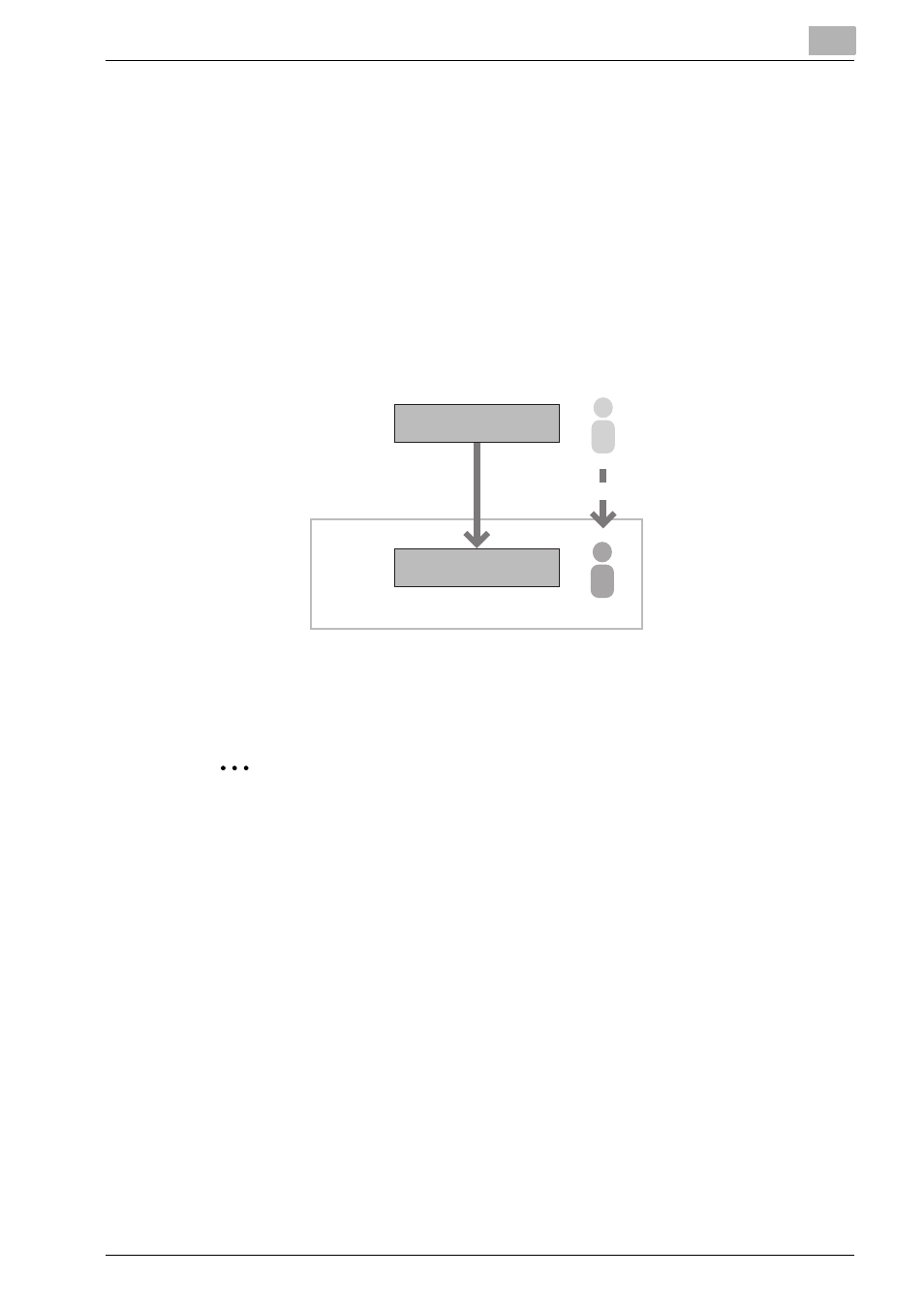
Place and View an Order
3
Printgroove POD Guide Quick Start Guide
3-19
3.2
View Assigned Order ([Inbox] screen)
If you have the appropriate Role, you can view jobs that have been assigned
to you via your Home page ([Inbox] list) or on the [Inbox] screen.
When an order is assigned to you, it means that you are responsible for
processing the job. If your user level is “psc”, you are the first person respon-
sible for processing an order. If your user level is anything other than “psc”,
you must be assigned the responsibility of processing an order by someone
else, after the pre-processing phase is completed. Even if you place an order
yourself, you cannot view it on your Home page ([Inbox] list) or on [Inbox]
screen, until someone assigns it to you.
There are two types of assignments: optional reassignment and Workflow-
based assignment.
2
Note
–
If you have the appropriate Role, you can view all jobs on the
[Browser] screen. See “View All Order ([Browser] screen)” on
page 3-22.
–
You can also view the details of all orders. See “Printgroove POD
Guide User’s Guide”.
Task A
Task B
You can view the order on [Inbox].
User
A
pre task
your task
reassign
