Konica Minolta Printgroove User Manual
Page 43
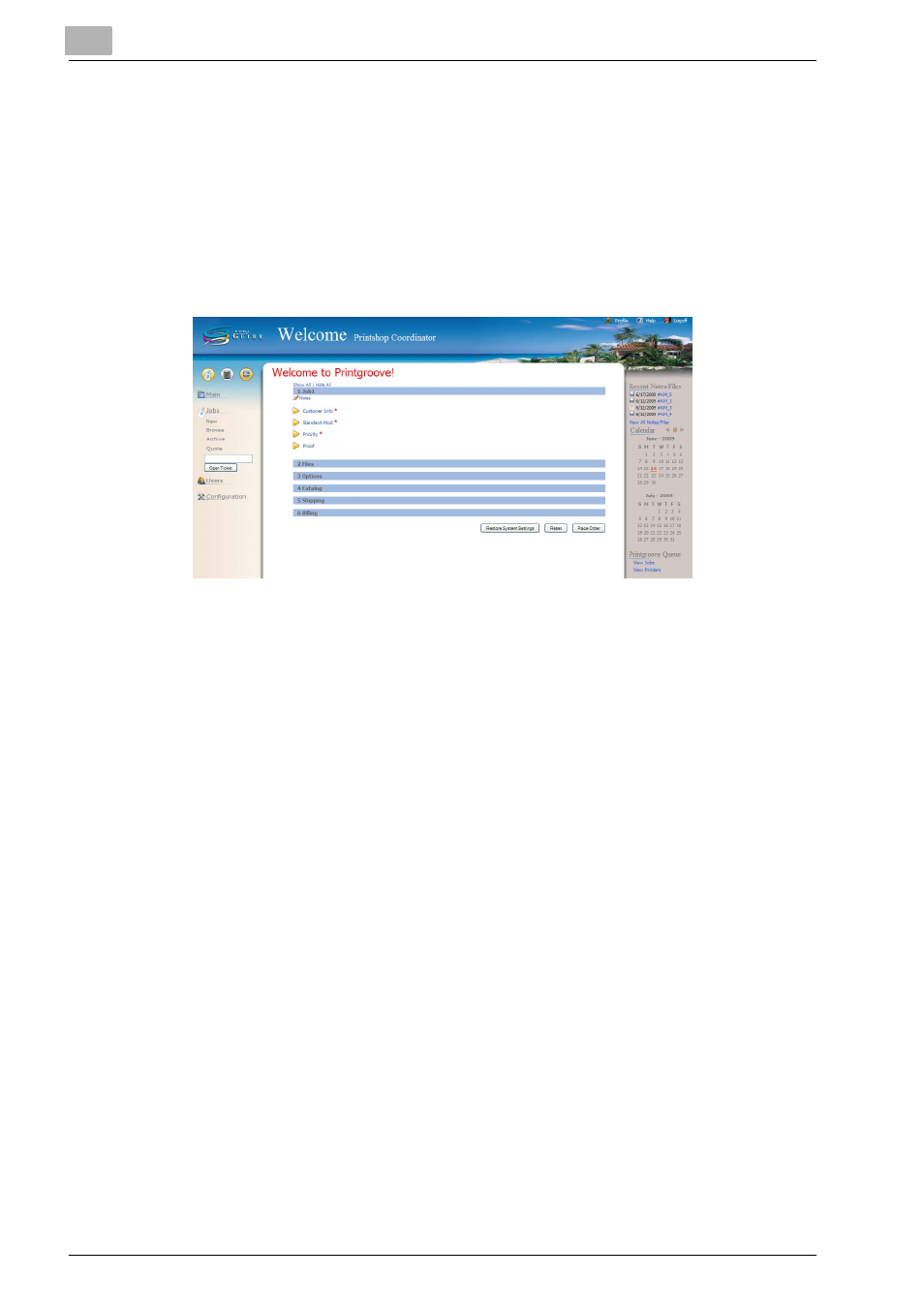
3
Place and View an Order
3-8
Printgroove POD Guide Quick Start Guide
6
If the ticket type is Quick Order, an Estimated Cost of the job will dis-
play in the far left menu, near the bottom of the screen. This is a real-
time quote and will continue to update as the job ticket is filled out. This
feature is not supported for Standard-type orders.
The first section of the Job Ticket is [Job]. In this section, you can spec-
ify the order name, the date you would like the order completed, and
indicate whether or not a proof is required before the job is printed. The
setting categories of the [Job] section are [Customer Info], [Standard],
[Priority] and [Proof]. Information about each setting category follows:
–
Click the triangle icon at the left of the category name to expand the
category and display the settings.
–
[Customer Info]
First Name: Enter the customer’s first name
Last Name: Enter the customer’s last name
Email: Enter the customer’s Email address
–
[Standard]
–
Job Name: Enter a name for the job being created.
Due Date: To the right of the field is a Calendar icon that opens the
current month’s calendar. Click on a day of the month to select that
day. To return to the current date, click [Today] (near the top of the
calendar). To change months/years, use the arrows on either side
of the link.
–
Estimate: Indicate whether or not an Estimate is required. This op-
tion is not available for Quick Orders.
–
[Priority]
Indicate whether the order is Normal or Rush
–
[Proof]
Indicate whether or not a Proof is required. The Soft Proof option is
not available for Quick Orders.
