Konica Minolta Printgroove User Manual
Page 106
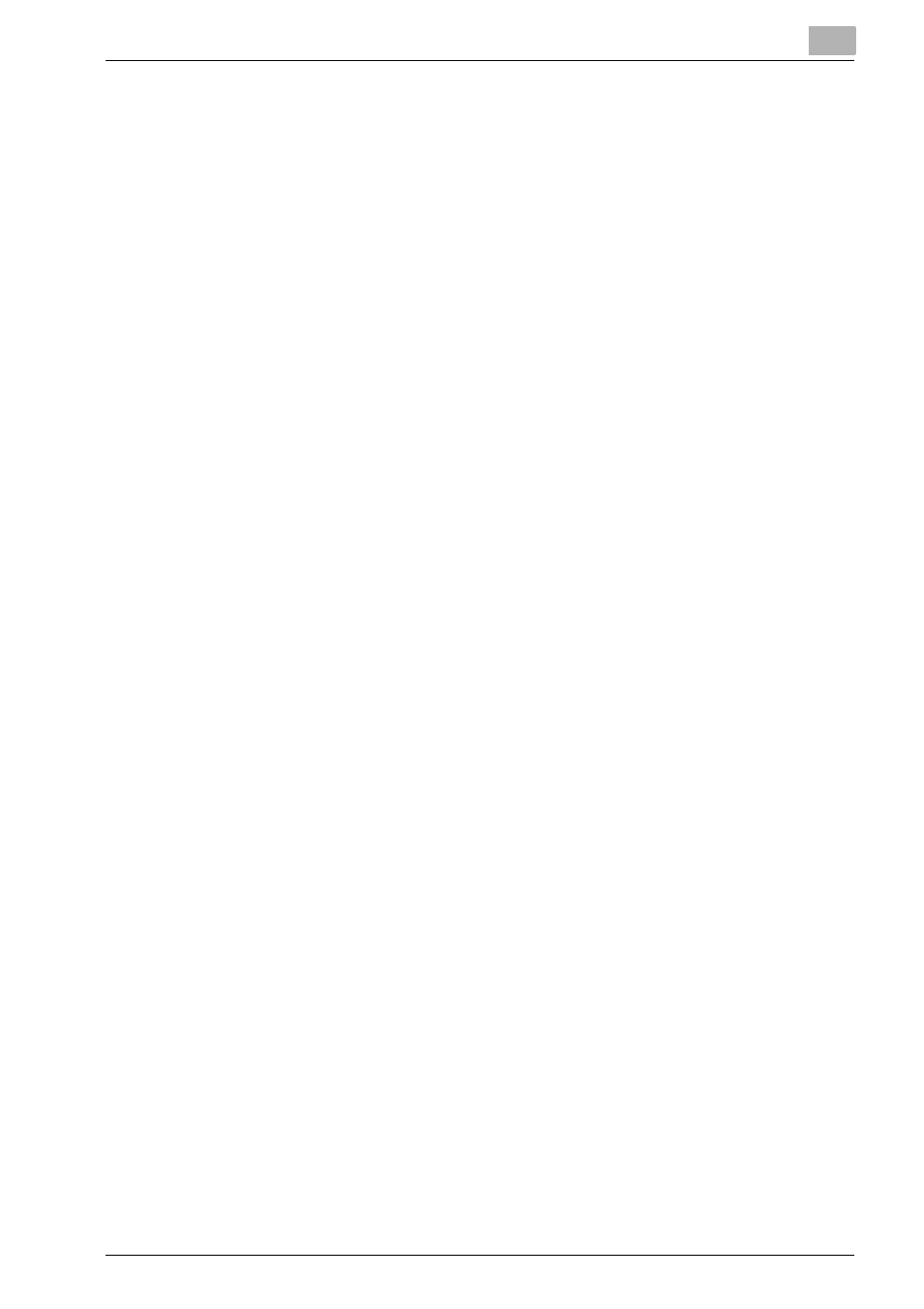
Workflow Administration
7
Printgroove POD Guide Quick Start Guide
7-7
3
Enter a name and a description for the Workflow.
4
Select a type of Workflow.
–
Standard
: maintains a predetermined Workflow path.
–
Advanced
: allows a job to move to any Node within the Workflow.
5
Specify the Nodes and Transitions, as required.
–
NOTE: Beneath the [Select the FROM Node] and the [Select the TO
Node] drop-downs are three menu items: New, Edit and Copy.
When you click on a menu items a pop-up window opens that al-
lows you to create, edit, or duplicate Nodes. After saving the Node,
the pop-up closes and you can then select the Node from [Select
the FROM Node] or [Select the TO Node].
See “Create a Node” on page 7-2, or see “Printgroove POD Guide
User’s Guide” for more information about “Edit a Node” or “Dupli-
cate a Node”.
–
When work is completed in one Node, the Node is considered
Done, and the job is moved to the next Node in the Workflow. The
Transition is the step in the Workflow where you specify how a job
moves from Node to Node, what happens to that job once it arrives
at a new Node, and what event happens if the job remains in the
Node past an acceptable length of time (a time also specified in the
Transition).
–
Transition options are as follows:
–
To edit the first step in a Workflow, see “To edit the first step in a
Workflow:” on page 7-8.
–
To add/edit a transition, see “To add/edit a Transition:” on
page 7-8.
–
To delete a step from a Workflow, see “To delete a step from a
Workflow:” on page 7-10.
–
To change the position of a step in a Workflow, see “To change the
position of a step in a Workflow:” on page 7-10.
–
To edit the last step of a Workflow, see “To edit the last step of a
Workflow:” on page 7-10.
6
Click [Save].
