Konica Minolta Printgroove User Manual
Page 51
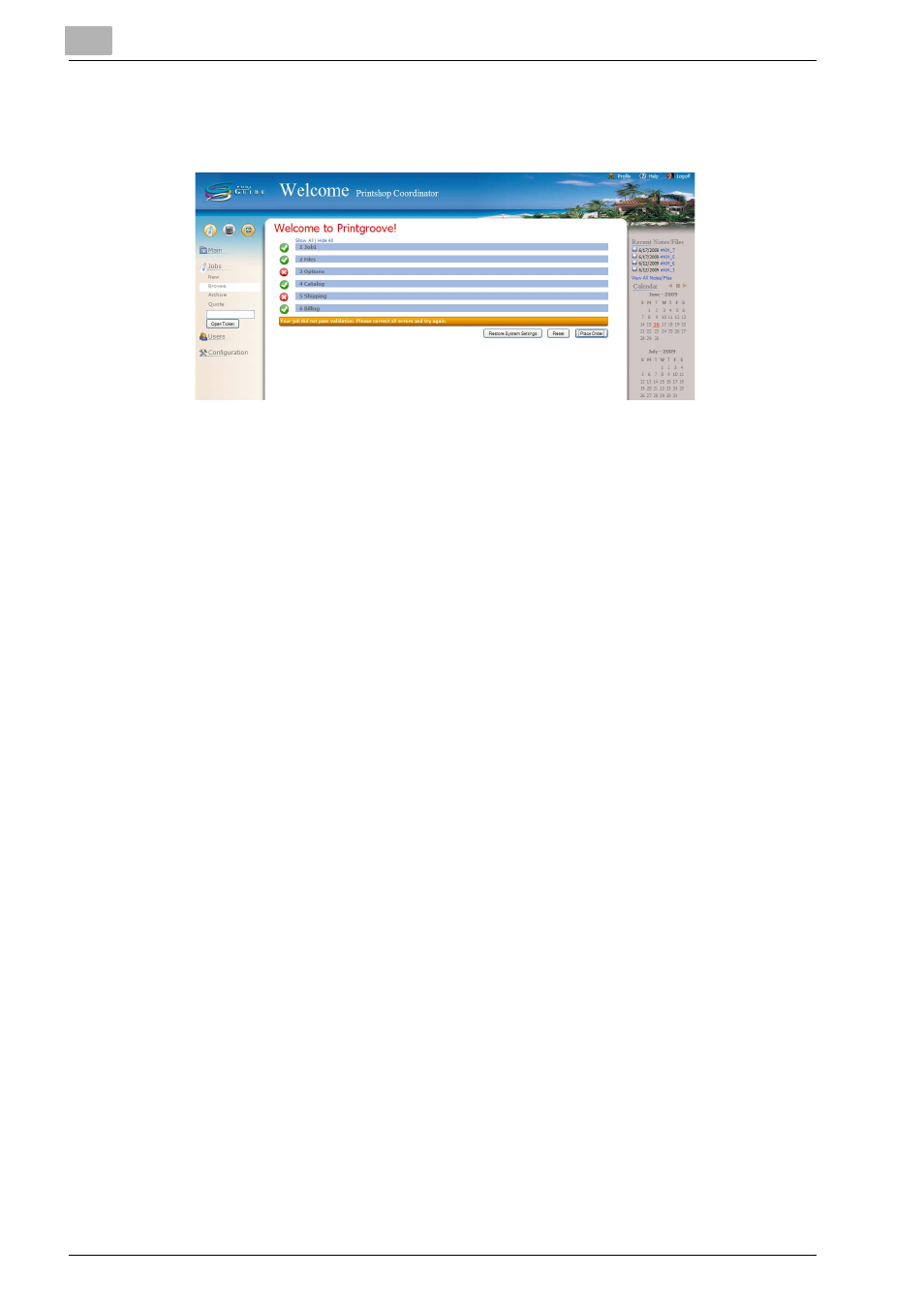
3
Place and View an Order
3-16
Printgroove POD Guide Quick Start Guide
18
The final section of the Job Ticket is [Place Order]. After completing all
of the sections that are pertinent to your job, click the blue heading bar.
The [Place Order] section expands.
–
Click [Place Order]. If all the necessary data has been entered prop-
erly, a green-check-mark-in-a-circle icon will appear to the left of
each section and a confirmation page will appear.
–
If there is an error or omission in the job ticket, a red-X-in-a-circle
icon will appear to the left of the section that requires modification.
The job is rejected and a “Your job did not pass validation. Please
correct all errors and try again.” message will be displayed in an or-
ange bar below the sections. Once errors or omissions have been
corrected, the job can be resubmitted by clicking [Place Order]
again.
–
Once the job has been successfully saved and submitted, a confir-
mation page will appear with basic information about your order.
The ticket number, job name, file(s) uploaded, and shipping/billing
information will be displayed.
–
If the job is a Quick Order, all values of the order -- including Pricing
-- are fixed and cannot be modified. A Payment Request email will
be sent to the customer as soon as the [Place Order] button is
