4 [details] screen operations, Details] screen operations, 4[details] screen operations – Konica Minolta Printgroove User Manual
Page 62
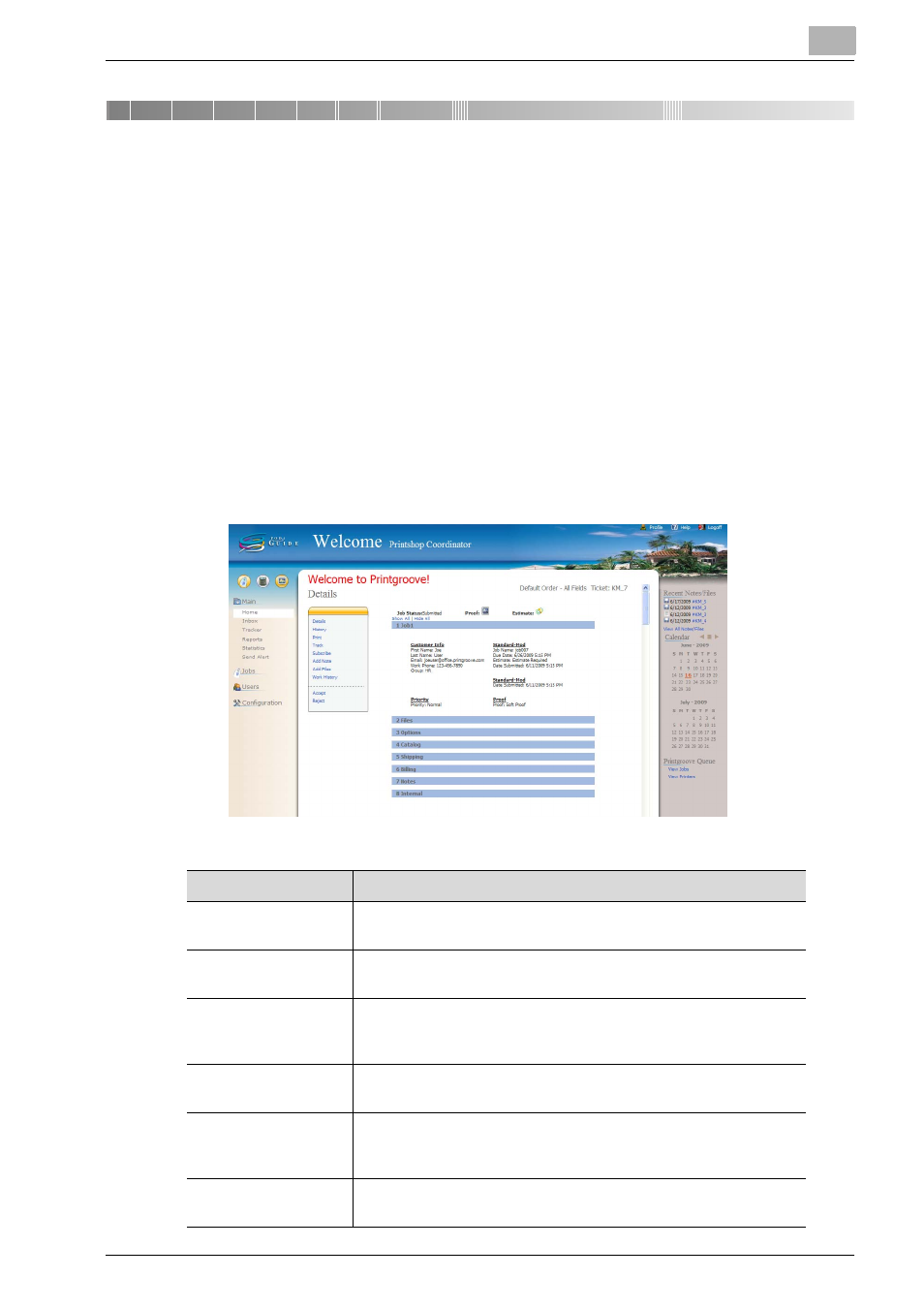
[Details] Screen Operations
4
Printgroove POD Guide Quick Start Guide
4-1
4
[Details] Screen Operations
This chapter describes the [Details] screen operations.
Once a job is placed it must first be accepted by Printgroove POD Guide be-
fore it can be processed. If information is missing on the job ticket or you de-
termine there is something wrong with the order as submitted, you can reject
the ticket and send an e-mail to the creator of the job informing them of the
situation.
The [Details] screen displays the [Job Ticket Menu] and all the various job
processing options including [Accept] and [Reject]. The [Job Ticket Menu]
will vary depending on the type of job submitted, the job status, the permis-
sion level of the user viewing the screen and whether the order is a Quick Or-
der or Standard Order.
Job Ticket Menu
Description
Details
Details
will display a read-only view of the job ticket (default).
Click on the title bar of any section of the job to view.
History
History
will bring up the job history, meaning all actions taken on
this order.
Work History
Work History
will display a screen showing work time recorded
for this job. These values are set using the Start and Stop menu
items discussed below.
will bring you to a screen from which you can print the job
ticket.
Archive
Archive
becomes a menu option when a job’s status is Closed
so that the printshop user can archive the job. Once archived, a
job is unavailable for further changes.
Track
Tracker
allows a PSC-level user to mark the ticket so that all ac-
tions taken on it are tracked.
