Konica Minolta Printgroove User Manual
Page 80
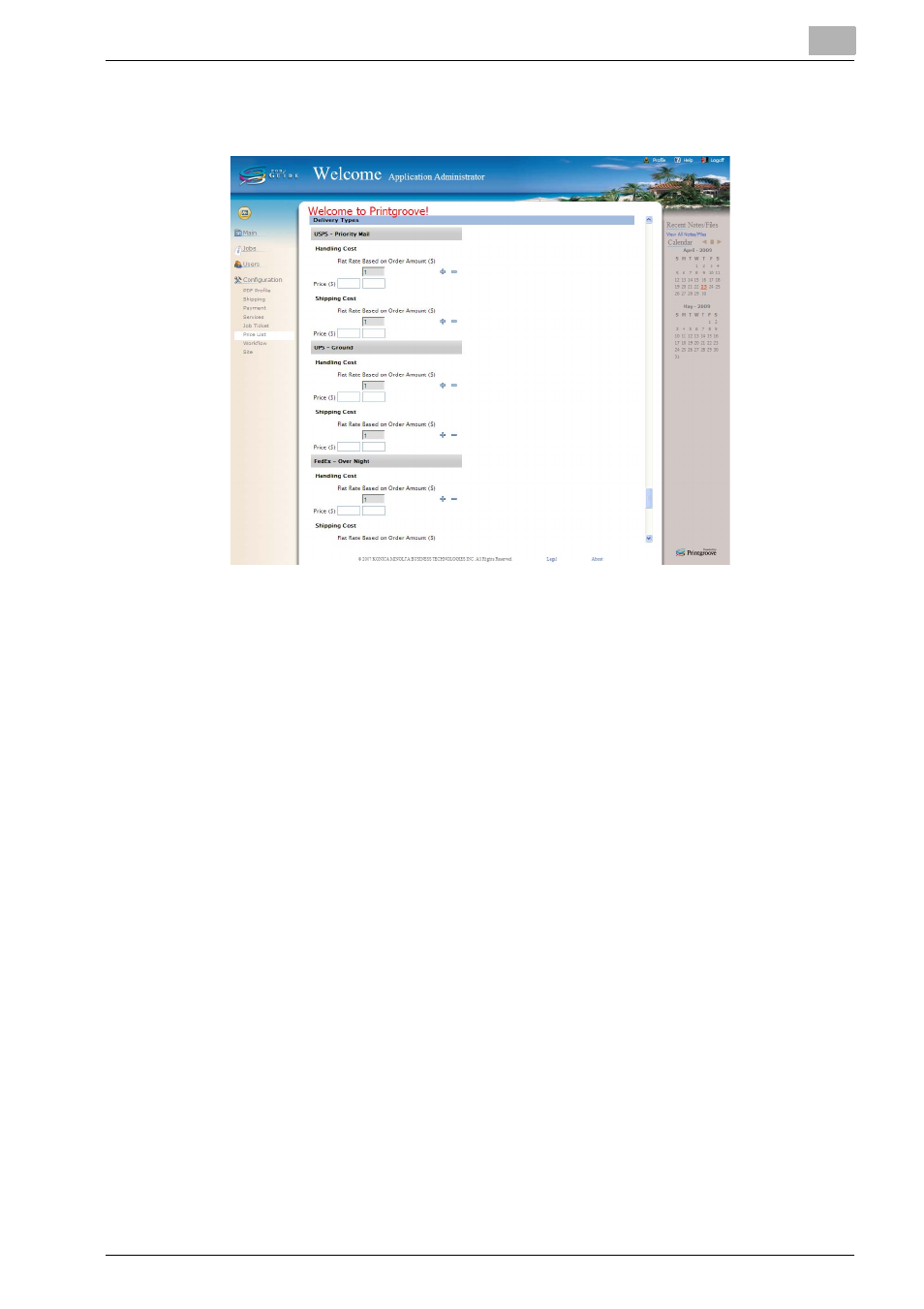
User Administration
6
Printgroove POD Guide Quick Start Guide
6-5
priced based on the value entered under the 50. You may add up
to 9 additional boxes.
5
The [Delivery Types] section of the screen lists all the Shipping Meth-
ods stored in POD Guide (all those created using Configuration -->
Shipping --> Methods). For each method, enter a Handling and a Ship-
ping cost policy.
–
Handling
Cost: There are two costing options, both of which may
be used.
–
To charge a flat rate for all orders, enter a numeric value in the [Flat
Rate] column in the [Price ($)] row.
–
To charge based on the order amount, click the [+] sign to add pric-
ing box columns. When the correct number of columns are added,
enter range values. The default value of the first box is [1]. If you add
a second box and enter a value of 50, all jobs with an order amount
of 1 - 49 will be costed based on the value entered under the [1].
Jobs with an order amount of 50 or more will be priced based on
the value entered under the 50. You may add up to 9 additional
boxes.
–
Enter the cost for each range in the [Price ($)] row.
–
Shipping
Cost: There are two shipping options, both of which may
be used.
–
To charge a flat rate for all orders, enter a numeric value in the [Flat
Rate] column in the [Price ($)] row.
–
To charge based on the order amount, click the [+] sign to add pric-
ing box columns. When the correct number of columns are added,
enter range values. The default value of the first box is [1]. If you add
a second box and enter a value of 50, all jobs with an order amount
