1 placing an order, Placing an order -2 – Konica Minolta Printgroove User Manual
Page 37
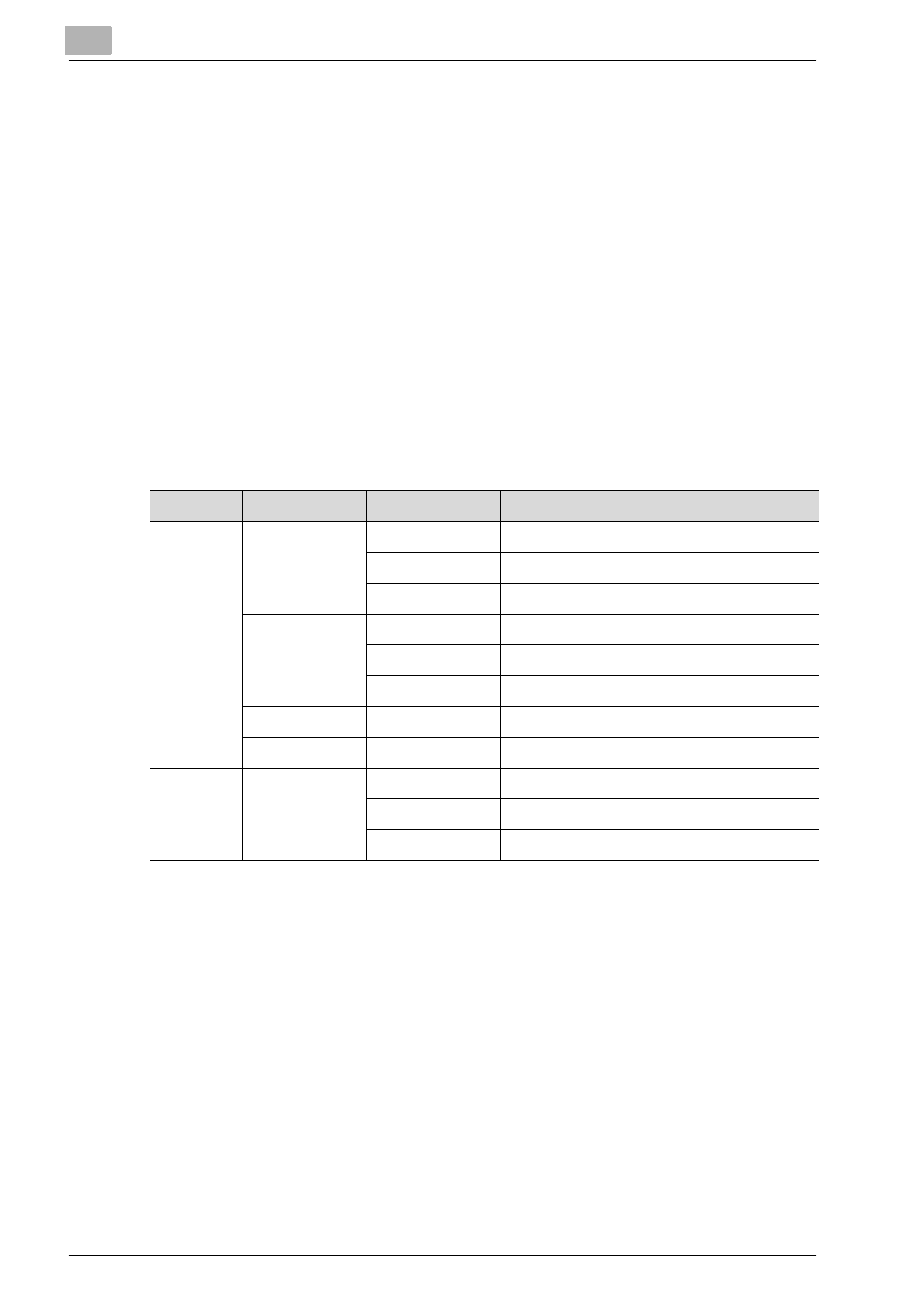
3
Place and View an Order
3-2
Printgroove POD Guide Quick Start Guide
3.1
Placing an Order
If you have the appropriate Role, you can place an order on Printgroove POD
Guide by selecting [Jobs] - [New] from the menu. There are two types of or-
ders that may be placed: Quick Order and Standard Order.
When creating a Print order, the Job Ticket must be filled in. The Job Ticket
contains six sections: [Job], [Files], [Options], [Catalog], [Shipping] and [Bill-
ing].
The format of a Job Ticket can be edited by an appadmin user. In this sec-
tion, however, the default Job Ticket format “Default Order-All fields” is used
when describing the order-placing procedure. This is the default template for
Standard-type orders. When there are differences between creating a new
Standard Order and a new Quick Order, they are noted in the discussion.
The “Default-Order -All fields” available setting options are as follows:
Section
Category
Items
Description
Job
Customer Info
First Name
enter in text box
Last Name
enter in text box
enter in text box
Standard
Job Name
enter in text box
Due Date
select from calendar
Estimate
mark check box
Priority
Priority
select a radio button
Proof
Proof
select a radio button
Files
Submission
File Upload
select file(s) on dialog box
Delete Files
mark check box
Delivery
mark check box
