Driver installation instructions – HID DTC4500 User Guide User Manual
Page 31
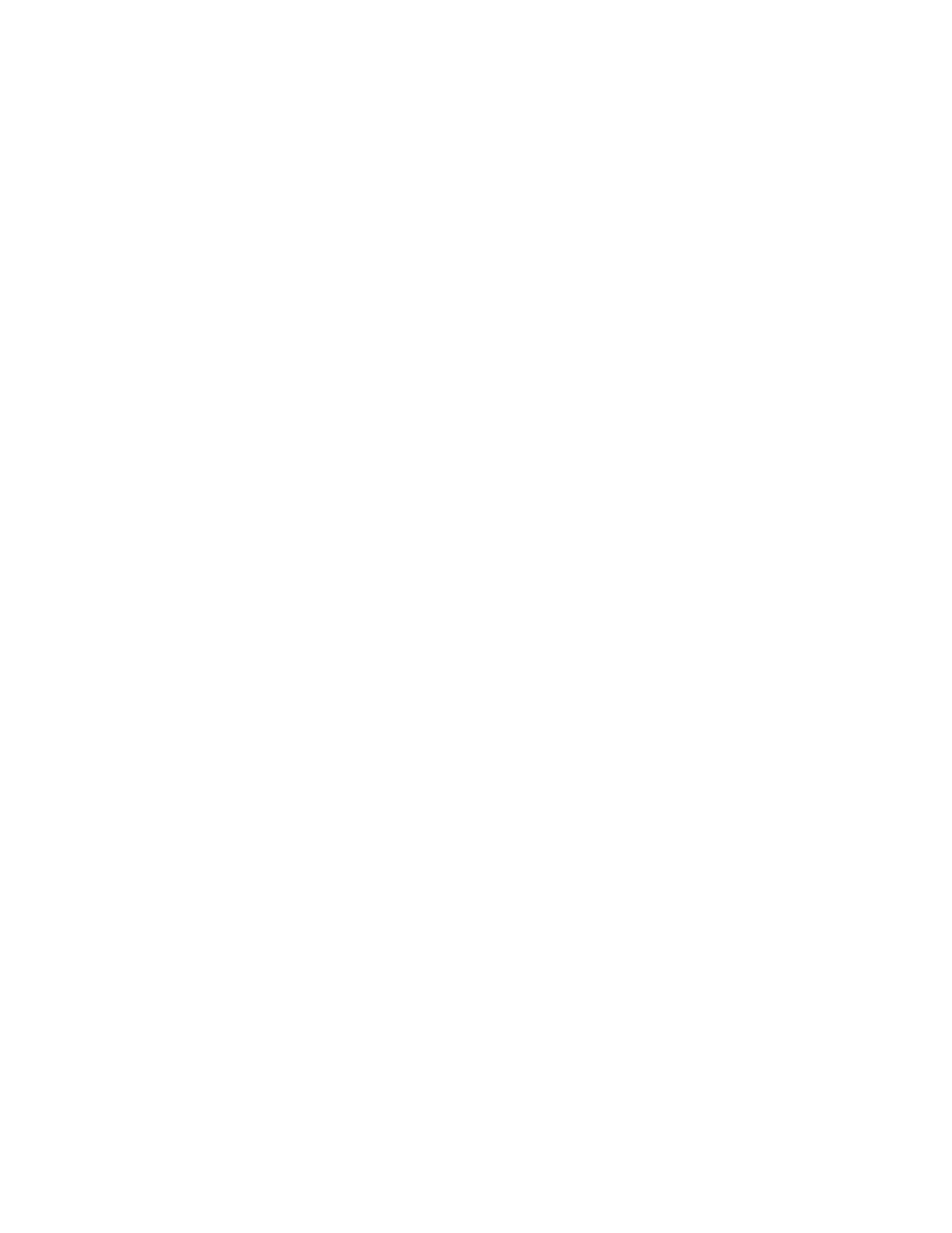
©
2011
HID
Global
Corporation
All
rights
reserved
DTC4500 Card Printer/Encoder User Guide L001444 Rev1.1
31
Driver Installation Instructions
Start the installation process by inserting the Driver CD into the computer. Then, follow the Installaware
Wizard screen prompts.
• Select Install the Printer Driver to start the installation.
• Select the Fargo Workbench Utility Program to install this program.
• Select the Swift ID™ to install this program.
• Specific versions of Windows require Administrator rights.
• From the Printer & Faxes folder, open the Printing Preferences to setup the Driver after it has been
installed.
• Printing Preferences need to be setup after the Driver has been installed. Each TAB is shown in the
next section.
• Use the drop down arrows to select the correct options for each printing preference.
• To install Swift ID™ ( Embedded Badging Application software) follow the Installaware Wizard located
on the printer driver CD.
• Enable Swift ID over a USB connection: This item will be checked if the printer is setup to utilize
Swift ID via a USB connection. When this box is checked the Ethernet connection (if applicable) on the
printer will not be operational. If this selection is not be accessible, this is because the HID EEM driver
that Swift ID uses to connect via a USB connection has not been installed. This driver can be found on
the installation CD or it can be down loaded from the HID Global support page. The easiest method for
enabling Swift ID is to un-install the printer and its components and go through the installation
procedure and select that you would like to use the Swift ID application.
