HID EDGE EVO Solo User Guide User Manual
Page 7
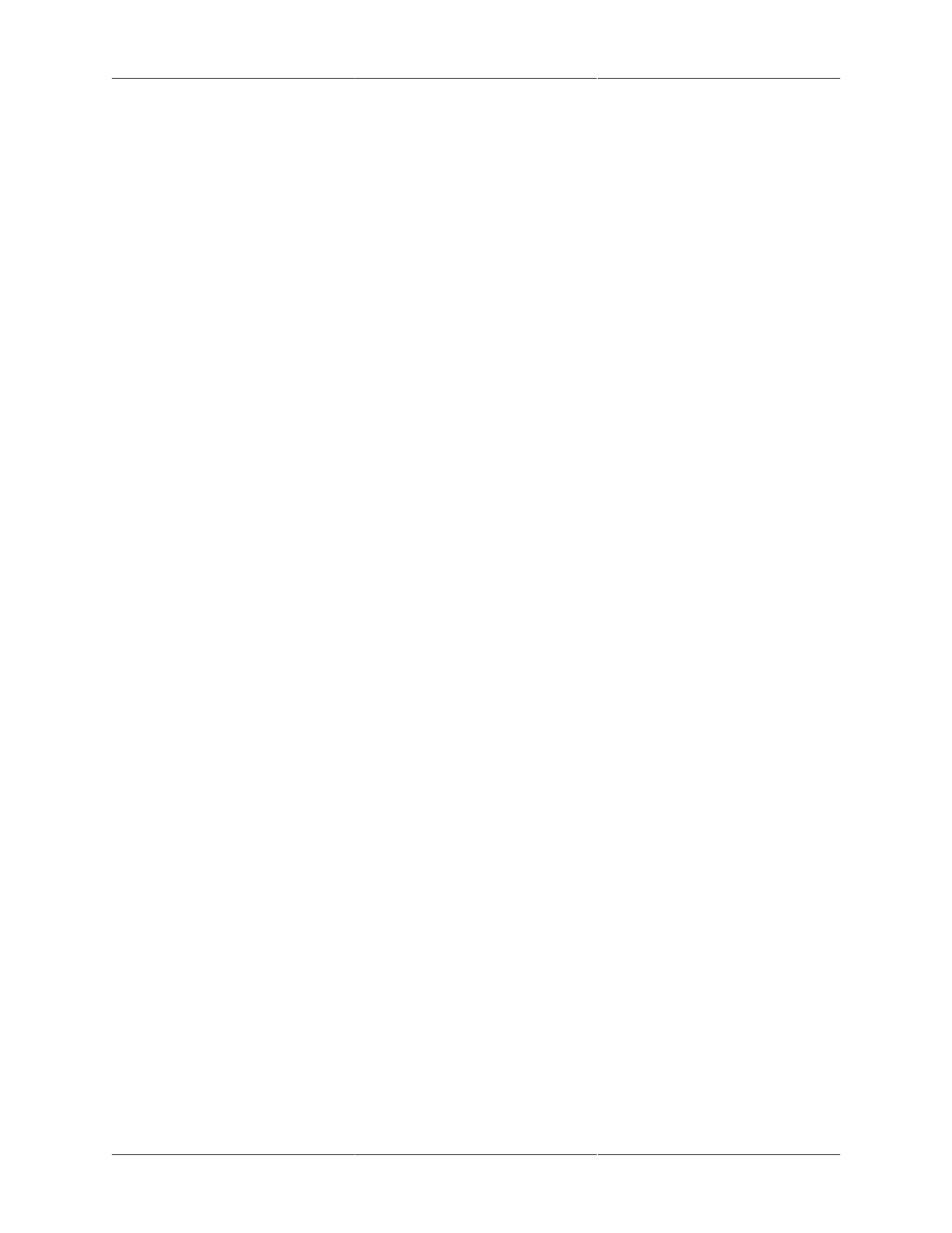
Getting Started
3
The EDGE EVO Solo management console is where you set up and monitor your EDGE EVO
Solo. You access the management console using your web browser. EDGE EVO Solo supports
the following browsers:
• Microsoft Internet Explorer, version 6.0 or later
• Mozilla Firefox, version 2.0 or later
NOTE: You must enable JavaScript in your browser. If it is not enabled, you will not be able to dis-
play the EDGE EVO Solo management console. For information about how to enable JavaScript,
see "Enabling JavaScript in Your Browser" .
You must log in with the user name and password to access the management console. The EDGE
EVO Solo has a single user name and password for anyone who needs to manage your system.
The user name is: user. Be sure to enter it with the lower-case letter u.
The person who installed your EDGE EVO Solo set your password. If you do not have the pass-
word, contact your installer.
More than one person can be logged in at a time.
To access the management console:
1. Using the shortcut you created when you installed EDGE EVO Solo Jumpstart, start Jumpstart.
• The shortcut may be in one or more of the following locations:
• Start menu
• Windows Desktop
• Quick Launch bar
• Internet Explorer Favorites
• Jumpstart opens your default browser and accesses your EDGE EVO Solo, then the Login
page displays.
2. In the User Name field, enter your user name.
• The user name is user and is case sensitive.
3. In the Password field, enter your password.
• Enter the password exactly the way the installer gave it to you. Passwords are case sen-
sitive and contain only letters and numbers. Refer to the EDGE EVO Solo Quick Start for
Customers card that your installer gave you.
4. Click OK.
