Removing people, Removing multiple people – HID EDGE EVO Solo User Guide User Manual
Page 27
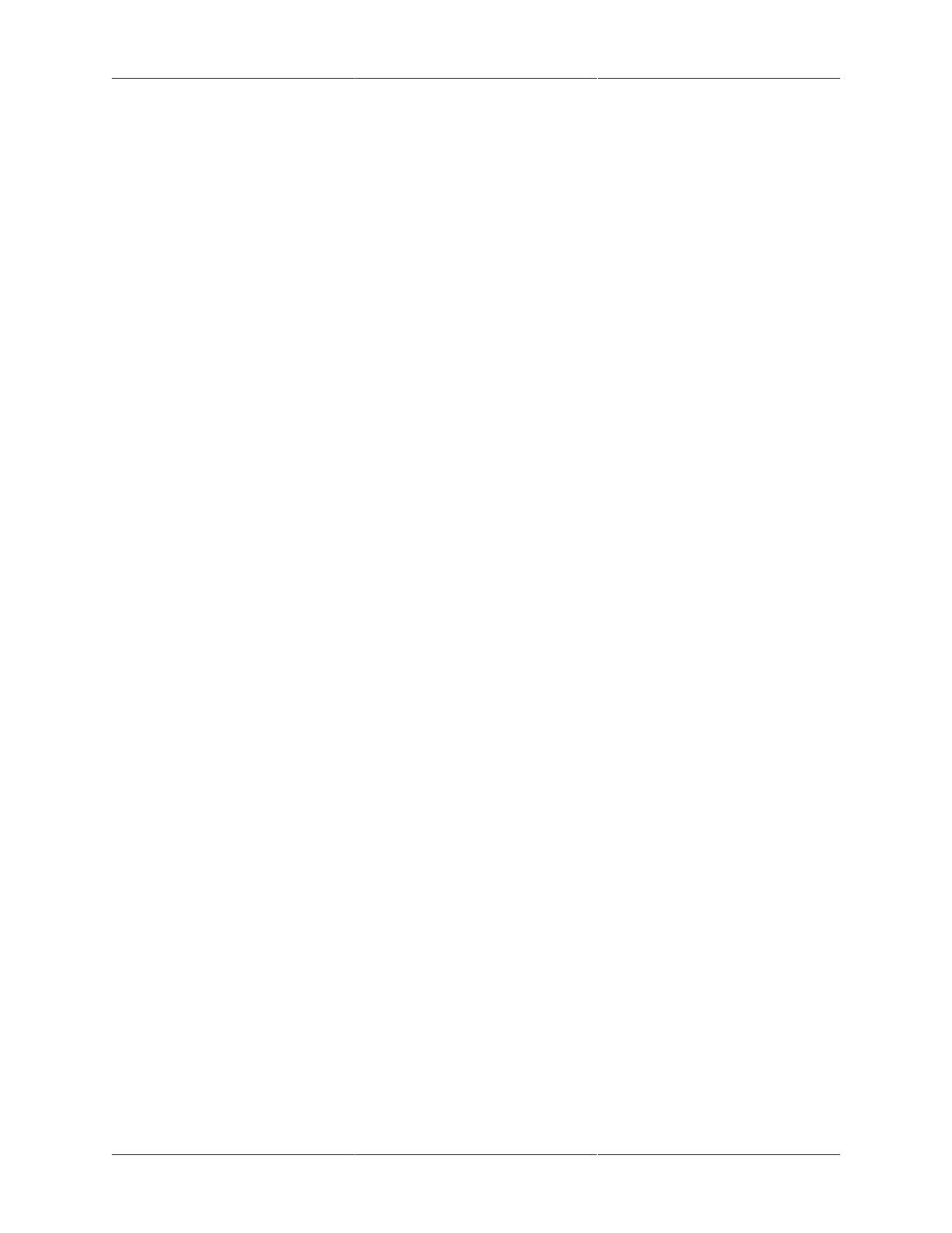
People
23
• For more information, see "Accessing the EDGE EVO Solo Management Console" .
2. Click the People tab.
• The People tab displays, with the fields to add a person.
3. Click the View List text link.
• A list of the people you have set up displays. You can view or change any of the information
in the list by clicking text in the list and selecting an option from the pop-up menu.
Removing People
If a person leaves the company, moves to a different department, or no longer needs access to
the door, you can remove the person from the system.
To remove a person:
1. Click the View List text link.
• A list of the people you have set up displays.
2. Click the name of the person you want to remove.
• A pop-up menu displays.
3. Select Delete.
• The Confirm window displays.
4. Select the options you want.
5. Click Confirm.
Removing Multiple People
To remove multiple people:
1. Click the View List text link.
• A list of the people you have set up displays.
2. Check the checkbox next to each person to remove.
3. Select Delete.
• The Confirm window displays.
4. Click Confirm.
- bioCLASS Installation Guide (12 pages)
- Crescendo Integration (54 pages)
- EDGE EVO EDM-M Door Module Installation Guide (4 pages)
- EDGE EVO EDWM-M Door-Wiegand Module Installation Guide (4 pages)
- EDGE EVO EH400 Hi-O Controller Installation Guide (12 pages)
- EDGE EVO Solo ESH400 Hi-O Controller Installation Guide (12 pages)
- EDGE EVO EH400-K Standard Controller Installation Guide (12 pages)
- EDGE EVO Solo ESHR40 Hi-O Controller/Reader Installation Guide (12 pages)
- EDGE EVO EIM-M Hi-O Input Module Installation Guide (2 pages)
- EDGE EVO EIM-M Input Module Installation Guide (2 pages)
- EDGE EVO ELM Hi-O Lock Module Installation Guide (2 pages)
- EDGE EVO ELM Lock Module Installation Guide (2 pages)
- EDGE EVO EVM Hi-O Voltage Module Installation Guide (2 pages)
- EDGE EVO EVM Voltage Module Installation Guide (2 pages)
- EDGE EVO Hi-O Interface Door Module Installation Guide (4 pages)
- EDGE EVO Solo ESH400-K Networked Controller Installation Guide (10 pages)
- EDGE EWM-M Hi-O Wiegand module Installation Guide (4 pages)
- EDGE Plus Installation Guide (2 pages)
- EntryProx Installation Guide (58 pages)
- MIFARE Reader Installation Guide (6 pages)
- Hi-O iCLASS Installation Guide (49 pages)
- iCLASS Keypad Installation Guide (12 pages)
- iCLASS R Installation Guide (12 pages)
- iCLASS RK Series Rev C Installation Guide (12 pages)
- iCLASS SE Installation Guide (10 pages)
- iCLASS SE/ multiClass SE Installation Guide (10 pages)
- Magnetic Stripe / Prox Reader 230 and 240 Installation Guide (2 pages)
- Magnetic Stripe Reader 644 Installation Guide (2 pages)
- Magnetic Stripe Reader 740 Installation Guide (2 pages)
- Magnetic Stripe Reader 780 Installation Guide (2 pages)
- MaxiProx Installation Guide (19 pages)
- multiCLASS / Magnetic Stripe Installation Guide (12 pages)
- multiCLASS / Magnetic Stripe with Keypad Installation Guide (10 pages)
- multiCLASS RP Series Hi-O Installation Guide (6 pages)
- pivClass Installation Guide (8 pages)
- Prox Programmer Installation Guide (21 pages)
- ProxPass Installation Guide (3 pages)
- ProxPoint Installation Guide (3 pages)
- ProxPoint Plus Installation Guide (2 pages)
- ProxPro II Installation Guide (2 pages)
- ProxPro Installation Guide (14 pages)
- Serial ProxPro Reader Installation Guide (10 pages)
- SmartID Mounting Plate Installation Guide (2 pages)
- SmartID Spacer Installation Guide (2 pages)
- VertX EVO V1000 Installation Guide (19 pages)
