Adding a range of cards, Adding a pin – HID EDGE EVO Solo User Guide User Manual
Page 33
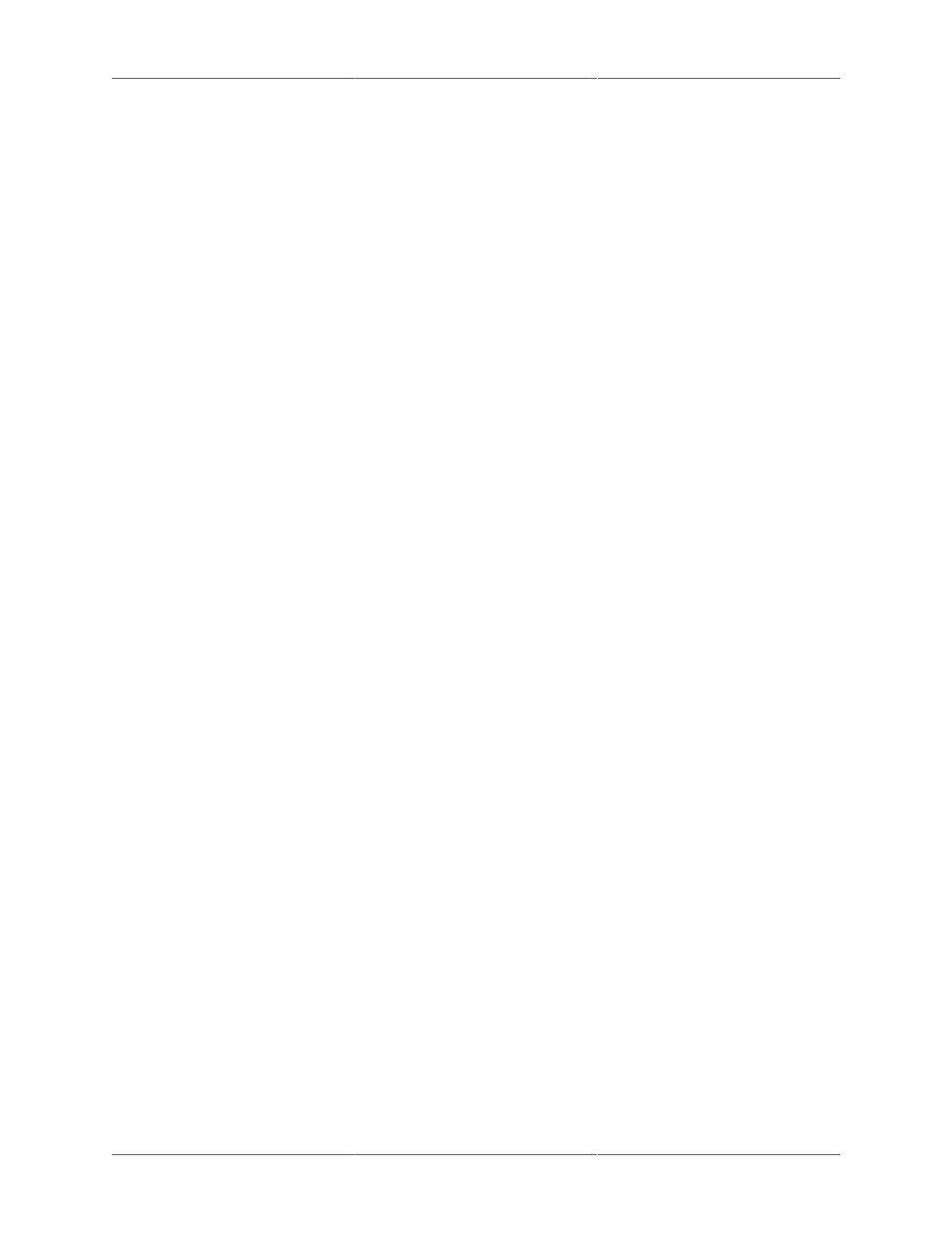
Cards/PINs
29
Adding a Range of Cards
You can add a set of sequentially numbered cards with a single command. The expiration date
will be indefinite for all the cards.
To add a range of cards:
1. Click the Add Range of Cards text link.
• The Add Range of Cards page displays.
2. From the Assign a Format drop-down list, select the card format you wish assigned to the group
of cards.
• You cannot change the card format after you save this card. If you select the wrong format,
you must delete the card and add the card again.
• For more information, see "Setting Up Card Formats" .
3. In the Starting Card Number field, enter the number of the first card in the range to add. A
"range" is a set of sequential cards.
• To determine the correct card number, use the cross reference list found within the box of
cards.
• After saving a card, you cannot edit the card number. To correct a card numbering error,
delete the card and add the card again.
4. In the Ending Card Number field, enter the number of the last card in the range you want to add.
• The maximum number of cards that can be added with a single command is 100.
5. Click Save.
6. A page will be displayed that reflects the status of the add card process. If you navigate away
from the status page the adding of cards will be terminated.
Adding a PIN
To add a PIN for door access:
1. If a PIN reader is installed, click the Add a PIN text link.
• The Add New PIN page displays.
2. In the PIN field, enter the PIN number you want to add.
• A PIN for door access has a minimum of 4 and a maximum of 16 digits.
• You cannot edit the PIN for door access after you save the PIN. If you find an error in the
PIN, you must delete the PIN and add the PIN again.
