Cards/pins, Setting up cards/pins, 25 setting up card formats – HID EDGE EVO Solo User Guide User Manual
Page 29: Chapter 5. cards/pins, Setting up card formats, Using pin readers
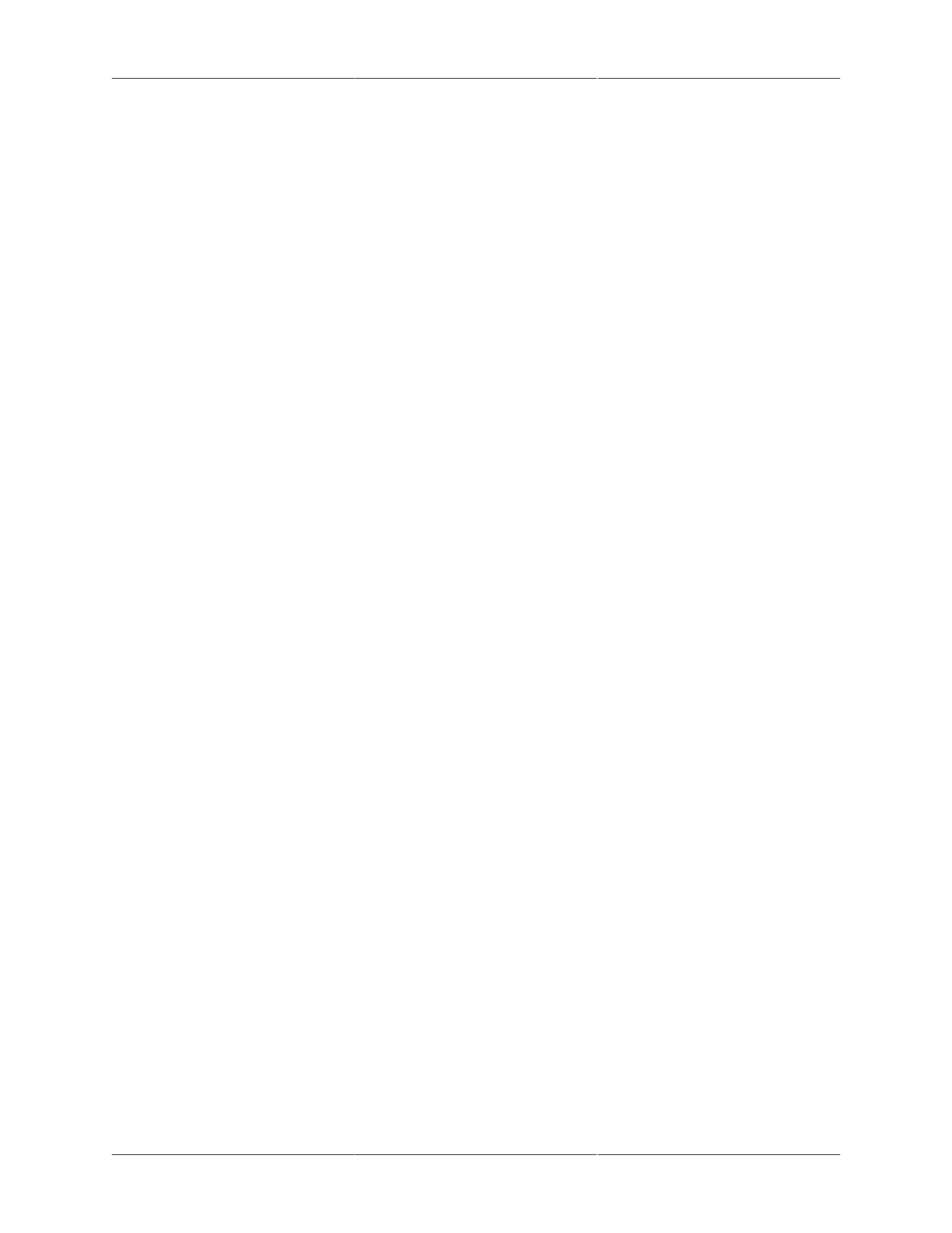
25
Chapter 5. Cards/PINs
Setting Up Cards/PINs
You can set up cards for use, even if you are not ready to assign them to a person yet. However,
for anyone to actually access the door with a card, you need to assign a card and schedule to a
person. Cards may be set up with a PIN if a Card with PIN reader is installed.
Use a PIN instead of a card for door access if a PIN reader is installed. You can add a PIN when
a person is created. A PIN may not be created and assigned later. It will also be deleted when the
person is deleted from the EDGE EVO Solo system. Once created, a PIN will not be displayed.
Only one PIN for door access is allowed per person.
Using PIN Readers
A PIN for door access may be 4 to 16 digits in length. A PIN for a Card with PIN reader may be 4
to 8 digits in length, and the PIN is entered after the card is presented. Press the # key to transmit
data. Press the * key to clear the buffer in case of an incorrect PIN entry. The person will have
three attempts to enter a PIN for a Card with PIN reader before a message is generated and the
reader is locked out for 60 seconds. A time period of 15 seconds is available for the person to
enter the PIN.
NOTE: The # key is not necessary if the PIN is 16 digits .
NOTE: Before you add a card, you must set up the format for your type of cards. For more
information, see "Setting Up Card Formats" .
The following sections describe how to set up cards:
• "Setting Up Card Formats"
• "Adding Cards/PINs"
• "Reassigning a Card to a Different Person"
• "Viewing a List of All Cards/PINs"
• "Deleting Cards/PINs"
• "Downloading Card Information for Use in a Spreadsheet"
Setting Up Card Formats
