Stopping a door alarm, 34 monitoring the door status, Monitoring the door status – HID EDGE EVO Solo User Guide User Manual
Page 38: Understanding the status icons
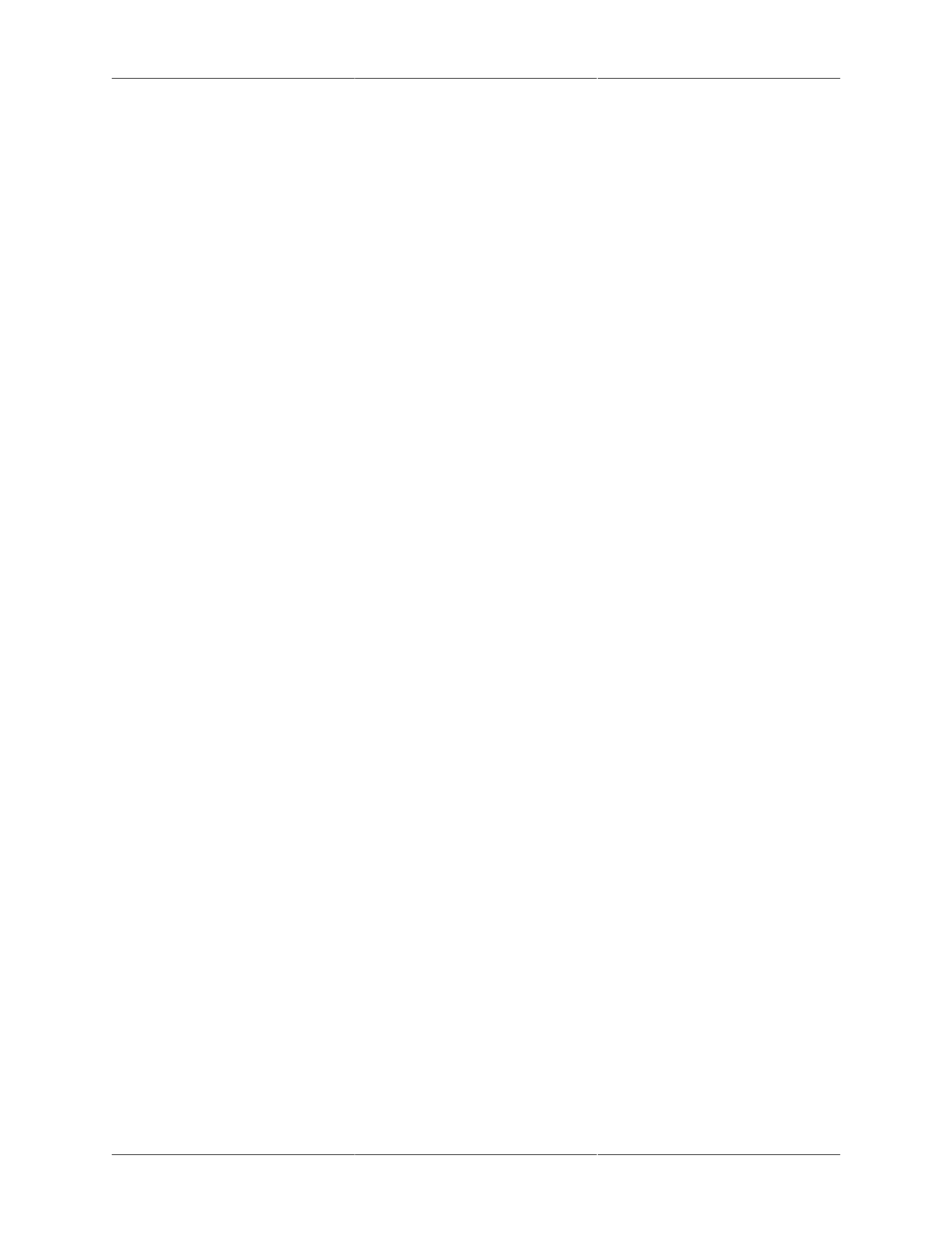
Dashboard
34
2. When you are ready to relock the door, click Lock Door.
Stopping a Door Alarm
If you have an alarm device, such as a light, bell, or horn, connected to your system, the alarm
device will activate when certain events occur. Your installer set up the events that trigger the
alarm device, but they may include someone holding the door open too long or someone forcing
the door.
When an event triggers the alarm, the Alarm Status displays the Alarm icon , and the Stop Alarm
button in the dashboard becomes active, so you can turn off the alarm device.
To stop the door alarm:
1. In the dashboard, click Stop Alarm.
• The alarm device turns off and the Stop Alarm button is no longer available (turns gray). If
the alarm was caused by the door being open, the alarm is re-enabled after the door closes.
Monitoring the Door Status
You can monitor the door status in the following ways:
• Status icons in the dashboard
• Recent events in the dashboard
• All events on the Reports tab
Understanding the Status Icons
The status icons in the dashboard on the left side of the management console page, have the
following states:
• Door Status
• Locked
• Unlocked
• Updating status
• Alarm status
• No alarm
• Alarm
• Updating status
