Changing a special day, Viewing a list of special days – HID EDGE EVO Solo User Guide User Manual
Page 20
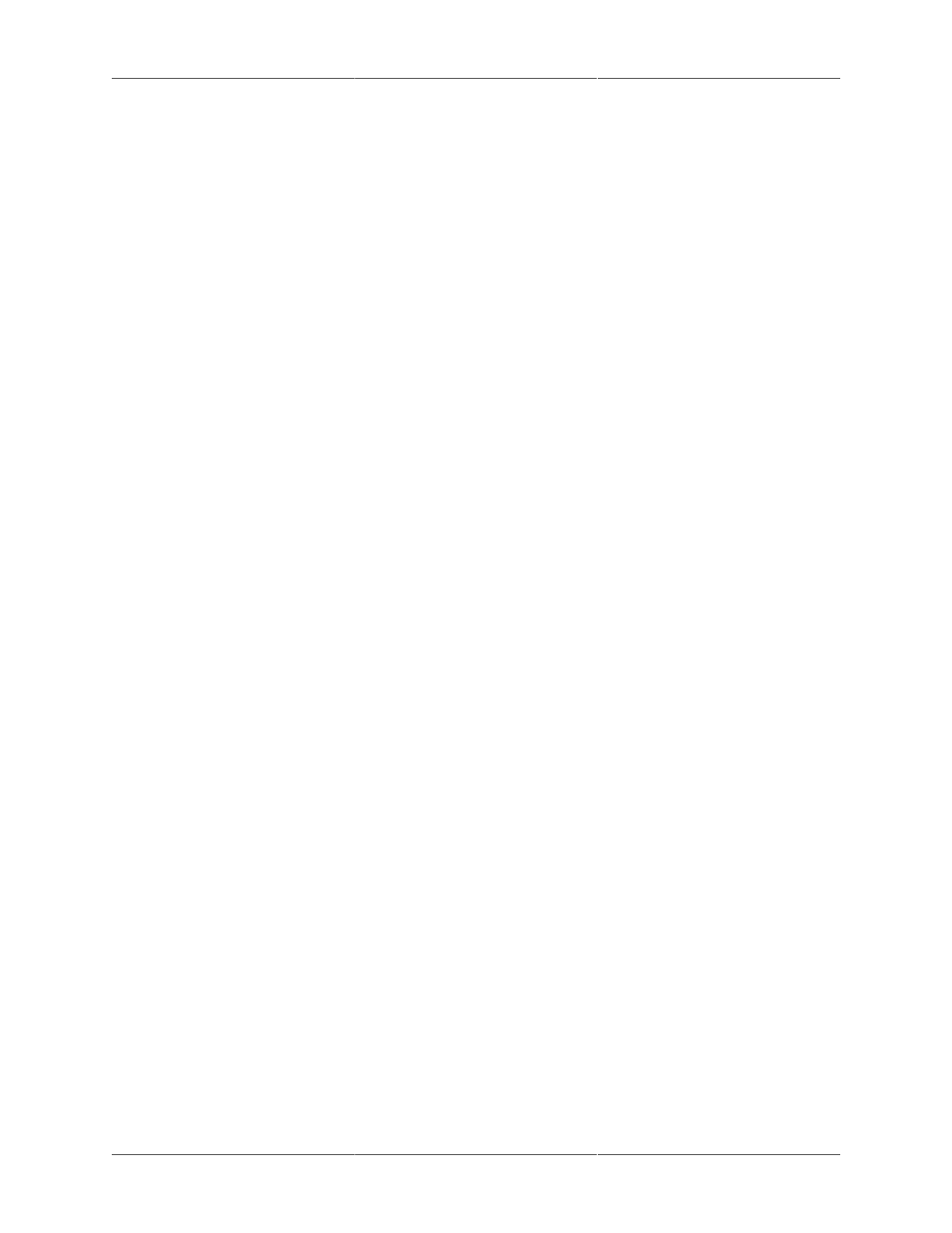
Schedules
16
2. Click Add Special Day.
• The Add Special Day page displays.
3. In the Name field, enter a name for this special day.
• You can enter up to 20 characters, including spaces.
• Give the special day a name that clearly identifies it. If you do not enter a name, the date
will display in the schedule.
4. Select the date you want.
• In the text box, click to use the pop-up calendar to select the date you want.
5. Select whether you want this special day to repeat in future years.
• Add this date every year—Use if this special day occurs on the same date every year, and
you want it in this schedule every year.
• Add this date just this calendar year—Use if this is a one-time event or a special day that
does not occur on the same date each year.
6. Click Save.
Changing a Special Day
To change a special day:
1. Click Manage Special Days.
• A list of existing special days is displayed.
2. Click the special day you want to change.
• A pop-up menu displays.
3. Select Edit.
• The Edit Special Day page displays, with the special day you selected.
4. Edit the name, date fields or repeat options.
5. Click Save.
Viewing a List of Special Days
To view a list of special days:
1. Click Manage Special Days.
• A list of existing special days is displayed.
