Appendices, Trouble-shooting, System status – HID VertX V100, V200, V300, V1000, and V2000 Installation Guide User Manual
Page 17: Supplemental configuration, Appendices 17, Configure, System time, Update system
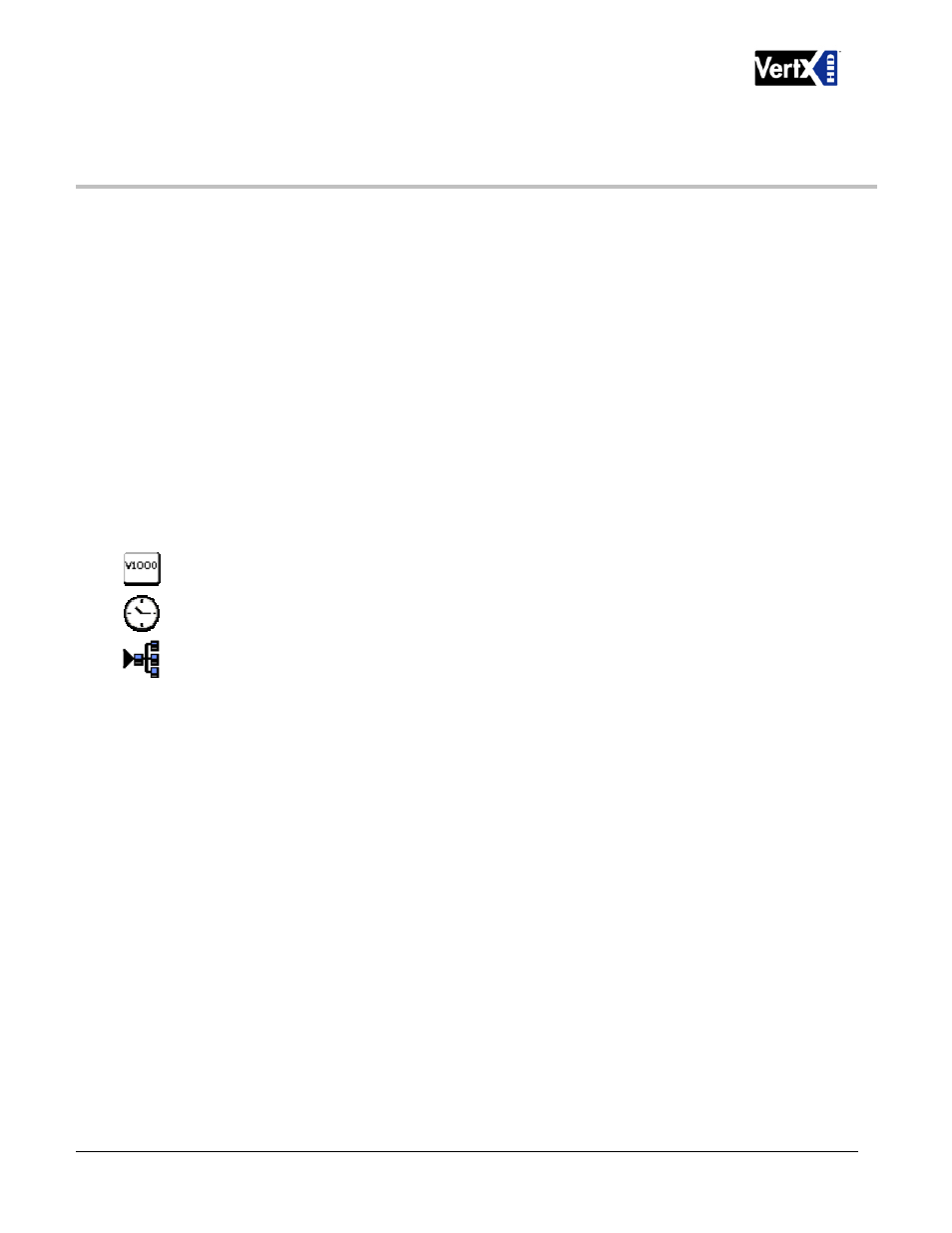
VertX Installation Guide
Appendices
Trouble-shooting
System Status
System Status provides a technician with a method of validating the VertX installation, field wiring and installed
devices. Perform the System Status at any time after the VertX controller has been installed and power is
available. In addition, a technician may perform a system status as many times as necessary.
Upon startup, the System Status page will discover all connected and powered V100-Series devices attached
to the controller and displays the inputs, outputs, and host status.
Reference the Legend to determine the meaning of the different images.
By clicking Add Unconfigured you can configure the V1000 for the attached panels and readers. The
assumption is that two readers are attached to any V100 interface panel and that both readers are Wiegand
card only. Once the configuration is complete, the VertX software will refresh.
Once the page refreshes, a Restore Previous button becomes available.
The Restore Previous button enables the technician to use the previously saved configuration.
Supplemental Configuration
Supplemental Configuration provides the ability to view and configure system inputs and outputs
These buttons provide navigation to the following functionality:
Configure - configure inputs, outputs and door characteristics for a V1000, V100, V200, and V300
System Time - update System Time
Update System – updates the interface boards firmware
Configure
Configure provides the ability to view and modify system inputs and outputs and door characteristics.
Upon successful validation, the Save button will write modified values to the interface board.
System Time
System Time provides the ability to view and set the date, time, and time zone values on the controller.
Upon initialization, Date, Time, Time Zone and TZ fields will be populated with the current system settings. The
date displayed (non-text box) will be updated approximately every 30 seconds.
The Time Zone field provides a drop-down menu. One of the options in the Time Zone drop-down menu is
Custom Time Zone
. If Custom Time Zone is selected, the TZ text box will be enabled. Otherwise, the TZ is
associated with the Time Zone field.
Update System
Update System allows the user to update the firmware on the interface board. During a download the interface
board image flashes between grey and yellow. When a download completes the image color changes to green
for successful or red for failure. If the download fails, a tool tip with the error status code may be viewed by
hovering the mouse over the image in question.
Initially, all of the interface boards will be selected for a download to commence.
Note
: Depending on the VertX controller and system, it may take several minutes to completely download.
December 2010
Page 17 of 24
© 2003 - 2010 HID Global Corporation. All rights reserved.
