Step 3 configure, 1 vertx communications, 1 configuration gui login – HID VertX V100, V200, V300, V1000, and V2000 Installation Guide User Manual
Page 15: 2 basic network setup, Step 3, Configure, Vertx communications, Configuration gui login, Basic network setup
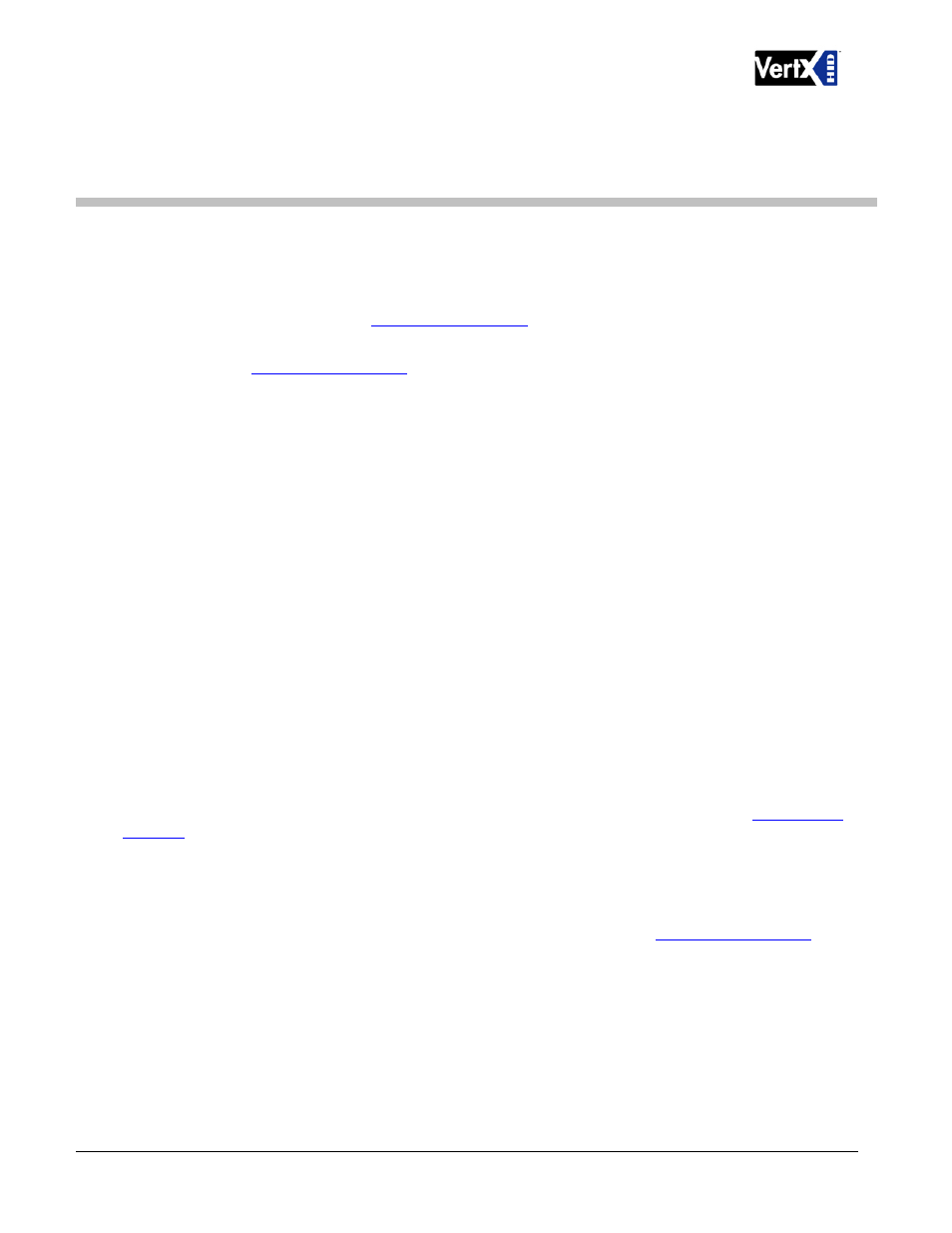
VertX Installation Guide
Step 3 Configure
This section describes the communications configuration that enables the controller to communicate with the
host software.
There are three methods of communication possible on a V1000 controller:
Dynamic Host Configuration Protocol (DHCP) TCP/IP Addressing
Static TCP/IP Addressing (see
, page 21 for a list of criterion needed for a Static
TCP/IP configuration)
Modem
, page 21 for a list of criterion needed for a modem configuration)
Enter only the configuration that relates to your sites specific installation.
3.1 VertX Communications
The VertX communications configuration is provided through a browser-based application called the
Configuration GUI
(Graphic User Interface).
3.1.1 Configuration GUI Login
The Login screen for that controller will display.
In the User name field, enter admin (leaving the Password field empty). Click OK.
3.1.2 Basic Network Setup
Select the Connection Selection radio button to establish your systems specific communication type.
Choices include:
Network
Modem
Network with Modem Backup
Default network information will load. Before making changes, review the default network information.
Note
: Most configurations will not require accessing the Advanced Setup screen.
3.1.2.1
Static Network
If using a Static TCP/IP network, proceed with changes using the information collected on the
, page 21.
3.1.2.2
DHCP Network
If using a DHCP TCP/IP network, this information is configured automatically.
3.1.2.3
Modem
If using a Modem, proceed with changes using the information collected on the
, page
21.
December 2010
Page 15 of 24
© 2003 - 2010 HID Global Corporation. All rights reserved.
