elektraLite CP100xt Manual Part Two User Manual
Page 61
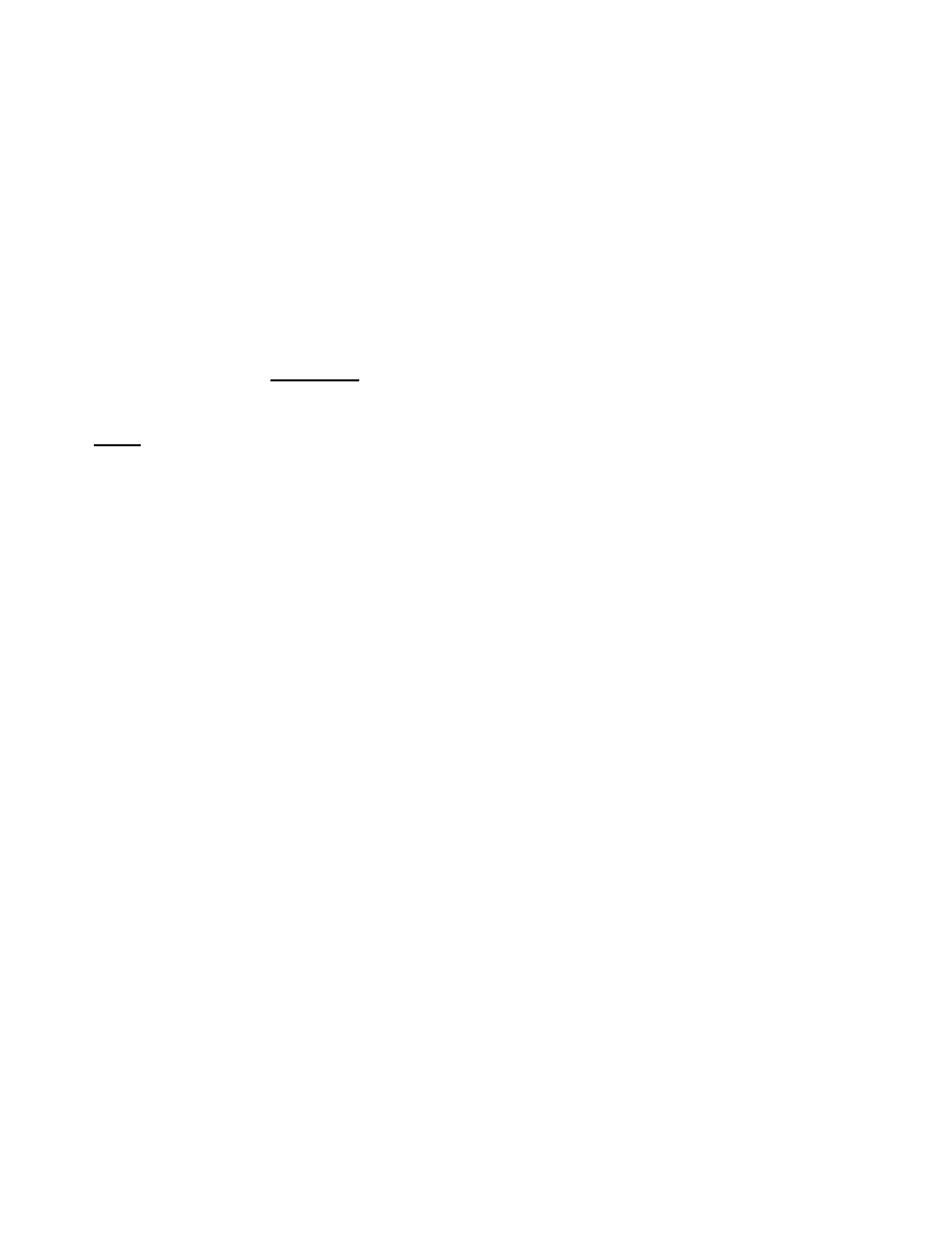
61
The CP-100 has a single DMX input port which maybe driven by the output of another DMX
controller. There are three different ways that the DMX input can operate.
•
DMX input channels maybe simply passed through as DMX output channels. (Pass Thru)
•
DMX input channel values can be captured and turned into cues. (Called ‘snap-shot’)
•
DMX input can be used to trigger the playing of cues, chases, macros or hot keys in the
CP-100. (Triggers from Main Menu F5).
DMX input as a simply pass thru.
The DMX input is passed through to the DMX output by using a special fixture type found in the CP-
100’s library. The special fixture is named “DMX Pass Thru”. This fixture has four attributes that
must be assigned during the set up of the fixture. The four attributes are DMX port, Base channel,
Input channel and Channel count. DMX port and base channel are the same as for a normal fixture set
up and they refer to the output side of life. In other words, you need to tell the board which DMX
channel is the first channel for the output fixture and also which of the DMX ports (one or two) you
have the output fixture connected to. Then, you need to set the two new attributes which refer to the
input side of life. The starting input channel and the total number of channels respectively of the
fixture. That’s all there is to it! The DMX input for those channels will now be automatically and
continuously coupled through to your chosen output channels. Of course, you can ‘link’ different
DMX input channels to output channels.
There is no need to add the DMX Pass Thru fixture to cues because this fixture has no user
controllable features. The DMX pass thru fixture is on ‘Auto Pilot’ since its output merely mimics the
input.
Snap-shot.
Ever found yourself in the situation where the board running the current show, needs to go do another
show and you’re going to have to reprogram another board to do the current show. Think it doesn’t
happen? Let me know if it does because I coming to your Utopia! Meanwhile in the real world, the
swapping of boards happens all the time. (One scenario goes like this. In comes an LD complete with
his own PCMCIA (Smart) card for one of those “other” boards. His show is in the card so he must use
‘that’ board. Enter CP-100 to save the day with Snap-shot. I can give other scenarios, like why ‘leave’
a very expensive “other” lighting board doing an automatic industrial show when you could use it to
program the show and then dump it into the CP-100?).
Snap-shot allows the DMX input to be captured and stored in a cue by setting up the CP-100 to have
the same set of dimmers and fixtures on the same channels as the input lighting board. Then you must
select the dimmers and fixtures to be captured into the Cue Editor. To do this press ‘fixture’ followed
by the fixture number or numbers. For dimmers simply press ‘add dimmer’ followed by the dimmer
number or numbers. Once the correct set of fixtures and dimmers are selected the ‘copy all feature’
command does the capturing. The CP-100 is also intelligent enough to rescale parameters where
necessary and to combine the coarse and fine channels of high-resolution fixtures.
So, for instance, if you want to capture DMX inputs 20 through 27 for later playback on the DMX
outputs 20 to 27, you need to have an eight channel fixture to play these channels. The ‘DMX fixture’
entry will work, although it would be better if you used the fixture that matches what you have got. So
if it is an Intellabeam working in eight channel mode, you should use that library entry in the CP-100.
Then you do the normal set up routine. So for example you may assign the Intellabeam to fixture 21,
port one, DMX output base channel 20. Having done the set up you just press the usual command
“Fixture 21 enter”. Having selected the fixture, all you do is press “copy all feature enter” and
instantly the CP-100 snap-shots the DMX input. You can now store this information into any cue.
