Setting up fixtures for your show – elektraLite CP100xt Manual Part Two User Manual
Page 16
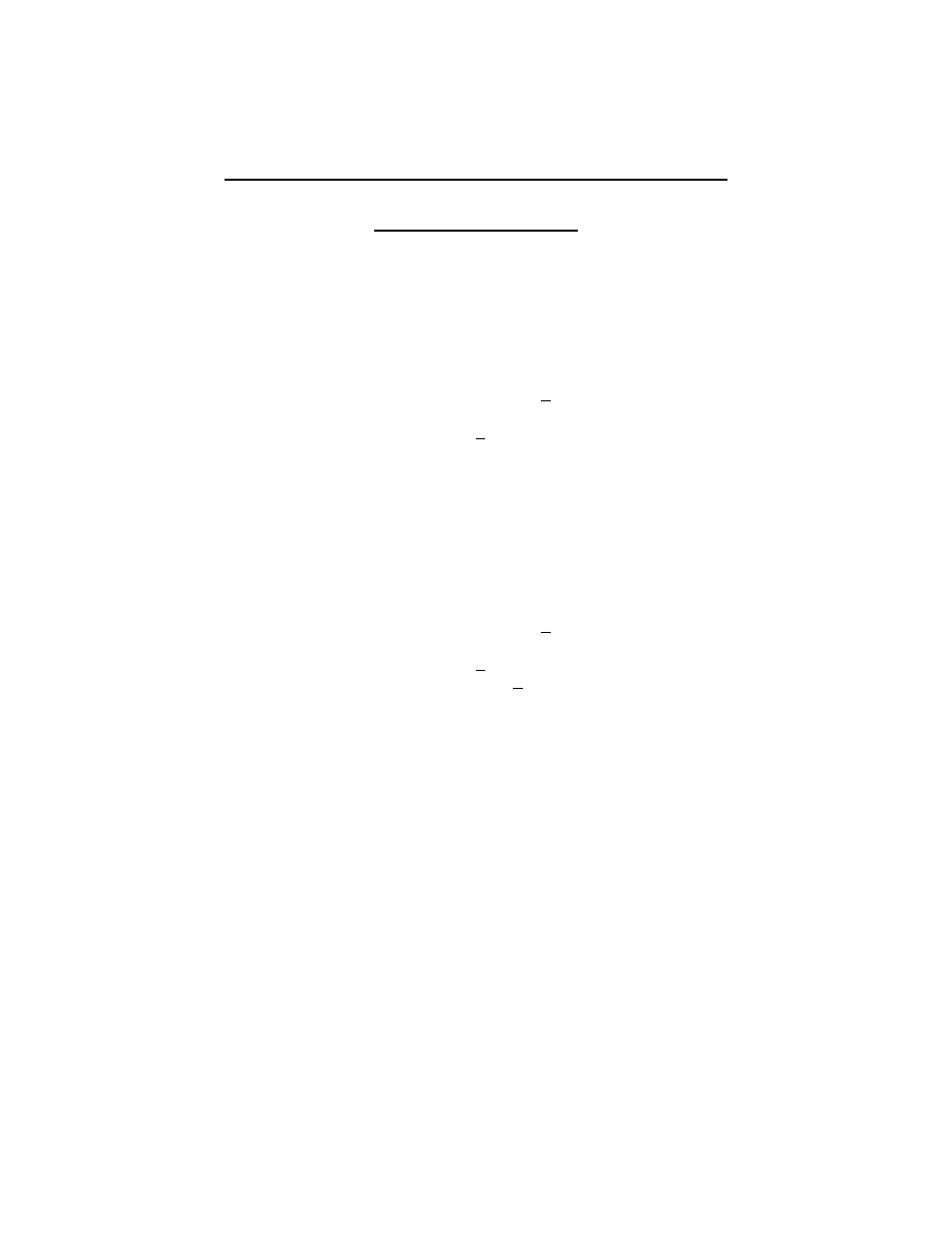
16
SETTING UP FIXTURES FOR YOUR SHOW
ADDING FIXTURES
The first thing that you need to do is tell the controller what fixtures you intend on programming. So
let’s add some fixtures to our show!
1) Press ADD-FIXTURE-ENTER to bring up the “Add Fixture display.
ADD FIXTURE: Fixture no.: 2
F1 Add
Type: Silverado
2) Move the cursor by using the 4 arrow keys to the immediate right of the display to get the
cursor beside the word “Type”.
3) Then, using the “+YES” or “-NO” keys, scroll through the fixture library to get the fixture
that you want. Press “F1” to put it into your list of fixtures to be used. The “Edit Fixture”
display will appear:
EDIT FIXTURE: Fixture no.: 1
F1 Add another Name: _
F2 Delete Type: GoldenScanHPE
DMX Port: 1
4) With the cursor buttons you can move around the screen to the following fabulous locations:
NAME- with the external keyboard you can give the fixture an appropriate name such as “Bob” or
“Upstage Cyber 1”
DMX PORT- 1 or 2 if that’s where your data line is feeding out from.
5) With the right cursor key you can get to the 12 other secret displays as follows:
BASE CHANNEL- In other words, what’s the DMX start address for that particular fixture. The
board will automatically default to the next available free address. If you change the channel number
then don’t forget to press ENTER. This is the ONLY time you’ll have to remember DMX number.
YEHA!!!
PAN INVERT- It’s set at normal. To invert it press 1-ENTER.
TILT INVERT- See Pan Invert.
PAN/TILT SWAP- See Tilt Invert.
