Storing a chase – elektraLite CP100xt Manual Part Two User Manual
Page 34
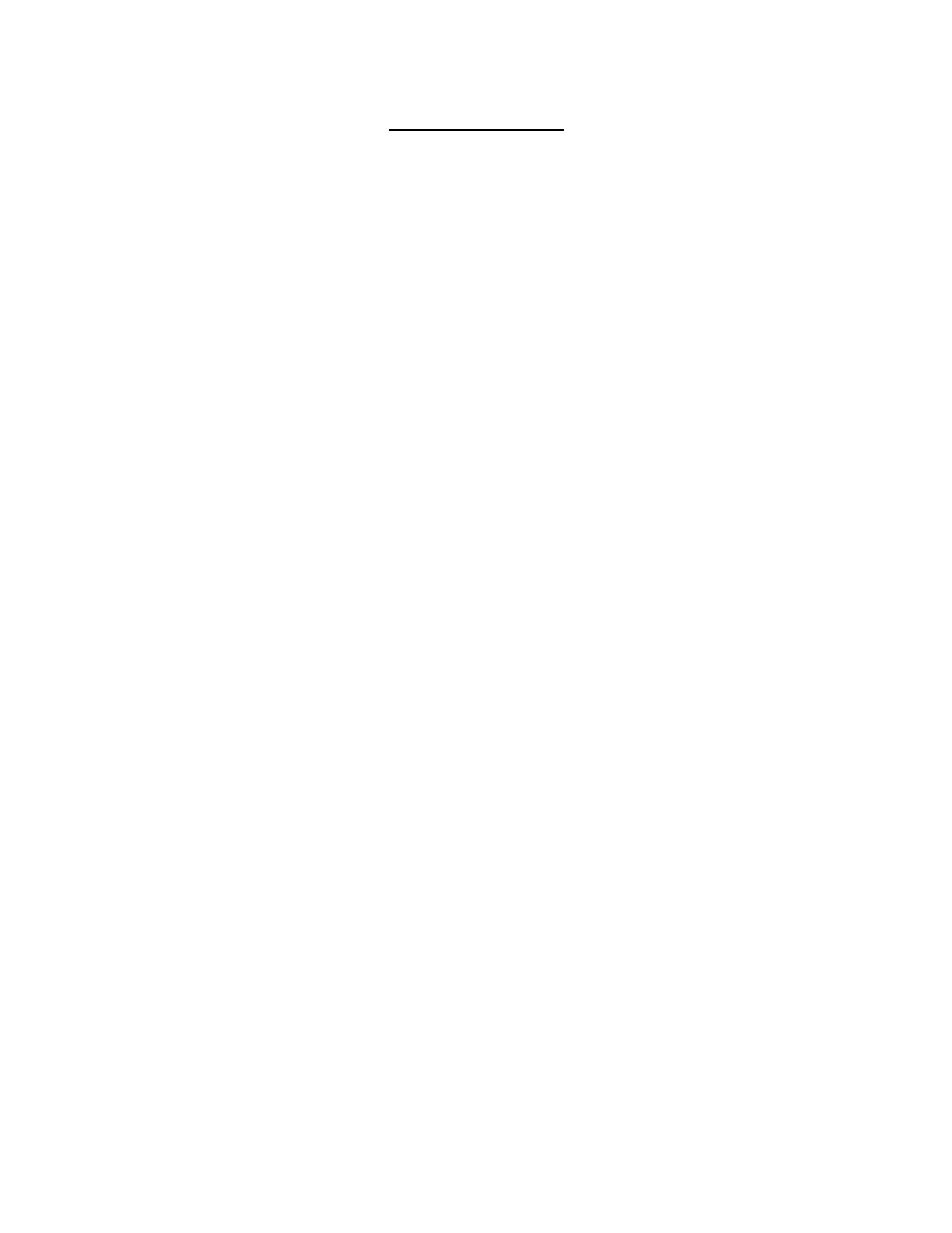
34
Storing a Chase.
Now that you’ve tackled the brute challenges of making cues, you’ll probably want to see them loop
around a few times. Here’s how we make Cues turn into Chases.
1) Press CHASE-ENTER to call up the Chase Editor Display
CHASE EDITOR: Chase no
: 1
Step rate: 120 Name: _
Xfade %: 0 Step (0):
Mode: forward Cue (0):
This display shows the current Chase in the Chase Editor and all of its information.
•
The first time that you make a Chase the Chase Number will default to 1.
•
The Name field is there for you to give the Chase a cute name so you can remember what it does.
•
The Step field will show you, in parentheses, how many Steps are in the chase and which one was
last entered.
•
The Cue field shows you, in parentheses, how many Cues are in the current Step and which one
was last entered.
•
The Step Rate defaults at 120 BPM (Beats Per Minute) and can be altered with the Chase Speed
Fader from a value of 0 thru 1200. You can also use the cursor keys to move the cursor to the
Step Rate field and manually enter a value with the numerical keypad on the CP-100. If you set
the step rate to zero, you can then manually step through the chase with the ‘enter’ button. Of
course at anytime if you have programmed into your chase a step rate and you want to temporarily
change it to another value (including zero) then you can do so. Just use the chase speed fader or
the numerical keypad.
•
•
The Xfade % is simply the Crossfade percentage of the chase. Basically if the Xfade is a 0%
your Cues will snap into place and if the Xfade is set to 100% the Cues will crossfade into each
other. If you’ve never used this type of feature before then you should definitely play around with
it. Experiment with different Xfade and Step Rate values to see how they interact with each other.
It’s a very cool feature that you’ll end up using a lot.
•
Next is the Mode field. When you move the cursor to this field, you can then use the +YES and -
NO keys to toggle through all the different modes that the chase can be played back in. The
modes are:
Forward- loops the chase from it’s first step through to it’s last and then goes back to the first step.
i.e.: Step: 1, 2, 3, 4, 1, 2, 3, 4, etc.
Backward- loops the chase from it’s last step through to it’s first and then goes back to the last step.
i.e.: Step: 4, 3, 2, 1, 4, 3, 2, 1, etc.
Seesaw- loops the chase from it’s first step through to it’s last step and back again.
i.e.: 1, 2, 3, 4, 3, 2, 1, etc.
Wander- loops the chase forward a few times then backward a few times. Maybe it’ll throw in a
Seesaw every now and then.
