Storing a cue, Storing a chase – elektraLite CP100xt Manual Part Two User Manual
Page 13
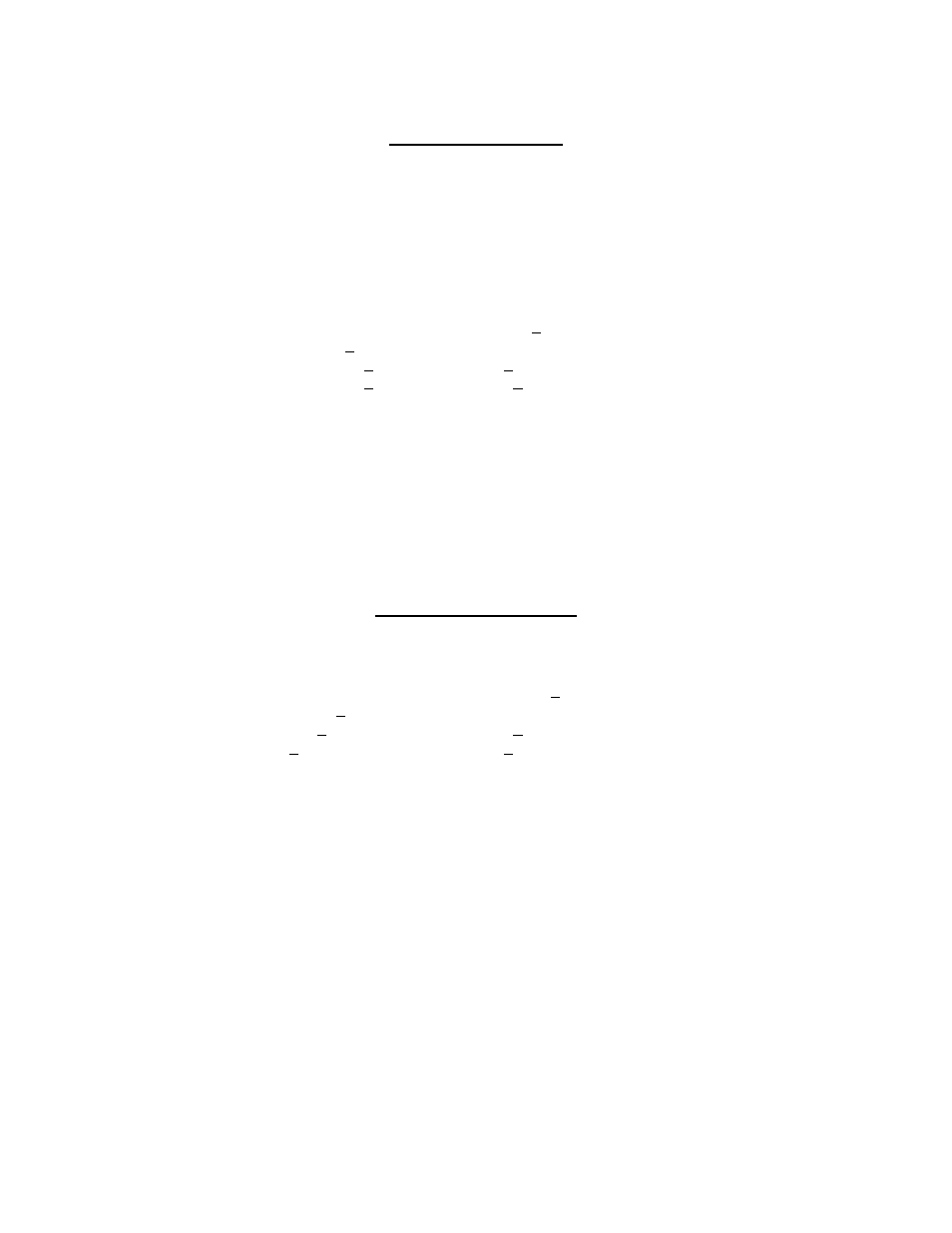
13
STORING A CUE
1) Move the lights into position & adjust their features to make a pretty look. You can also use
your Presets and Feature Presets to do this for you.
2) Press STORE-CUE-n-ENTER to save the Cue
3) Press CUE-ENTER to see the Cue Editor display
CUE EDITOR: Cue number: 1
Preset (1): 7 Name: _
Fix Filt (0): 0 In time: 2.5
Dim Filt (0): 0 Out time: 2.3
4) Move the cursor to the respective positions to change the fade In Time, Out Time, Name, etc.
5) Press STORE-CUE-ENTER to save the Cue with it’s new information.
6) Press CUE-n-GO to see the Cue happen.
STORING A CHASE
1) Press CHASE-ENTER to bring up the Chase Editor display.
CHASE EDITOR: Chase number: 10
Step rate: 120 Name: _
Xfade %: 50 Step (8): 1
Mode: forward Cue (1): 55
2) Move the cursor to the “Cue” field.
3) Press CHASE-RECORD to turn on the “Record” LED
NOTE: the “Record” button is located on the right side of the board above the “Grand Master” fader.
4) Press CUE-n-ENTER
5) The “Step” in the chase editor should increment by one. If it doesn’t, make sure that the
“SOLO” button LED is lit.
NOTE: general rule of thumb...just keep this button on at all times and make sure it stays on! We’ll
get into it later.
6) Repeat step 4 until all the Cues that you want are in the Chase.
7) Press the “Record” button to turn the LED off.
