Combining presets & feature presets to make a cue – elektraLite CP100xt Manual Part Two User Manual
Page 28
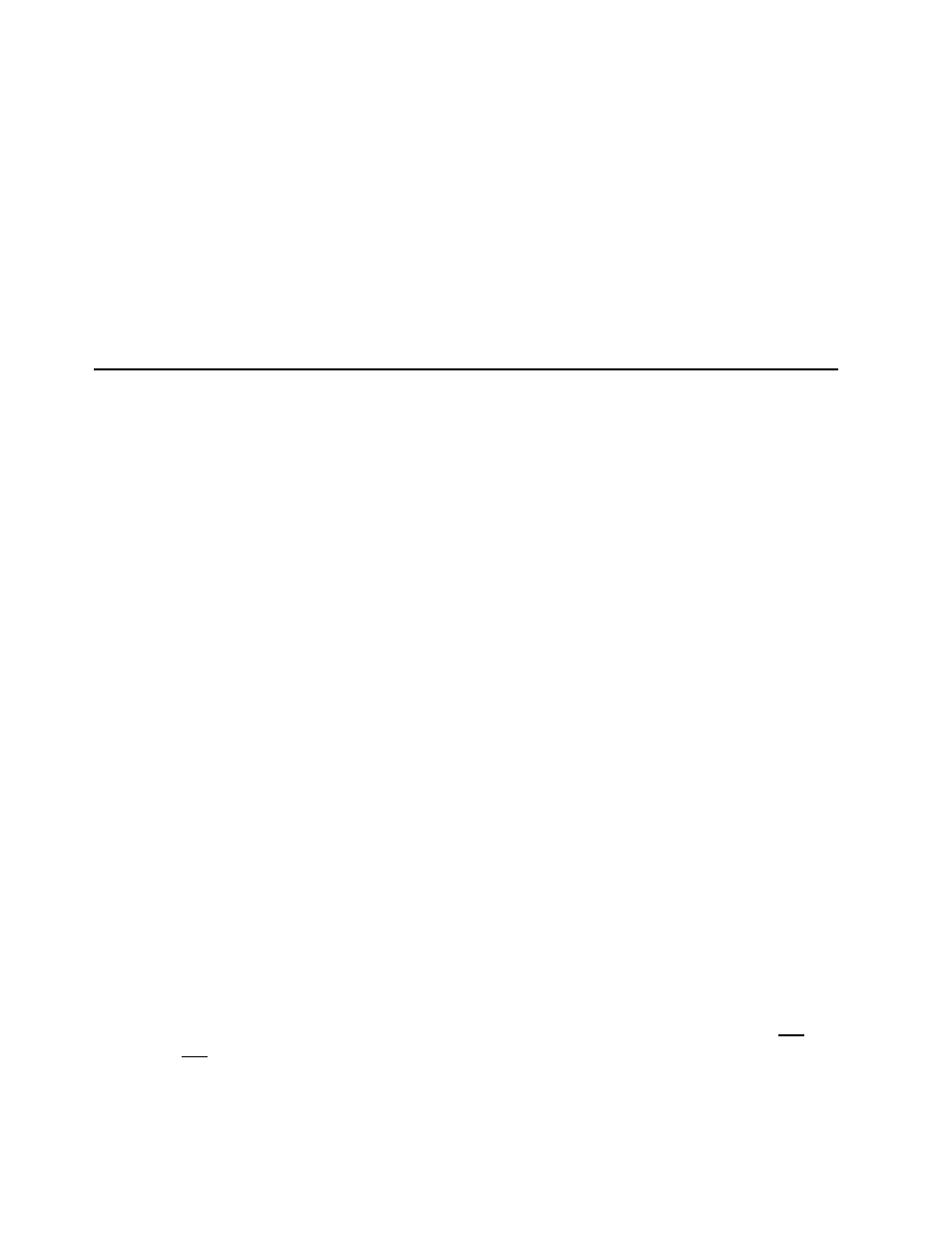
28
you to scroll through the different features within the Feature Preset. Regardless of where the cursor
is, you can use the < & > keys to scroll through the different features. F1 is used to clear the viewed
feature from the Feature Preset as well as delete the Feature Preset entirely after all of the features
have been cleared. Of course the whole viewing process is a darn sight easier using a monitor
providing your CP-100 is equipped with the video hardware and software. This is a worthwhile
upgrade to your system. Sorry for the sales pitch here but I got a growing family to support!!
See the Command Set section for more information on: FEATURE PRESETS &
Presets.
COMBINING PRESETS & FEATURE PRESETS TO MAKE A CUE
The whole point of being able to use this preset stuff is so that you can program and more importantly
edit and reprogram your cues faster. So let’s learn how to combine the two of them.
1) Press: CLEAR-ALL-ENTER
This enables us to start from a clean slate. This is always a good thing to do. It is good housekeeping!
Now pick which feature preset you want to add to which fixtures you want in the cue you going to
make.
2).Press: ADD-FEATURE-PRESET-n-TO-FIXTURE-n-ENTER.
Or you could do
ADD FEATURE PRESET n TO GROUP n ENTER.
(If you have a fixture group).
Now all of those fixtures should have that specific Feature Preset look. You can now store this as a
Cue.
3).Press: STORE-CUE-n-ENTER.
Now we have to get the fixtures into the position you want.
4).Press: ADD PRESET-n- TO CUE n ENTER
Notice anything about this process. It isn’t rocket science!
Now you see in your cue that you have a simple indication of what features are recorded as Feature
Presets (F) and what are recorded as Presets (P). Check out you fixture is the display and ‘ow and aw’
at the pretty Fs and Ps. As I said before it ain’t rocket science!!!
Just remember:
1. Presets to cues.
2. Feature presets to fixtures or groups of fixtures.
3. Don’t forget the little lines for transparent features.
4. Use the Clear command all the time to avoid any channels sneaking in without you knowing!
5. Finally remember if a fixture is on and you’re not working with it right now. It does not mean
it is not going to be recorded into the preset or feature preset. If features are on, they are going
to be stored in the preset or feature preset.
