elektraLite CP100xt Manual Part Two User Manual
Page 27
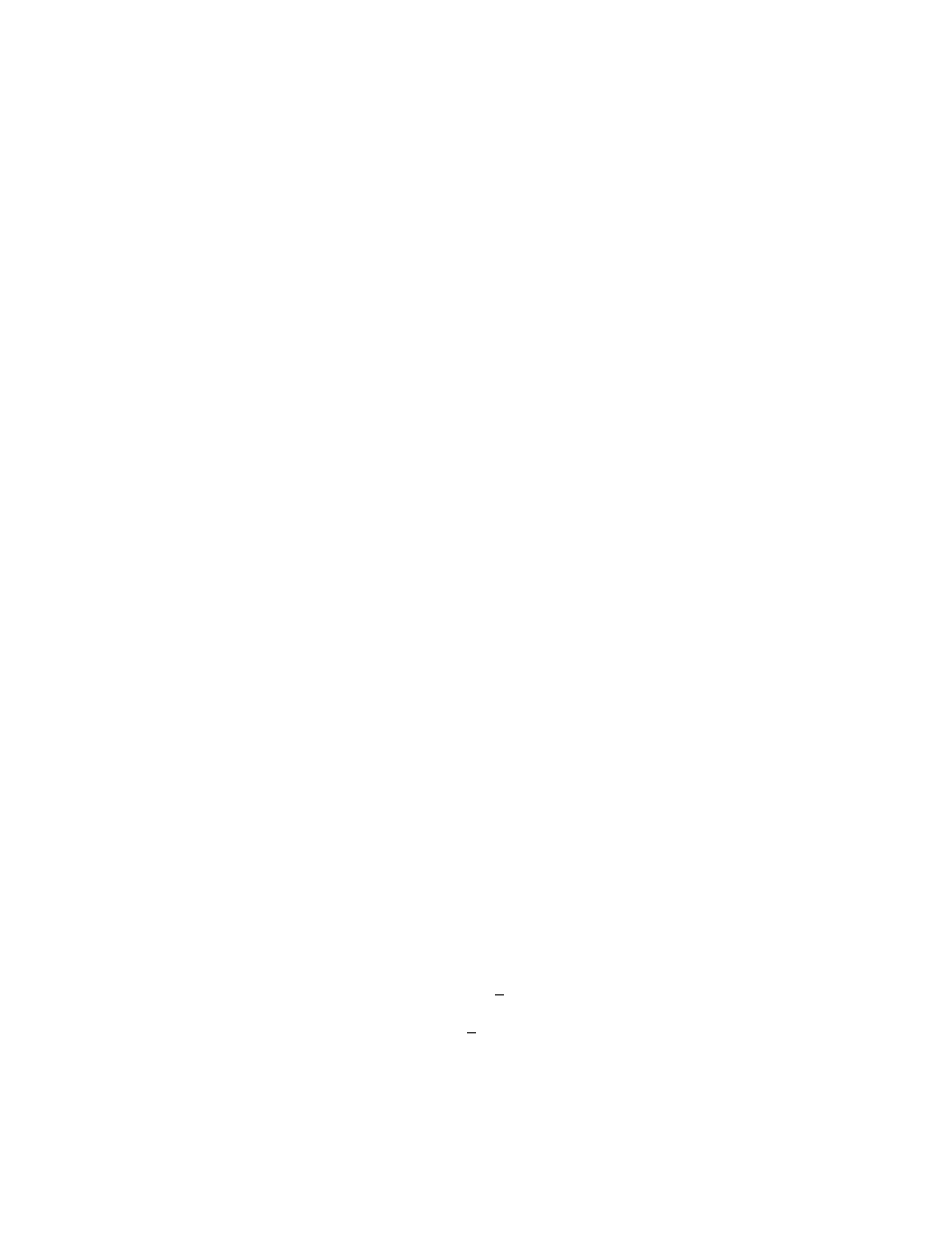
27
thru or except commands to speed up the procedure. So if rotaries one and two are pan and tilt
and they have numbers on them and you want to make them transparent then press
clear rotary
1 and 2 enter.
So, how do we actually pull off making a feature preset? Well, let’s start by clearing all the channels
on the controller.
1) Press: CLEAR-ALL-ENTER
Now that we have a clean slate, call up a fixture and open up it’s dimmer, iris, shutter, etc. so that
we’ve got some white light coming out of it. Then move the light beam into a position where you can
see it clearly.
Now remember there can’t be any values on the Pan or Tilt features. So once you’ve moved the light
beam into position you’ve got to clear the Pan & Tilt. Look on the display to see which rotary
numbers Pan & Tilt features fall on.
2) Press: CLEAR-ROTARY-n-AND-n-ENTER
You should now have “---” (the little lines) on the Pan & Tilt features.
Now you’re ready to make a look. Use the rotaries to dial in some color, a gobo, and whatever else
seems to look good to you. When you’re finished you can store this look as a Feature Preset.
Remember at this stage you will also be recording the dimmer value into the feature preset. If you do
not want to have the dimmer channel in the feature preset you will have to press
CLEAR ROTARY
n ENTER
for the dimmer channel at this time. Then
3) Press: STORE-FEATURE-PRESET-n-ENTER
You’re done! So now you’re going to want to check to see if you’ve done this right. Take that same
fixture and mess up the features. Change the color, gobo, etc. and then do the CLEAR-ALL-ENTER
command to make sure that everything’s cleared out.
4) Press: ADD-FEATURE-PRESET-n-TO-FIXTURE-n-ENTER
That fixture should now have the look that you just made using the Feature Preset.
You can now give this Feature Preset a name as well as viewing it and changing the individual
parameters of it. To do this
5) Press: FEATURE-PRESET-ENTER
FEATURE PRESETS: Number: 1
F1 Clear feature Name: _
Pan: 37
This display shows you what’s in the current Feature Preset. You can change Feature Presets by
moving the cursor to the number field and use the +YES & -NO keys to increment up and down or
you can just type in the number that you want and press ENTER. Obviously, you can give the
Feature Preset a name in the “name” field by using the external keyboard. The bottom field allows
