Lights that don’t wiggle – elektraLite CP100xt Manual Part Two User Manual
Page 20
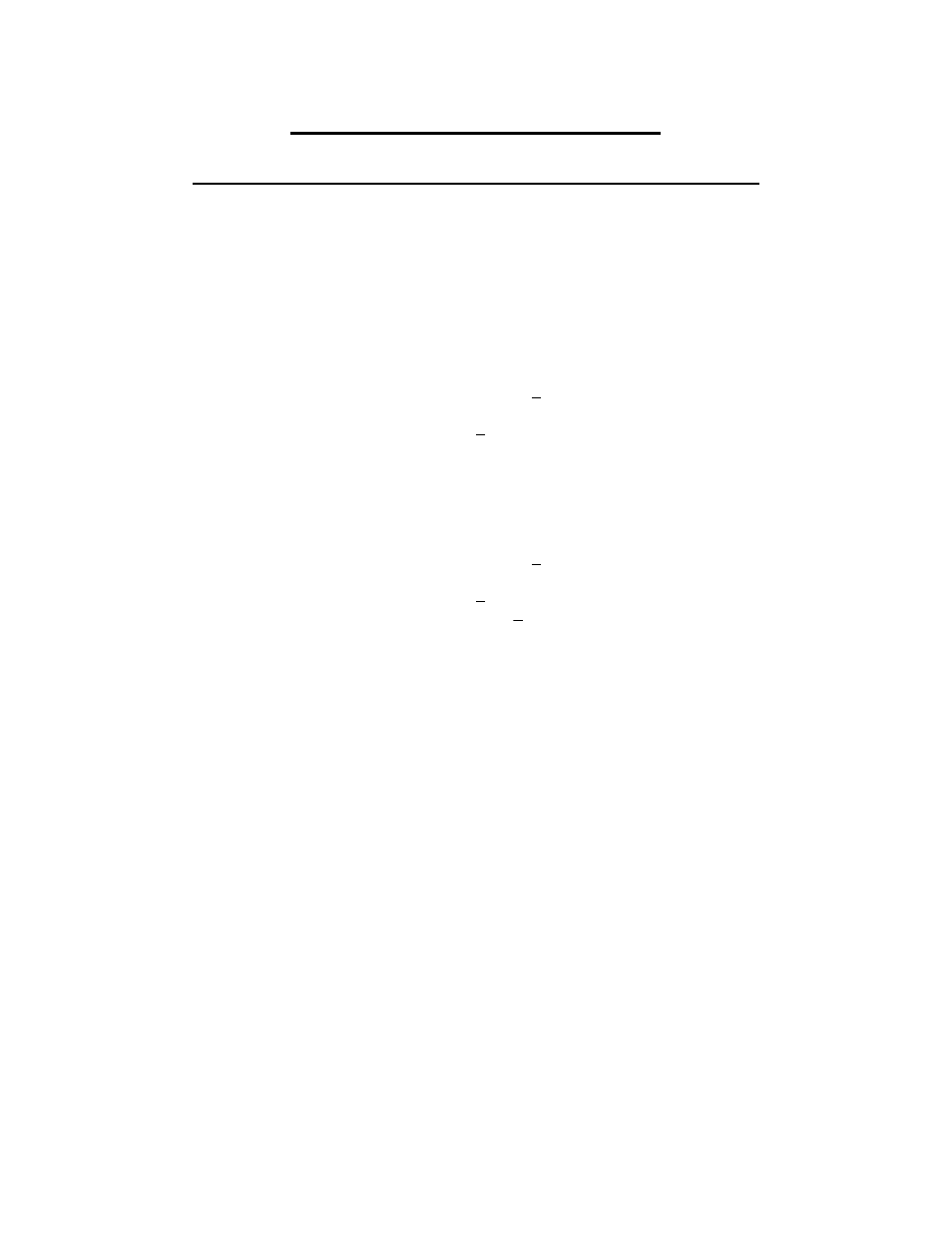
20
LIGHTS THAT DON’T WIGGLE
ADDING CONVENTIONAL DIMMERS TO YOUR SHOW
All right, now it’s time to add some conventionals to this thing. There are 2 different ways in which
you can add a dimmer to the controller. The first is by adding the dimmers as separate fixtures within
the show. The second, and much more efficient way, is by simply adding the dimmer as an individual
DIMMER. This completely separates your conventional lighting from your automated fixtures.
1) Press ADD-DIMMER-ENTER
This will call up the ADD DIMMER display.
ADD DIMMER: Dimmer no.: 2
F1 Add
Type: Dimmer
2) Press F1 to add the dimmer to your show
The EDIT DIMMER display will be shown.
EDIT DIMMER: Dimmer no.: 1
F1 Add another Name: _
F2 Delete Type: Dimmer
DMX Port: 1
This display works exactly like the EDIT FIXTURE display. Simply use the cursor keys next to the
LCD display to move the cursor from field to field. From here you are able to use the external
keyboard to Name the dimmer, assign the DMX Port, and assign the Base Channel of the dimmer.
3) Press F1 to add the next dimmer to your show.
As you add dimmers to your show, the Base Channel will automatically increment by 1. If you need
to you can change the Base Channel of any dimmer as you add them.
