Storing macros – elektraLite CP100xt Manual Part Two User Manual
Page 37
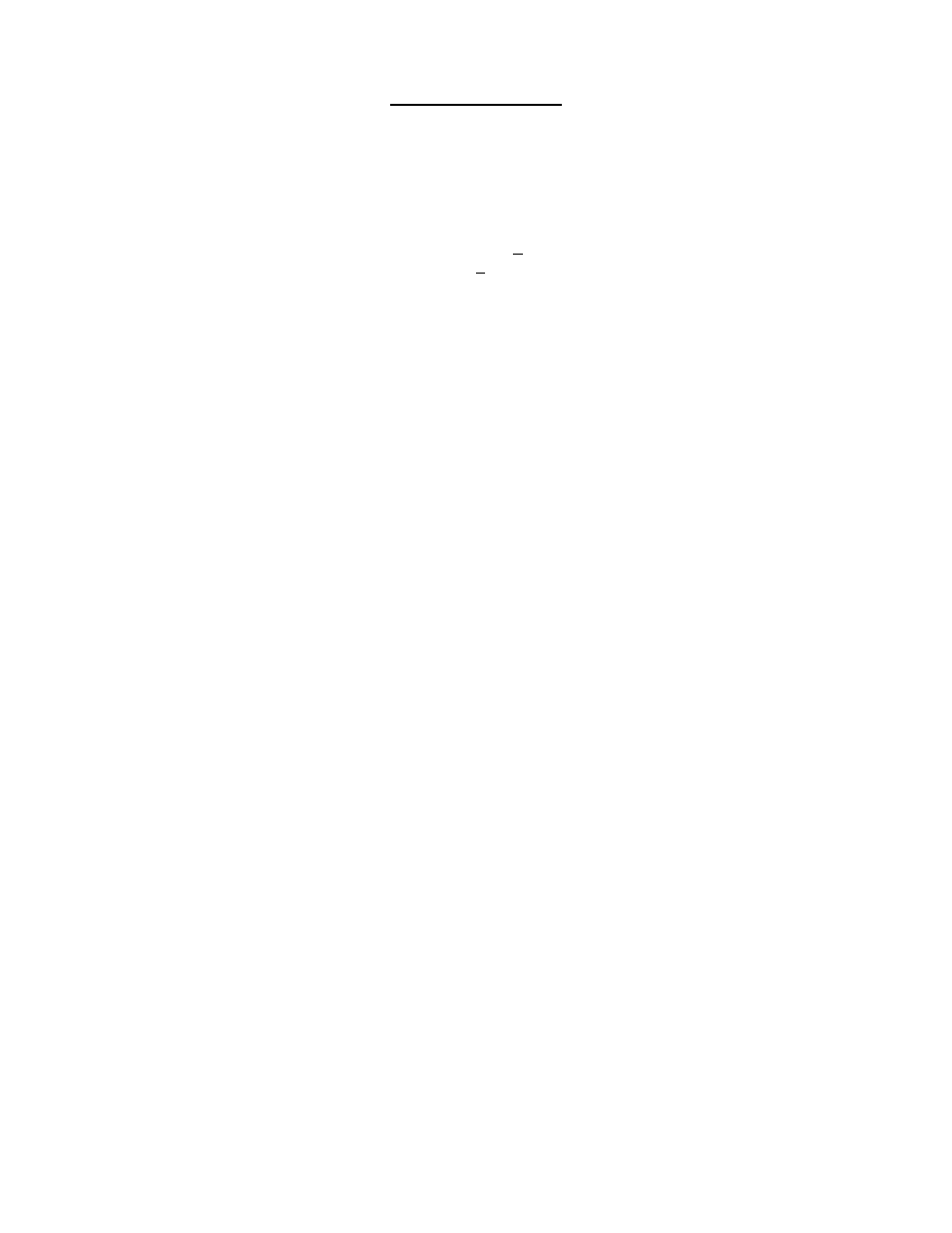
37
Storing Macros.
*NOTE: Before we jump into this go into the Miscellany menu (press: MENU-F4) and set the
“Record Time:” to NO. This will disable real-time recording of Macros and allow us to set the
exact times that we want events to change.
1) Press MACRO-ENTER to call up the Macro Editor Display
MACRO EDITOR: Macro no: 1
F1 Go to begin/end Name: _
Mode: hold TB: 10
1> 0:00:00.0 00:00.0
OK, now you’re looking at a bunch of stuff that you shouldn’t have a clue about. If you do then I’m a
little frightened for you. Perhaps you should get out more often.
Basically the Macro Editor is broken up into several fields very similar to the Chase Editor.
•
The first time that you make a Macro the Marco No. will default to 1.
•
The Name field is there for you to give the Macro a cute name.
•
The Mode field works exactly as it does in the Chase Editor except here you have some different
options.
HOLD- steps through all of the events in the Macro and then Holds indefinitely on the last event or
step.
ONCE- steps through all of the events in the Macro once and then blacks out.
REPEAT- continuously repeats the steps in the Macro from first to last over and over.
STEP- waits for you to press the ENTER button before moving onto the next event in the Macro and
then ends with the last event.
STEP RPT- waits for you to press the ENTER button before moving onto the next event in the
Macro and then loops back to the first event.
•
TB is the TIMEBASE. This refers to the way the timecode in the Macro Editor is displayed. The
timecode is displayed in SMPTE format to enable you to sync the event changes in a Macro to the
event changes in another SMPTE device. The CP-100 does not accept or transmit SMPTE
timecode. It’s not normally our policy to pass the buck when it comes to explaining things but
SMPTE is a completely different business and we’re not in it! So...if you know how to use
SMPTE then you know what TIMEBASE is all about. If you don’t then I don’t suggest that you
start trying to learn it here.
•
Next you have 2 time displays. The one on the left ( 1> 0:00:000.0) is the “absolute time” display.
This will show you the total time that your Macro is going to take to finish.
The one on the right is the “hold time” display. This is where you enter in the length
of time that you want the individual steps to run for.
2) Press MACRO-RECORD to place the Editor in record mode.
