elektraLite CP100xt Manual Part Two User Manual
Page 25
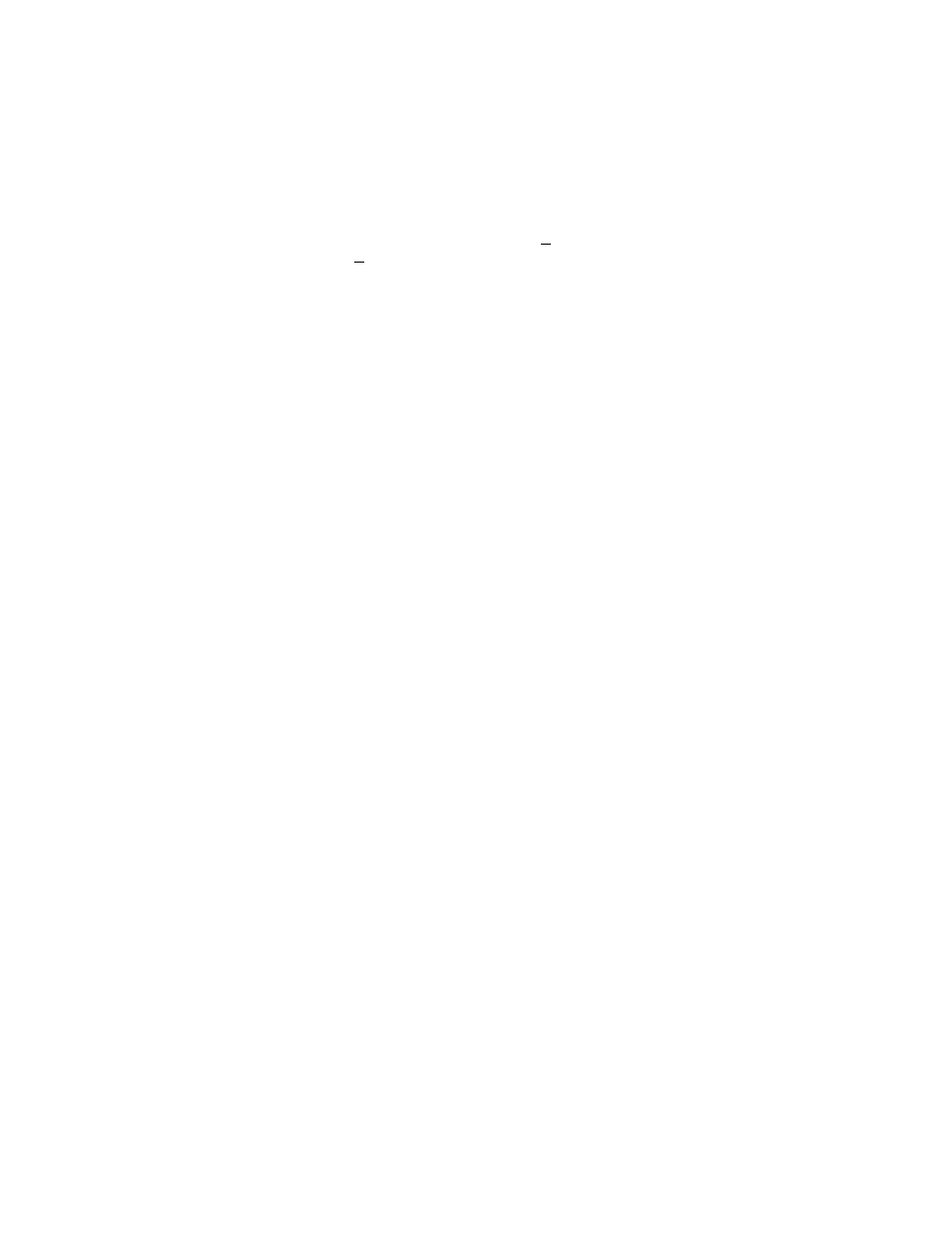
25
such as HILITE FIXTURES 1 THRU 12 ENTER. Hi-lite saves you the problem of turning on
the features one by one to ‘see’ the fixture before you program the preset. An ‘H’ will appear on
you display at the top right. This is to remind you that you have Hi-lite turned on. Do not forget
that you’ve got it turned on and remember that it makes those certain features transparent.
3) Press: FIXTURE-n ENTER to bring up the Fixture Features display:
FIXTURE FEATURES: Fixture no.: 1 SH
FPreset (1): 9 Type: Silverado
Color=--- Pan=113
Gobo=--- Tilt=39
4) Move all of your fixtures into a desired position making sure that you only change the Pan
and Tilt values. Everything else should have those three little lines (---).
NOTE: if you change another rotary value accidentally, simply press CLEAR-ROTARY-n-ENTER.
If you have any value other than those three little lines (---) the value will be recorded in the preset
and will therefore be used when you play back that preset.
5) Press STORE-PRESET-n-ENTER.
I would assume that you’d like to see if this actually worked. So take your fixtures and move them to
a different position. Then give a CLEAR-ALL-ENTER command.
6) To call up a preset press PRESET-n-ENTER
Voila, the fixtures are back into the Preset’s position.
You would now combined a preset with a cue by simply pressing
add preset n to cue n.
If you already
have the cue up in front of you, then all you would need to press is
add preset n.
The preset will be
added to the cue and the features that have a preset will have the letter P added to the display. So you
can easily identify what has been added to your cue.
Okay so that’s presets. Well what’s the problem with them? ……………………………
Times up!
Well, the problem arises when you want to be fixture selective. Say you try to record color or gobo or
prisms into a preset. Let’s say you do the following
Preset 7
All fixtures in red
Preset 8
All fixtures in Blue
Preset 9
All fixtures with the 9 way prism
What happens when you want to add preset 7 to a cue but instead of all fixtures, you only want
fixtures 2 and 4? You can’t do it! You’d have to make another preset for specifically those fixtures.
Now you’ve opened up Pandora box and are into making a zillion presets to cover all possible
combinations of fixtures. And that’s the problem with normal presets, they are fixture specific. They
are stuck rigidly to that group of fixtures that you have chosen. So what’s the solution? Enter to the
rescue, Feature Presets.
