Feature presets – elektraLite CP100xt Manual Part Two User Manual
Page 26
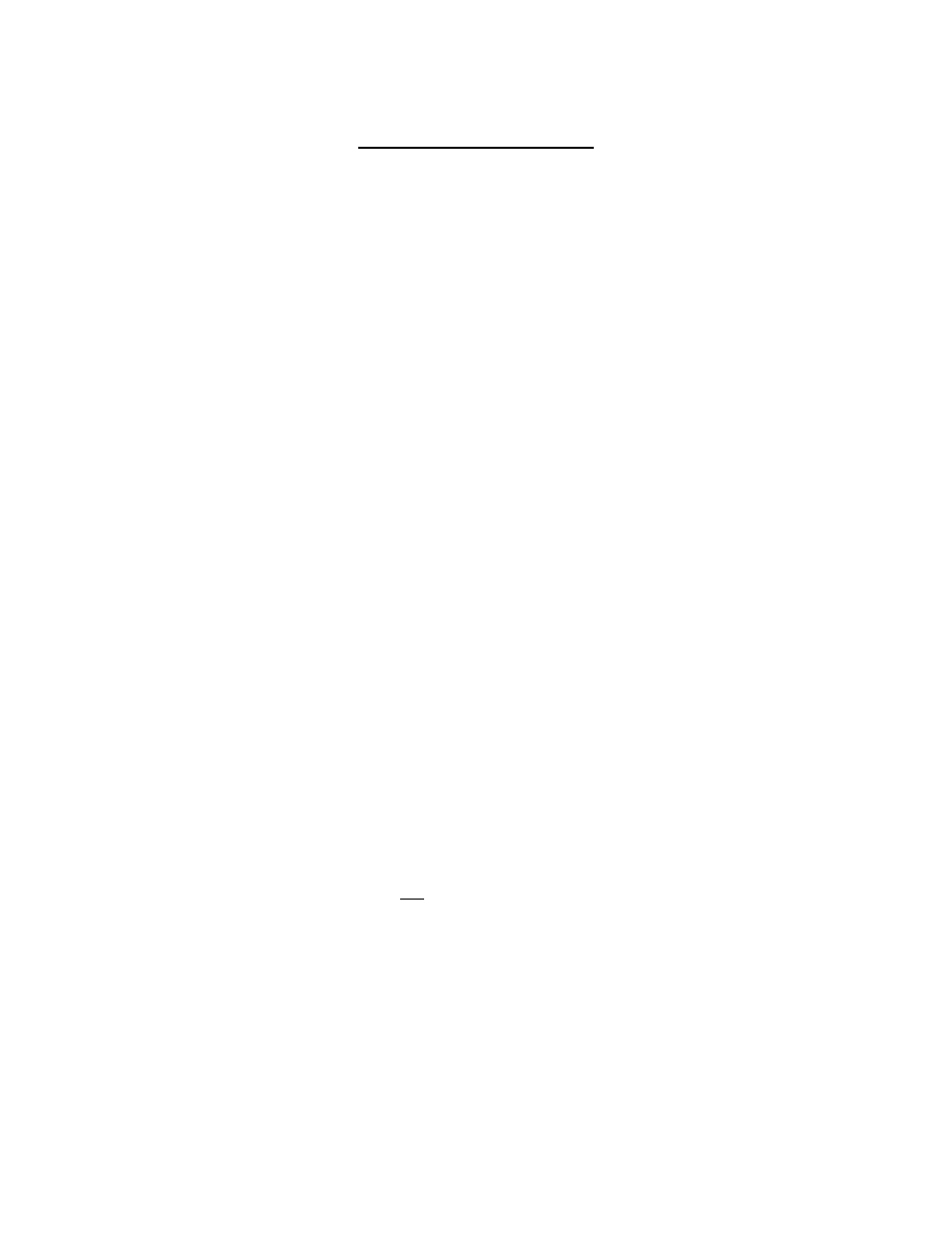
26
FEATURE PRESETS
“I want fixtures 1 thru 6 and fixtures 15 thru 21 in red now!” Ever had an impatient LD call that one
out?…….and then keep questioning you as to why it is taking so long for you to achieve. Telling the
LD to ‘take a hike’ may not be the solution and it could end your job security. The solution to the
problem is Feature Preset. You would created a feature preset for the color and then all you would do
is add it to the fixtures. Feature presets are like creating palettes. The palettes can be made not only
for colors but for any feature of the fixture.
For example, you’ve got 20 Cyberlights in your rig. You’ve put all of your Cyberlights into Fixture
Group 1. You then take just one Cyberlight, open the dimmer, iris, and shutter, dial in the “cone”
gobo, superimpose the “ribbed glass” gobo rotating slowly, dial in the red dichro on the color wheel
and then save this look into Feature Preset 1. Even though you’ve only used one Cyberlight to make
this look you can now say
ADD-FEATURE-PRESET-1-TO-GROUP-1-ENTER
BAAAAAM!!! All of your Cyberlights have funky red cones with this weird spinning effect. It’s
easy and if you make a load of feature presets you can take them on you disk to your next gig and use
them there. Remember it is not fixture dependent. All that the board does is memorize the values for
the features you access using the rotaries. This means you can take you board home with one fixture,
you’ll be using for the tour or show, and start building a data base of various looks that you like and
making into feature presets. As a matter of interest, I have built up a data base over the years such that
I have
Feature presets 1 thru to 100 are just color wheel looks.
Feature presets 101 thru to 199 are just fixed gobos looks.
Feature presets 200 thru to 299 are just rotating gobo looks.
Feature presets 300 thru to 399 are just prism looks.
Feature presets 400 thru to 499 are just color mixing looks.
This way I have things organized in an easy to remember manner. Obviously within each section, for
example feature presets 400 thru 499, I have color mixing looks for a variety of different types of
fixtures.
Okay now for the “do’s and don’t” of making your feature presets.
1. Do always add the feature preset to a fixture or group of fixtures. Do not try to add it to the
cue directly. So
Add feature preset 5 to fixture 10
, is a valid command and will be executed.
Add feature preset 5 to cue 10,
is not a valid command.
2. Do use the Hi-lite command to help you record gobos, color wheel, or prism feature presets.
3. Don’t use the Hi-lite command to record dimmer, color mixing, or iris feature presets. The
default job of the Hi-lite function is to turn the fixture on, open up the iris and have the fixture
in white. Because it does this, you can’t change their values. So if you want to record dimmer,
color mixing or iris settings as feature presets, hi-lite must be turned off.
4. Don’t forget, if any of the fixture’s feature has any value is the display other than those three
little lines then that value will be stored into the feature preset. The three lines make the
feature transparent and it will not be stored into the feature preset. So, if you have a beautiful
color mixing setting and you want to record it as a feature preset, make sure that features such
as the pan and tilt, dimmer, iris and so on have the three lines. Just to remind you, the way to
get those lines for a feature, is to press
clear rotary n enter.
Remember you can use the all or
