Dmx windows, Menus – elektraLite CP100xt Manual Part Two User Manual
Page 49
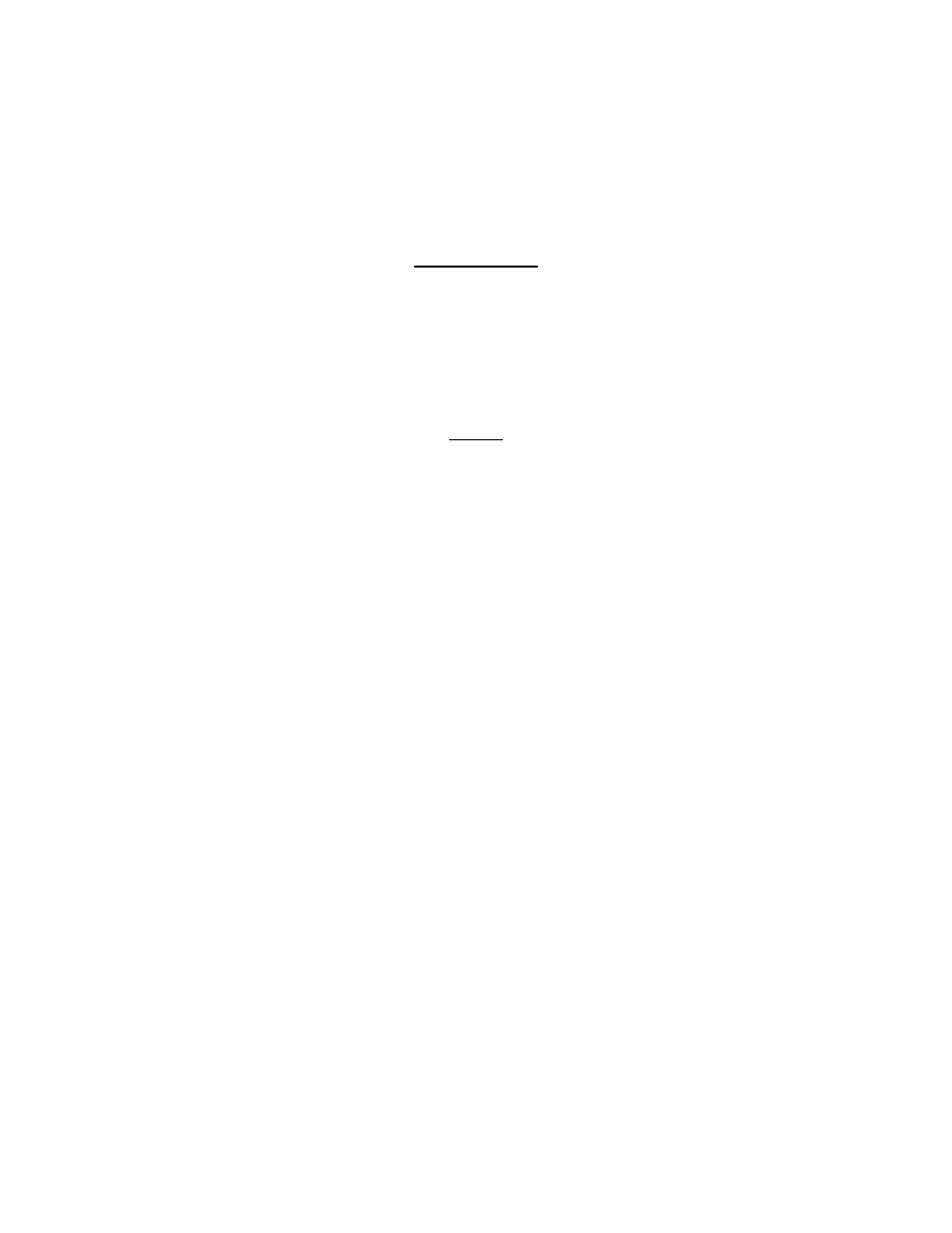
49
•
Chases and macros are loaded into their respective editor (stopping any playing chase or macro),
and the
CHASE
EDITOR
or
MACRO
EDITOR
is displayed.
•
Feature presets are shown in the
FEATURE
PRESETS
display.
•
Submasters are shown in the
SUBMASTER
VIEWER
display.
•
Hotkeys are shown in the
HOTKEY
EDITOR
display.
DMX Windows
There show the current state of the DMX outputs, in ten columns. They can be scrolled and resized
vertically, just as with list windows. To find a particular fixture in the DMX window, open the
Fixtures
or
Dimmers
list window and note the port and channel in the last two columns. The
arrangement of the rows and columns in a DMX window makes it easy to find the corresponding
output channel values. If the system is “sitting still”, the easiest way to find a particular channel is to
bring up the fixture in the cue editor and move the rotary control to see which number changes.
Menus
The menu tree looks like this. (Boldface indicates that a character is highlighted, and may be used to
select the menu with the Alt key, or select the item once in the menu.)
List
Fixture
Opens the fixture list window.
Dimmer
Opens the dimmer list window.
Fixture Group
Opens the fixture group list window.
Dimmer Group
Opens the dimmer group list window.
Cue
Opens the cue list window.
Dimmer Cue
Opens the dimmer cue list window.
Preset
Opens the preset list window.
Feature Preset
Opens the feature preset list window.
Chase
Opens the chase list window.
Macro
Opens the macro list window.
Submaster
Opens the submaster list window.
Hotkey
Opens the hotkey list window.
