Making the fixture that’s not there – elektraLite CP100xt Manual Part Two User Manual
Page 17
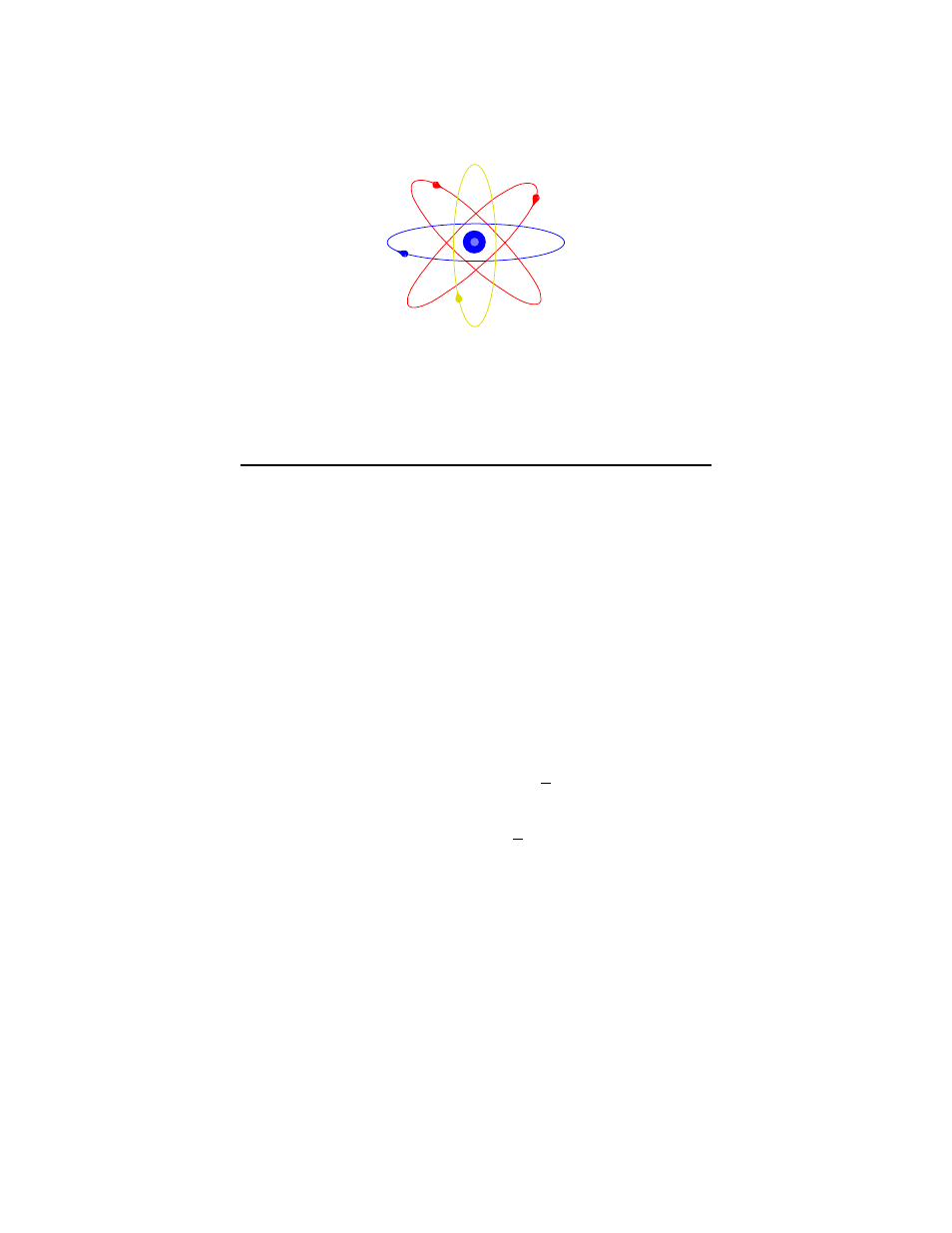
17
POO, PO1, TOO, TO1, P10, P11, T10, T11- These funny looking things are the Stage Focus
values. Don’t worry about them now. Don’t mess around with ‘em either! We’ll go into them later
on in the manual. I’d explain all about it here but that would take only slightly longer than trying to
split an atom in your backyard with a terminal driver and a pair of dikes!
You would now either press “F1” to add another fixture, “F2” to delete it, or FIXTURE-n-ENTER to
play with the pretty lights.
MAKING THE FIXTURE THAT’S NOT THERE
The guys at Elektralite are pretty quick when it comes to upgrading software with the latest fixtures
on the market incorporated into it but you’ve got to give ‘em a brake now and then. OK, let’s say that
Martin has come out with the next best fixture since sliced bread and it’s got the usually nominal
amount of, oh let’s say, 47 channels of DMX.
You’re not stuck with nothing to control it with if it isn’t in the universal fixture library. You can
make a fixture that will control it for you. It won’t have all of its channels individually labeled but it
will work the unit properly (or to the best of the fixture’s abilities) until the next software upgrade
comes out. This feature is known as adding a DMX FIXTURE.
In the ADD FIXTURE display simply use the +YES & -NO keys to scroll to DMX FIXTURE and
press F1 to add it. The next thing that you’ll see is the EDIT FIXTURE display.
EDIT FIXTURE: Fixture no.: 1
F1 Add another Name: _
F2 Delete Type: DMX Fixture
DMX Port: 1
Now if you use the < & > keys you can scroll through the bottom field. The first thing that you’ll
have to do is assign this fixture a DMX Port and then give it a Base Address. The next field will
prompt you to enter a Channel Count number. This is the total number of channels that the fixture
will consume. Simply type in the number of channels and press ENTER. Once you’ve done that
press the > key again and you’ll then be prompted to assign the fixture a Dimmer Channel. Simply
type in the channel that controls the dimmer function of this new fixture. The main reason for doing
this is so that the Grand Master Fader knows which channel to dim out for you.
There is now another ‘solution’ to your problem; Version 3 Operating System. Version 3 OS adds
the ability for you to make your own fixture with full support. In other words, you can choose names
for every feature. You can also decide how the feature should work, in fact with this operating system
you would be able to setup a fixture just like the guys at Group One do. To do this you’re going to
need to have access to a PC computer and some floppy disks. All the files are just simple .txt files
