elektraLite CP10xt Quick Start User Manual
elektraLite Lighting
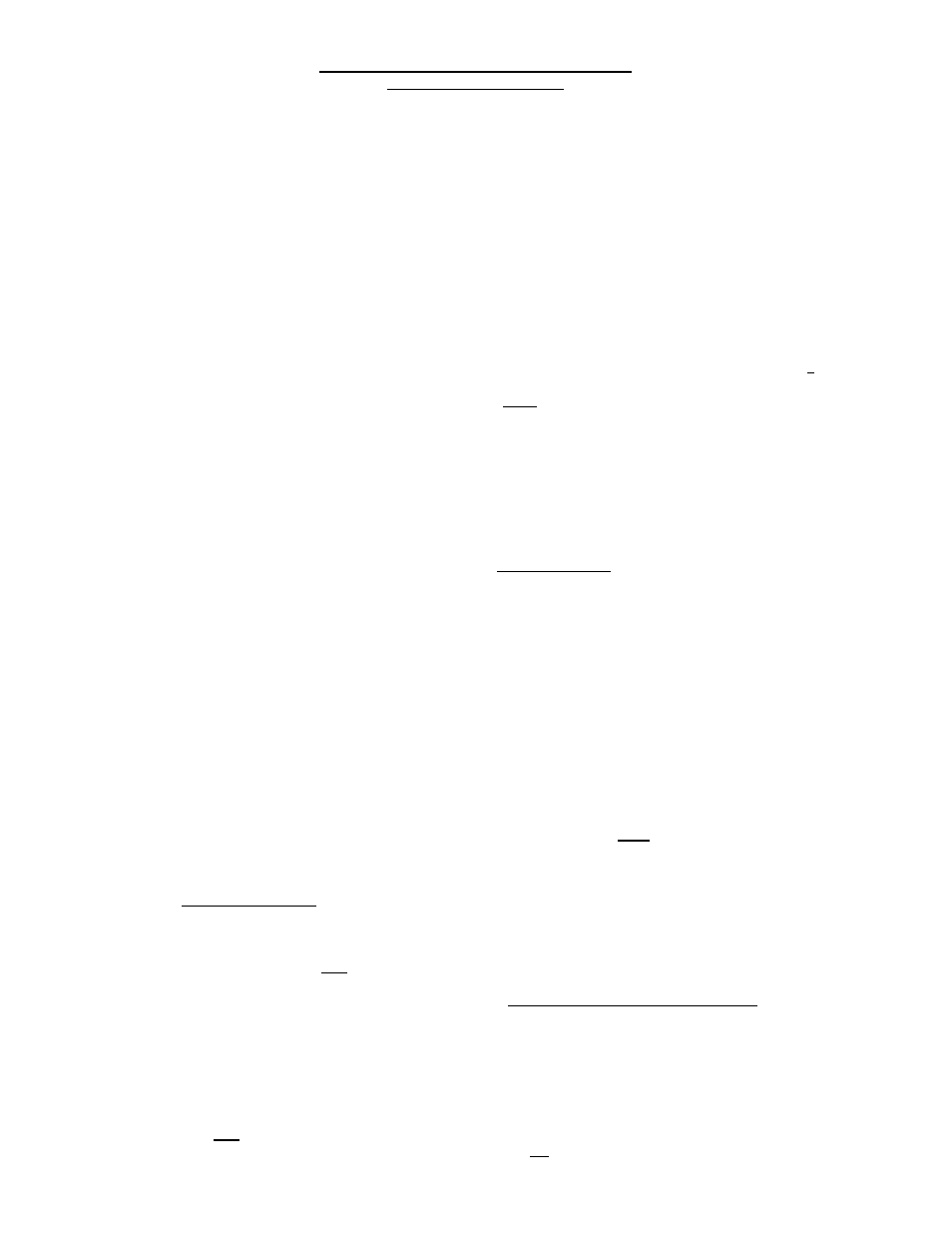
ELEKTRALITE CP10XT QUICK INSTRUCTIONS
VERSION 16 AND HIGHER
To set Fixture Addresses: Fixtures or dimmer packs should normally be set to the following DMX512 starting
addresses regardless of instrument type. For instruments 1-16 use the following addresses: 1, 9, 17, 25, 33, 41,
49, 57, 65, 73, 81, 89, 97, 105, 113, 121. If necessary, starting addresses can be altered for any fixture through a
Menu function called Soft Patching. Refer to your operations manual.
To set Fixture type: Press Menu, Enter. Use “+” or “-“ keypads to scroll through Menu functions until you reach
Fixture Library, Press Enter. Use +/- to toggle through types or models while viewing the display. Select Fixtures
one at a time by number keypads (1-16), and assign a make and model to each, again using the +/- keys. If you
cannot find your specific make/model, try the “General” selections until you find one that works properly with your
unit.
To select fixtures to control or program: Press Fixture. The display will show the fixtures currently active, 1 - 8.
Use the numbered keypads to toggle fixtures on or off. Use the arrow keys (+/-) to advance from fixtures 1-8 to 9-
16. To enable/disable 9-16, keypad 9 selects fixture 9, keypad 0 (zero) selects fixture 10, keypad one selects fixture
11, etc. Note: When running a program (cue, chase, or macro), any fixture(s) can be controlled manually, if the
corresponding keypad number is left enabled. However, you must “restart” the program in order for the fixture(s) to
operate once again from memory. Note: Pressing Fixture again will activate a “fine” mode of Joystick control.
“Fine” mode is especially useful when you want to adjust a moving mirror to a precise position. You can toggle
back and forth between “coarse” and “fine” mode by repeatedly pressing Fixture.
Note: When selecting fixtures from the library requiring more than 8 control channels (Clay Paky Golden Scans &
Stage Color 1200’s, High End Cyberlights & Studio Colors, Martin Roboscans & MACs, etc.), the CP10XT
configures its internal channel addresses as if the unit were two or three separate fixtures. Therefore, you will have
to move forward/backward through two or three consecutive fixtures, while deactivating the former, activating the
next, in order to access all of the fixtures’ functions.
Helpful Tip: The operation of any slider/joystick results in a numerical readout on the LCD display from 1-100(%).
As you run through the operations of each fixture, write down the numerical value of each setting. For example, the
color selector might show a value of 6% for red, 12% for yellow, etc. Or, the gobo selector might show 20% for
gobo 1, 37% for gobo 2, etc. Using the settings, you can write cues and other programs without even having any
fixtures operational or connected to the CP10XT.
To program a Cue: Press Black to clear all channels, select fixtures or combinations of fixtures by pressing
Fixture, and the corresponding keypad number(s) to activate them. Operate the joystick and faders to set up or
create a desired “look”. Press Enter, Cue, assign a Cue number from 1 - 600, set Crossfade Time (if desired),
and press Enter. If you are recording a new cue over an old cue, the display will prompt you to press Enter again.
Write a description of each Cue on a Log sheet.
To recall a Cue: Press Cue, select a number (1 - 600), and Go. Each Cue will automatically increment to the
next number by repeatedly pressing Go.
To edit a Cue: Recall a Cue, make any changes with joystick or faders after activating a fixture or fixtures, press
Enter, Cue, use keypad to select same or different Cue number, press Enter twice.
Helpful Tip: Creating a new cue by modifying an old cue is the same as editing. This is especially helpful when
programming moving lights. Call up the existing cue, make your manual changes to the fixture(s), and enter this
new “look” as a new cue number. This will not change your old cue settings.
Pile-On: A new feature with the ability to operate “transparent” channels when creating cues. In other words,
“Preset” cues can be created with specific settings, then recalled and piled on other presets for new “looks”.
Examples of Presets: cues with only pan & tilt positions, not even visible light; cues with only color settings; cues
with only gobo settings; even a preset cue for visible light beams only. This is cool! You can call up any/all of your
preset cues simultaneously to “assemble” a live look, and then record the whole shebang as a new cue. Using Pile-
On and numerical settings, off-site programming is a reality.
How to Pile-On:
1.
Press Menu, Enter, scroll through the menu to Pile-On, press Enter, press “+” or “-“ to Enable:
2.
Press Black to clear all channels
3.
Press and hold the Delete key, while manipulating any fader such as open shutter/dimmer control. The fader
setting is blind or “transparent” to the memory buffer and will not be recorded in a new cue.
