Hotkeys – elektraLite CP100xt Manual Part Two User Manual
Page 42
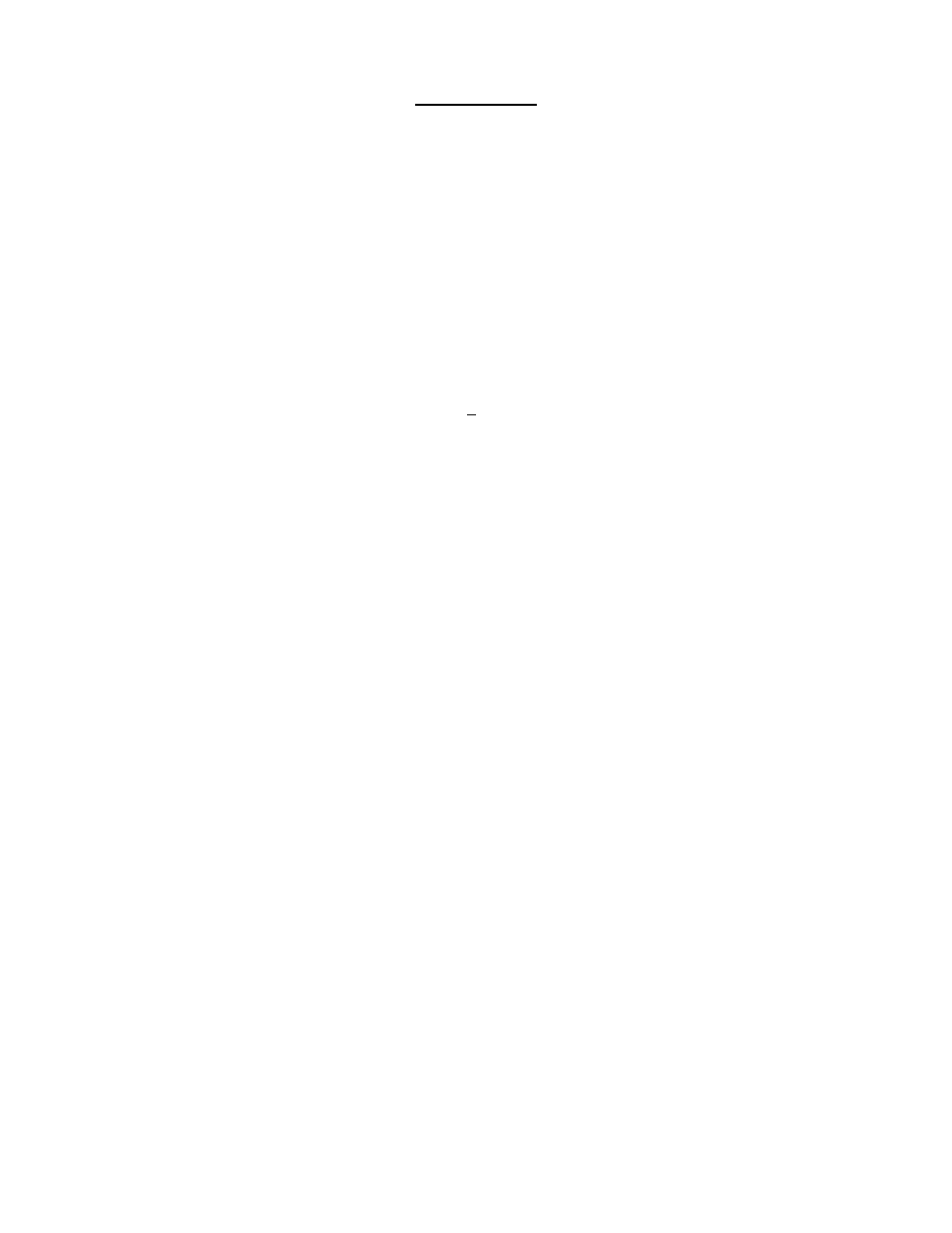
42
HOTKEYS
It’s no secret that some of the commands on this console require more than just a few button presses.
The answer to this is the HOTKEY. These fun little devices allow you to program a series of button
presses onto one of the keys of an external keyboard. Here is how you make ‘em!
1) Press: MENU to get to the Main Menu display.
CP-100 MAIN MENU 4:59pm
F1 Storage F4 Miscellany
F2 Hotkeys F5 MIDI
F3 Clock setting
2) Press: F2 to access the Hotkey Editor
HOTKEY EDITOR: Key: Alt+A
F1 Delete Name: _
3) On The Keyboard Press: the ALT key and any other letter or number to select
the appropriate Hotkey to be programmed
4) Press: RECORD to start recording the button presses
NOTE: the RECORD button’s LED will start rapid flashing and the
display will read ***RECORDING***
5) Press: the command that you want to record on this Hotkey
6) Press: RECORD to stop the recording process
7) Press: the V cursor key to move the cursor to the “Name” field.
Use the keyboard to type in a name for this particular Hotkey and you’re done!
Now every time that you press the ALT key with the other key the CP-100 will automatically execute
that command. This becomes particularly handy when editing a pre-existing show. Re-storing a ton
of Cues becomes a real hassle when you’ve got to press STORE-CUE-ENTER over and over and
over again. Now you could just hit ALT+S and the command happens automatically.
The next step is to tackle number specific commands. These are commands that require you to input
a specific number.
Creating a Hotkey that simply adds a specific Cue to a specific Submaster is pretty useless unless you
can specify the Cue and Submaster numbers every time. Well, we’ve got that covered.
Let’s say that you want to create a Hotkey command that will allow you to add Cues to Submasters.
