Displaying statistics for transmitted frames – Allied Telesis AT-S26 User Manual
Page 125
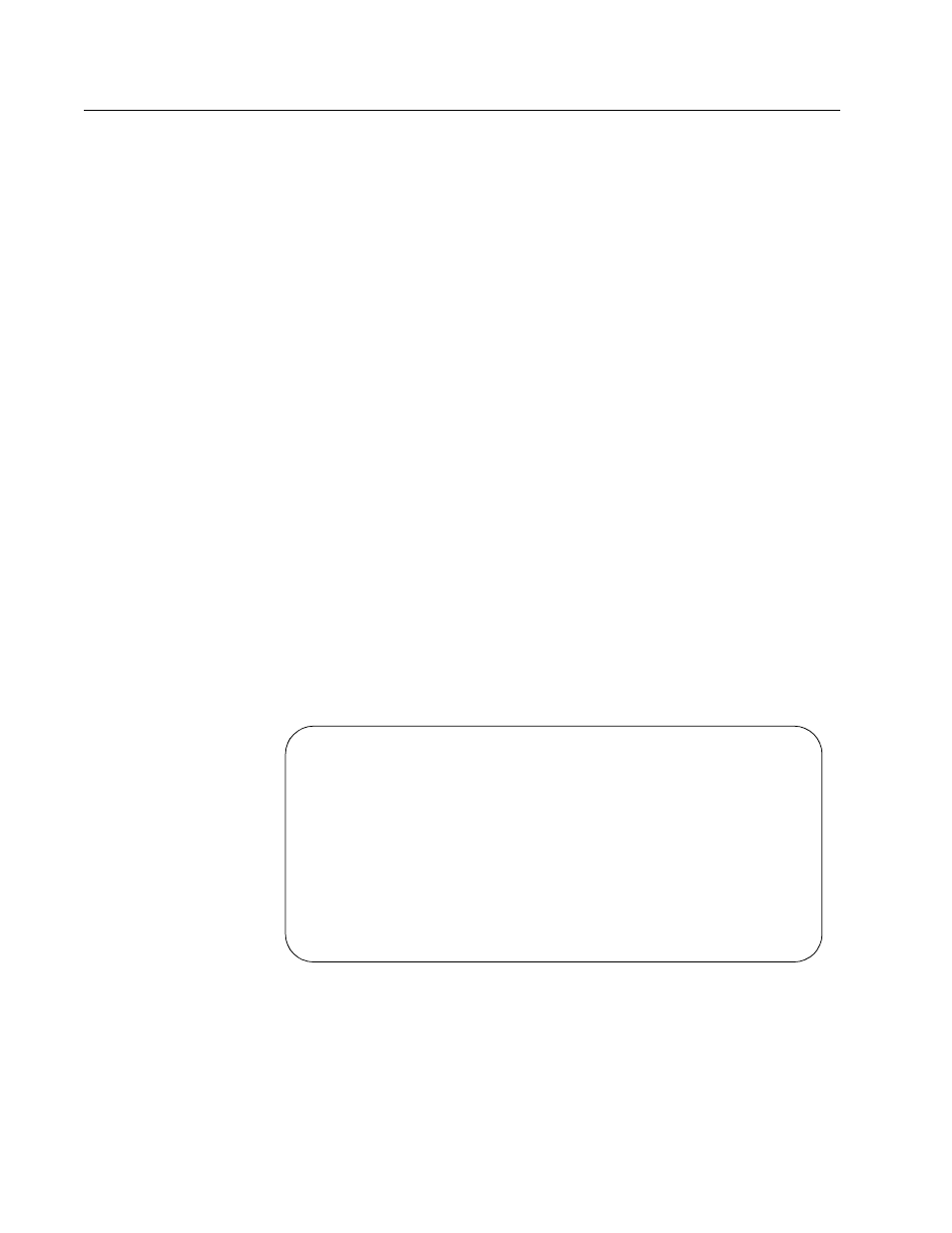
AT-S26 Version 2.0.1 User’s Guide
125
Displaying Statistics for Transmitted Frames
To display statistics for transmitted frames at both the switch and port
level, perform the following procedure:
1. From the Main Menu, Ethernet Statistics.
The Receive Statistics Graph in Figure 51 is displayed.
2. Select Transmit Statistics.
The window in Figure 54 is displayed. The window displays the
transmit frame statistics for the entire switch The graph shows the
types of frames the switch has transmitted over a period since the
switch’s last reset or since someone has set the counters to zero.
Transmit errors should be very small. The switch may receive a
number of bad frames, but the switch drops those and sends only
good frames.
3. To view statistics for a particular port, do either of the following:
a. Select Individual port overview and then a port. The frames
statistics for the selected port are displayed.
b. Select a frame type from the graph transmit Frames window. The
statistics for the selected frame type for all of the ports is
displayed.
4. To clear the graph, select Zero all statistics counters on the entire
system.
5. Return to the Main Menu.
Figure 54 Sample Graph of Transmitted Frames Window
Transmit Statistics Graph
Total Good Transmits:
0 |
Broadcasts:
0 |
Multicasts:
0 |
Single Collisions:
0 |
Late Collisions:
0 |
---------------------------
Individual port overview ...
Zero all statistics counters on the entire system
Return to Receive Statistics Graph ...
