Figure 49: port priority setting window – Allied Telesis AT-S26 User Manual
Page 117
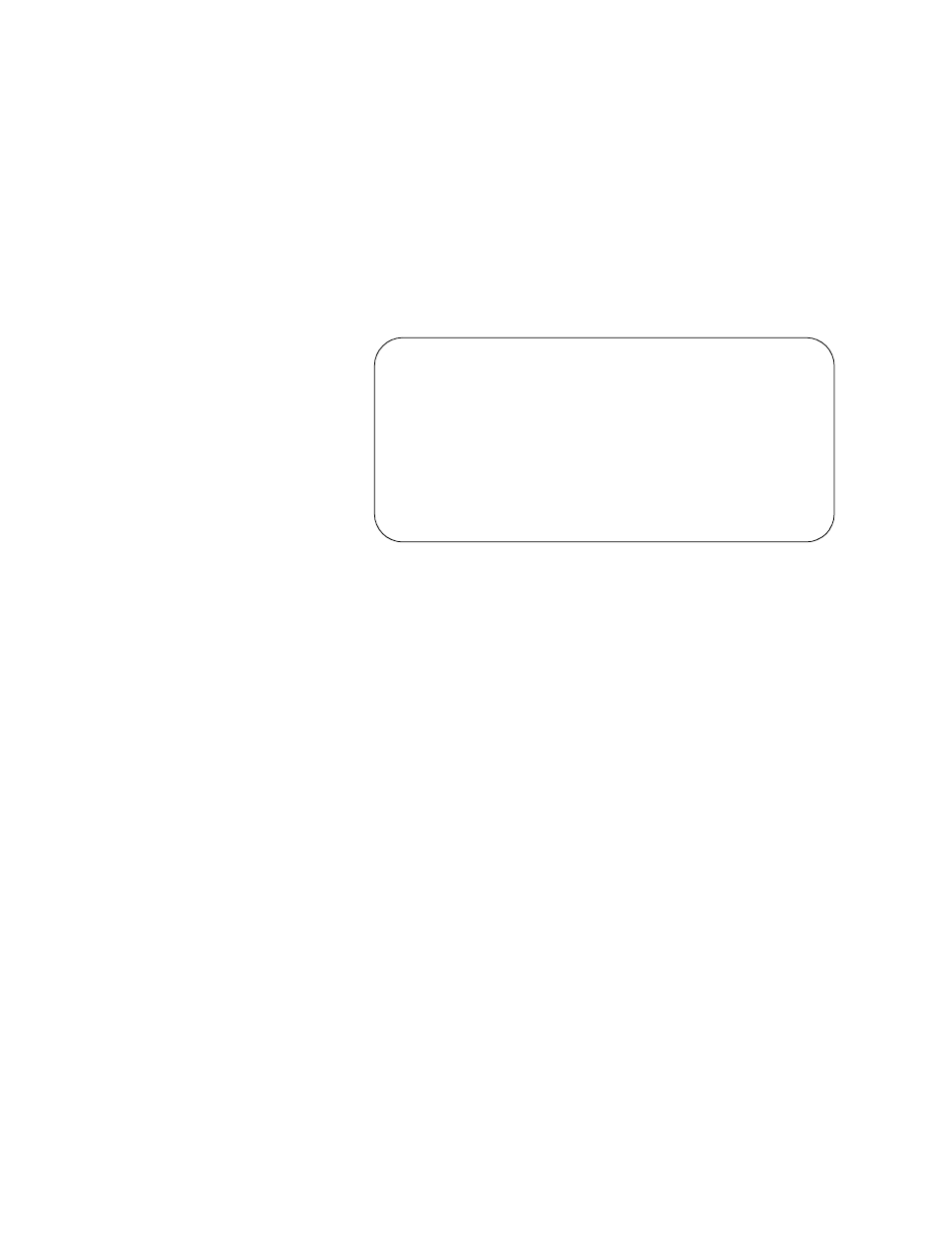
AT-S26 Version 2.0.1 User’s Guide
117
The following procedure explains how you can configure the individual
ports to either accept or ignore the priority levels in the tagged frames,
and, if the latter, which queue the packets are to be assigned, normal or
high. To set a port priority level, perform the following procedure:
1. From the Omega Main Menu, select Virtual LANs/QoS.
2. From the Virtual LANs/QoS menu, select Assign Port Priority.
The Omega program displays a list of the ports on the selected switch.
3. Select a port number to display the following screen (Port 6 is used as
an example):
Figure 49 Port Priority Setting Window
4. Adjust the settings as desired.
To override the priority levels specified in the tagged frames received
on the port, select Override VLAN Tag Priority. Then select either High
Port Priority to have the tagged frames ingressing the port handled
by the high priority queue or Normal Port Priority to have ingressing
frames handled by the normal queue.
Selecting the Use VLAN Tag Priority option instructs the switch to use
the priority level as contained in the tagged frames, and disables any
port priority setting. This is the default setting.
5. Return to the Main Menu.
Port Priority Menu
Port 6
Override VLAN Tag Priority
> Use VLAN Tag Priority
High Port Priority
> Normal Port Priority
Return to previous menu ...
