1 chart, 2 mib variable table, 3 select all button – Allied Telesis AlliedView-EMS 3.10 DEVICE MANAGER User Manual
Page 75: 4 clear button, 5 reverse button, Chart, Mib variable table, Select all button, Clear button, Reverse button
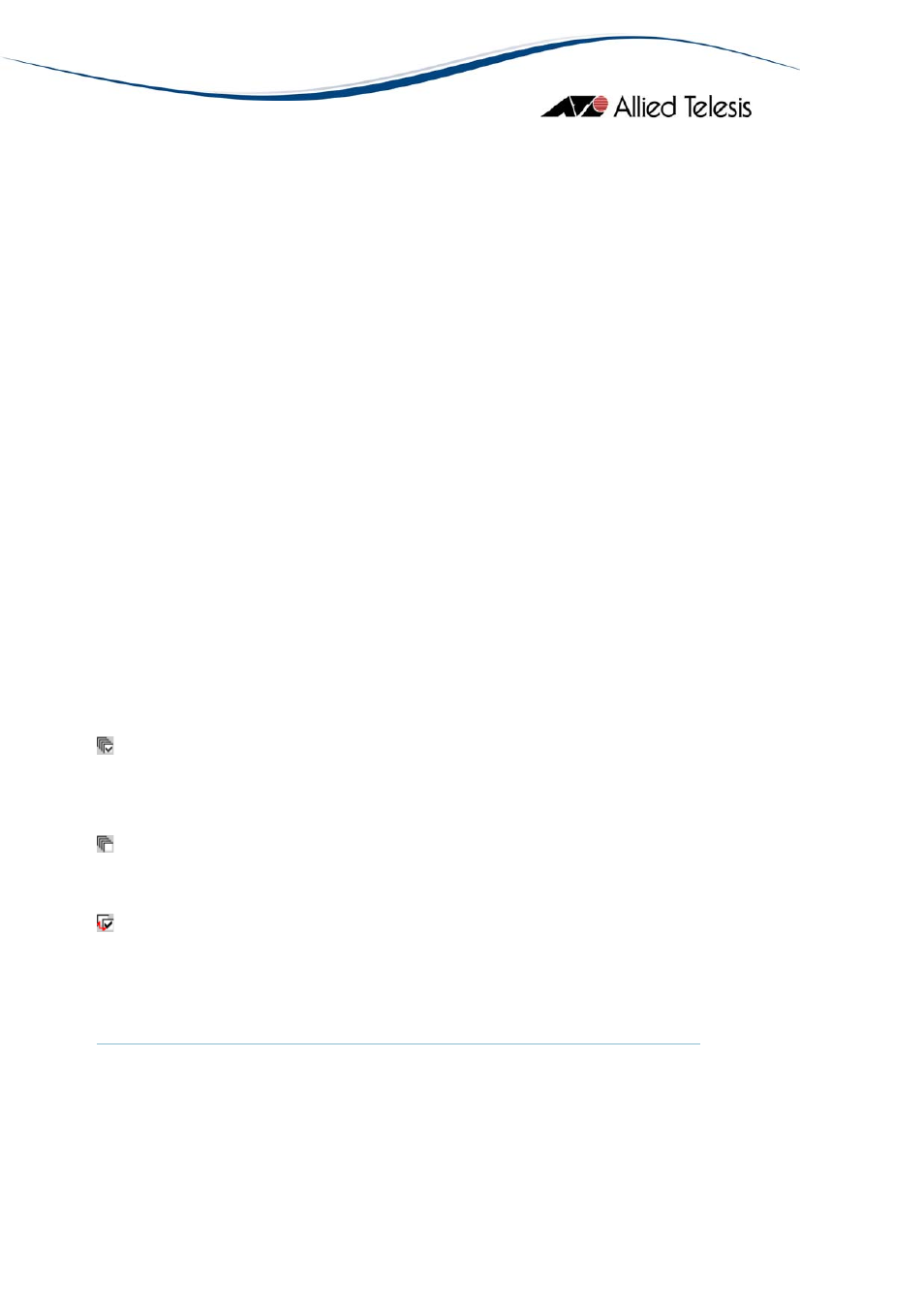
AlliedVi
: flips the states of all checkboxes, that is, unchecks all variables currently
selected and checks all variables currently not selected.
ew™-EMS 3.10 Device Manager User’s Guide
Page 75 of 133
The components of the Bar Chart tab are discussed below.
6.3.1 Chart
In the left half of the window is the chart showing the values of the selected
variables. The vertical (Y) axis shows the values and the horizontal (X) axis
shows the variable name or number. You can select whether to display the
name or the number in Option > Option > Other.
Each variable is shown with a different color. The colors of the variables are
displayed between the chart and the variable table.
By placing the cursor on a bar, you can see the exact value of the variable.
6.3.2 MIB Variable Table
The right half of the window is the table of variables suitable for graph display.
Each entry has a checkbox. Only checked variables are shown on the chart.
Assume that you selected four variables to display. If one of the variables has a
very large value, for instance 1000000, and the other variables have much lower
values, for instance around 100, the vertical axis is automatically scaled to
accommodate the largest variable. In this situation, you can see the largest
variable only because the scale of the vertical axis is very large. To see the
smaller variables, uncheck the largest variable temporarily.
Note
- SNMPv3: Depending on the READ VIEW access settings of the User
Account Name used, there is a possibility that some MIB variables will not be
displayed in this table.
6.3.3 Select All Button
: checks all variables. Clicking this button causes all variables to be plotted on
the chart.
6.3.4 Clear Button
: unchecks all variables.
6.3.5 Reverse Button
