2 external command tab, External command tab – Allied Telesis AlliedView-EMS 3.10 DEVICE MANAGER User Manual
Page 50
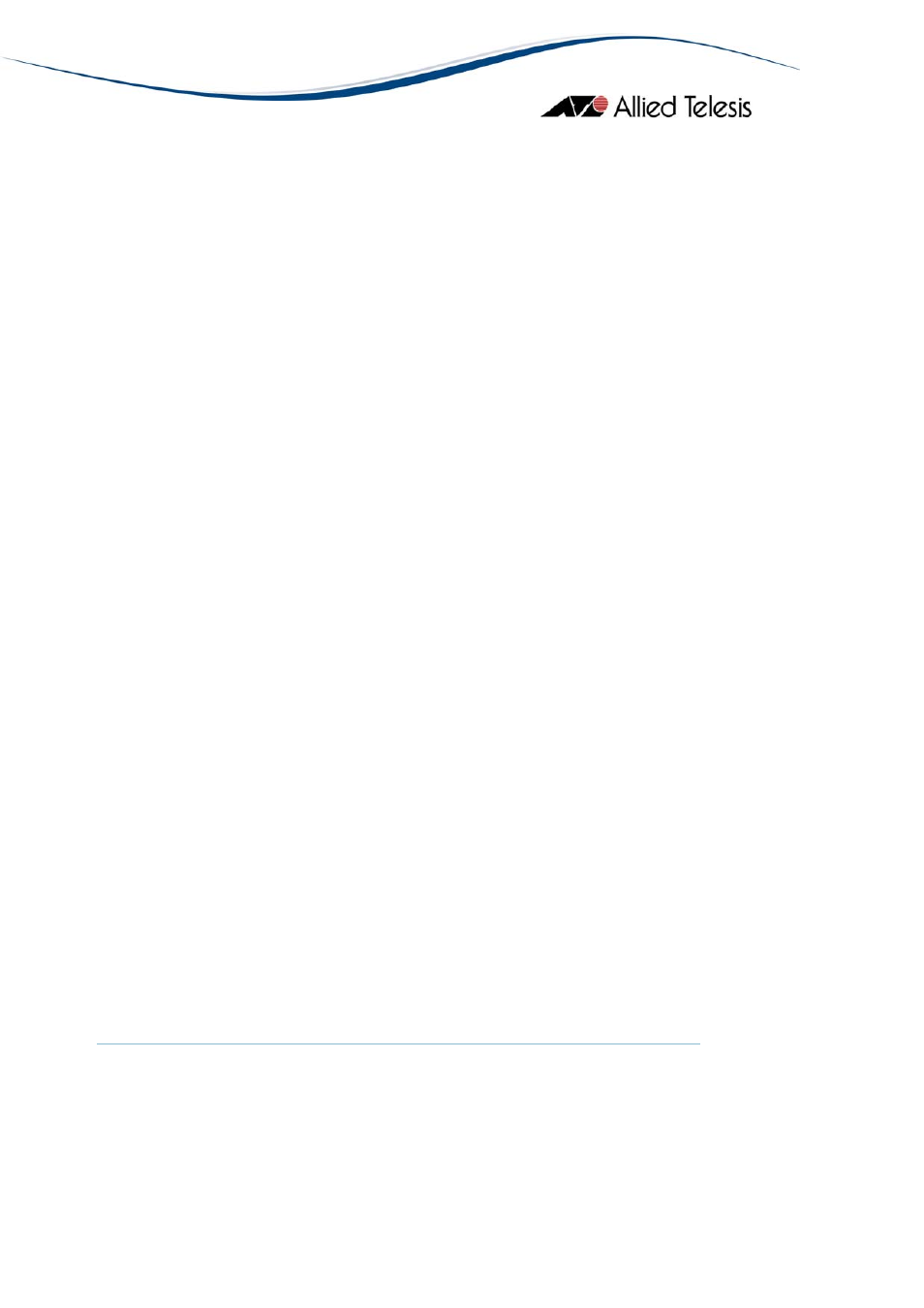
AlliedView™-EMS 3.10 Device Manager User’s Guide
Page 50 of 133
Resize window when the number of stack changes
When checked, Device Manager resizes the Panel window according to
the number of stacked devices. If this is not checked, the size of Panel
window does not change even if Device Manager detects a change in the
stack configuration.
Image size fixed
When this option is selected, the size of the image in the main Device
Manager window will not change even if the window size is increased.
Link-down as error
When this option is selected, inactive ports are displayed as red ports in
the main Device Manager window, indicating that links to those ports are
down. Disabled ports are displayed as black ports.
Note
- The Link-down as error option is not applicable to the following
devices:
•
•
•
•
•
AT-AR240E
AT-AR250E
AT-AR255E
AT-RG213FX
AT-RG213TX
5.3.2 External Command Tab
Configures application commands used to directly access the device's
management interface. You can specify a telnet client and a web browser to use.
The web browser specified here is also used to view the online user's manual.
TELNET command
Specifies a command line to start the Telnet client. On Windows,
"C:\Program Files\Windows NT\hypertrm.exe /t" may be used. On UNIX,
use "dtterm -e telnet". Make sure that the command is correct by
manually executing the command line. To select a command from the
file list dialog box, click Browse.
WEB browser
Specifies the command or file used to start your web browser.
