Samsung GT-P7510MADVZW User Manual
Page 88
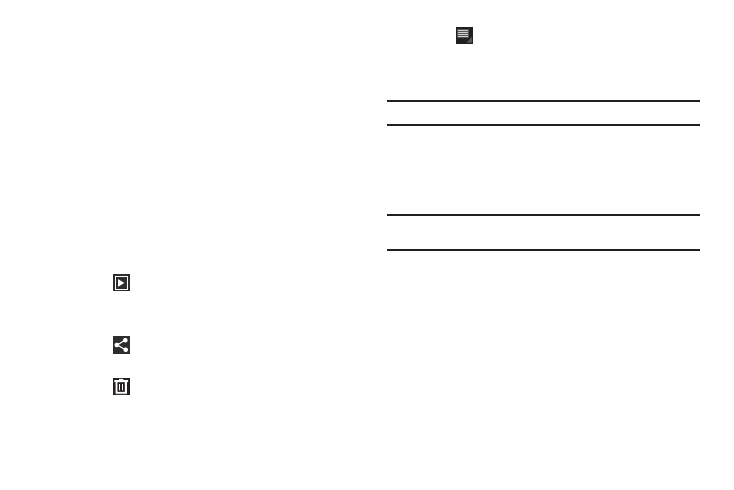
85
Viewing Photos with the Image Viewer
After taking a photo, use the Image Viewer to view, share, delete,
or edit photos.
1.
Touch Image Viewer to view the photo.
2.
Touch the screen to show or hide Image Viewer options.
3.
Touch the screen with two fingers or double-tap on the
screen to zoom all the way in or out. For more information,
4.
Sweep across the screen to display the next or previous
photo. The current photo is outlined in the thumbnails at
the bottom of the screen. Touch a thumbnail to view the
photo it represents.
5.
Touch
Slideshow to view a slideshow of your photos.
Touch the screen to stop the slideshow and view the photo
being displayed.
6.
Touch
Share to use Social Hub, Picasa, Bluetooth,
Gmail, or Email to share the photo.
7.
Touch
Delete to delete the photo being displayed.
Touch Confirm Delete to delete the photo or Cancel to exit.
8.
Touch
Menu to display the following options:
• Details: Provides details about the photo such as Title, Time,
Location, Width, Height, File Size, and so on. Touch the X to close
the pop-up.
Note: Photos are stored in the /Root/DCIM/Camera folder as jpg files.
• Show on map: This option displays if a Location exists for the
photo. A Location is added to the photo if GPS tag is set On in the
Camera settings. Touch this option to open the Map app and
display the Location where the photo was taken. For more
information, refer to “Camera Options” on page 84.
Caution!: Be aware that your location may be present on a photo when
posting your photos on the internet.
• Rotate Left: Allows you to rotate the picture counterclockwise 90
degrees.
• Rotate Right: Allows you to rotate the picture clockwise 90
degrees.
• Set picture as: Assign the photo as a Contact icon or Wallpaper.
• Crop: Allows you to crop the image. Touch and drag the crop box or
the sides or corners of the crop box to create the crop area, then
touch Ok. Touch X to stop without cropping the picture.
• Print: Print the current photo to a Samsung printer.
• Copy: Copy the current photo to the clipboard.
