Samsung GT-P7510MADVZW User Manual
Page 148
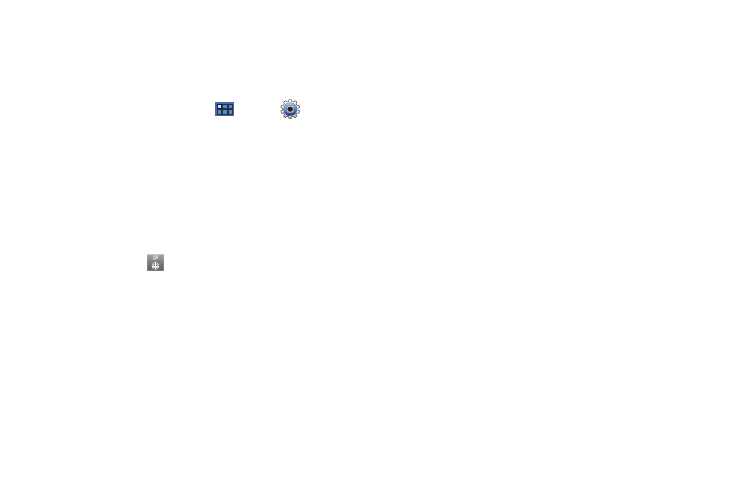
145
Configure Input Methods
This screen lists settings for the input methods you have
installed. For more information, refer to “Entering Text” on
page 33.
1.
From a Home screen, touch
Apps
➔
Settings
➔
Language and input
➔
Configure input methods.
2.
Under Swype, touch Settings to display a screen where you
can touch items to configure the Swype settings. Settings
include:
Preferences
• Language: Allows you to select the languages available from the
Swype keyboard. To choose the desired language, touch the
language key
.
• Audio Feedback: When enabled, plays sounds as you enter text.
• Vibrate on keypress: When enabled, the device vibrates on text
entry.
Swype Advanced Settings
• Word suggestion: When enabled, suggests possible matching
words as you enter text.
• Auto-spacing: When enabled, inserts spaces automatically when
you pause entering text.
• Auto-capitalization: When enabled, automatically capitalizes the
first letter of the first word in a sentence.
• Show complete trace: When enabled, briefly display the Swype
trace.
• Speed vs. accuracy: Send the sensitivity of Swype text recognition.
Help
• Swype help: View the Swype User Manual.
• Tutorial: View a tutorial for learning how to Swype.
About
• Version: View the current Swype software version.
3.
Under TalkBack keyboard, touch Settings to display a
screen where you can touch items to configure the
TalkBack keyboard settings. Settings include:
• Launch tutorial: Learn how to use the TalkBack keyboard
• Auto typing mode: Switch to typing mode when entering edit
boxes.
• Haptic feedback: Vibrate on keypress and directional pad events
• Auditory feedback: Make a sound on keypress and directional pad
events.
• Auto-capitalization: When enabled, automatically capitalizes the
first letter of the first word in a sentence.
• Show settings key: Touch Automatic, Always show, or Always
hide to set whether to show the settings key on the keyboard.
