Retrieving your google account password, Using google maps, Task manager – Samsung GT-P7510MADVZW User Manual
Page 11
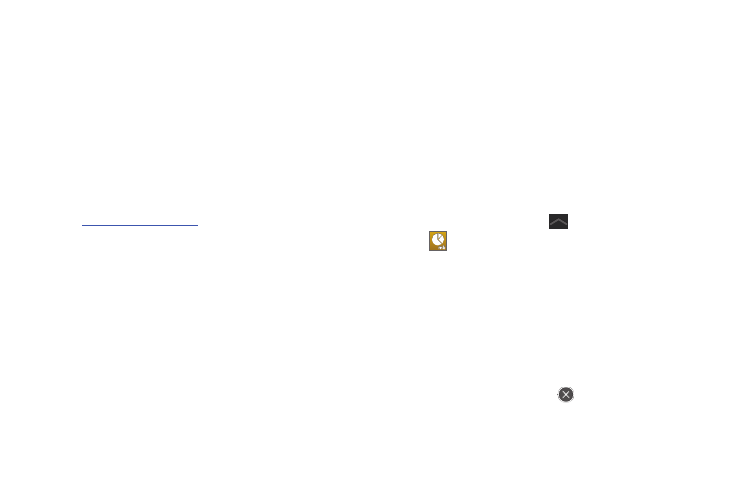
Getting Started 8
6.
Read the Backup and restore screen information and
enable either or both options.
7.
Touch Done.
The main Home screen displays.
Retrieving Your Google Account Password
A Google account password is required for Google applications. If
you misplace or forget your Google Account password, follow
these instructions to retrieve it:
1.
From your computer, use an Internet browser to navigate
to
http://google.com/accounts
.
2.
Once the URL loads, click on the Can’t access your
account? link and follow the on-screen instructions.
Using Google Maps
In order to use some applications related to Google Maps, you
must first connect Wi-Fi. For more information, refer to “Wi-Fi
Settings” on page 127.
You must also enable location services to use Google Maps.
Some features require Standalone or Google location services.
For more information, refer to “Location and Security” on
page 135.
Task Manager
Your device can run applications simultaneously and some
applications run in the background.
Use Task Manager to see which applications are running on your
device and to end running applications to extend battery life. You
can also uninstall applications from your device and see how
much memory is used by applications.
Task Manager provides information about Active applications and
includes a RAM manager.
To access the Task Manager:
1.
From a Home screen, touch
Anytime Apps
➔
Task manager.
– or –
Add the Program monitor widget to a Home screen and
then touch the Program monitor widget. For more
information, refer to “Widgets” on page 22.
Task manager displays.
2.
Touch the Active applications tab to view applications
running on your device. Touch
to end an application or
End all to stop all running applications.
