Wallpapers, For more information, refer to “wallpapers” on – Samsung GT-P7510MADVZW User Manual
Page 29
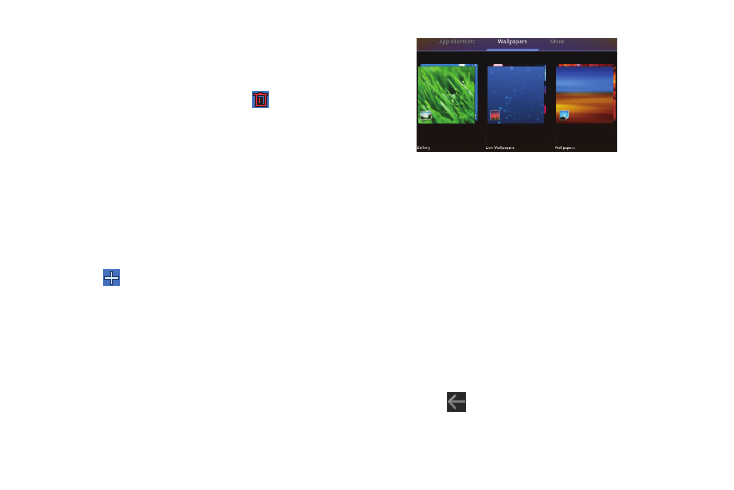
Understanding Your Device 26
4.
Drag the application icon approximately where you want it
on the Home screen.
Removing App Shortcuts
ᮣ
Touch and hold the App Shortcut until
Remove
appears at the top right corner of the screen, then drag the
App Shortcut to the Remove icon.
Wallpapers
You can choose a picture to display in the background of the
Home screen. Choose from preloaded wallpaper images or select
a photo you have downloaded or taken with the Camera.
1.
From a Home screen, touch and hold on the screen.
– or –
Touch
Customize.
The Add to Home screen options screen displays.
2.
Touch Wallpapers to view the Wallpaper menu.
Choose a source for images:
• Gallery: Touch to display the Set as pop-up and then touch Home
screen Wallpaper or Lock screen Wallpaper. Access the Gallery
to choose a picture. Touch a picture to select it, then crop and
resize the picture, if desired. Touch OK to save the picture as
wallpaper. Touch X to cancel.
• Live Wallpapers: Choose from pre-loaded interactive animated
wallpapers. Touch a wallpaper to see an example. If available,
touch Settings to view options for the selection. Touch Set
wallpaper to save your choice. Touch Cancel to return to the
Wallpaper menu.
• Wallpapers: Touch to display the Set as pop-up and then touch
Home screen Wallpaper or Lock screen Wallpaper. Choose from
pre-loaded wallpaper images. Touch an image to save it as
wallpaper. Touch Cancel to return to the Wallpaper menu.
3.
Touch
Back to return to the Home screen.
