Google talk – Samsung GT-P7510MADVZW User Manual
Page 57
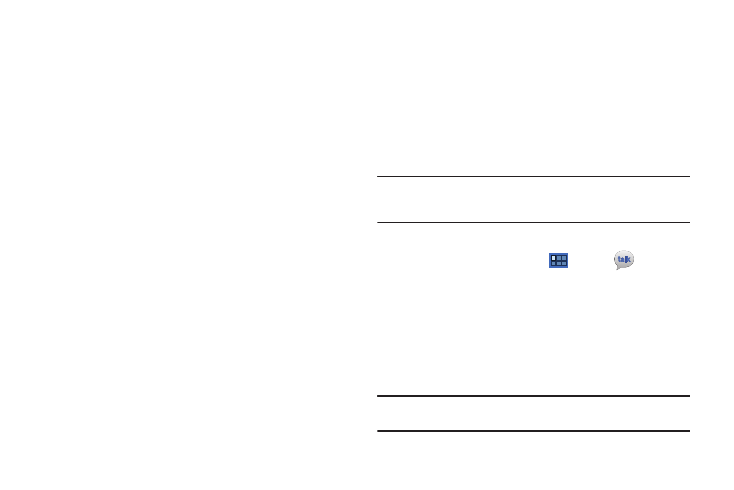
Messaging 54
Server settings
• Incoming settings: Configure incoming server settings. For more
information, refer to “Incoming Server Settings” on page 54.
• Sync contacts: When enabled, contacts from your account are
synchronized with your device’s Contacts.
• Sync calendar: When enabled, events from your account are
synchronized with your device’s Calendar.
Incoming Server Settings
Your account’s incoming settings are different, depending on the
kind of email service for the account: POP3, IMAP, or Exchange
ActiveSync.
•
Domain\Username: If your Exchange ActiveSync server requires that
you specify a domain, enter it before the backslash. Otherwise, just
enter your username (the part before @emailprovider.com in your
email address) after the backslash. The backslash is optional when
only entering your username. The Email app enters the correct syntax
for domains and usernames when communicating with the server.
•
Password: The password for your email account, which should be
filled in.
•
Exchange server: The fully resolved domain name of your email
service provider’s server, for example, mail.emailprovider.com.
•
Use secure connection (SSL): Check this option if your server requires
you to connect to the server securely, or if you prefer to connect
securely.
•
Accept all SSL certificates: Check this option if you want to accept a
server certificate from your server that is self-signed, out of date, or in
some other way not accepted by the Email application.
Google Talk
Talk is Google’s instant messaging and audio and video chat
service. You can use it to communicate, in real time, with other
people who also use Google Talk on another Android tablet or
phone or on a computer.
Tip: Talk requires that you have a Google account. To set up your Google
account on your device use Accounts and sync settings. For more
information, refer to “Accounts and Sync” on page 140.
Open Talk and Sign In
1.
From a Home screen, touch
Apps
➔
Talk.
If you are not signed in to a Google account, the Sign in
with your Google Account screen displays.
2.
Touch Create account to create a new Google account.
– or –
Enter your Email address and Password and touch Sign in,
if you have an existing Google account.
Note: If you have already set up your Google account, you are automatically
logged in. Just touch Sign in.
