Groups – Samsung GT-P7510MADVZW User Manual
Page 48
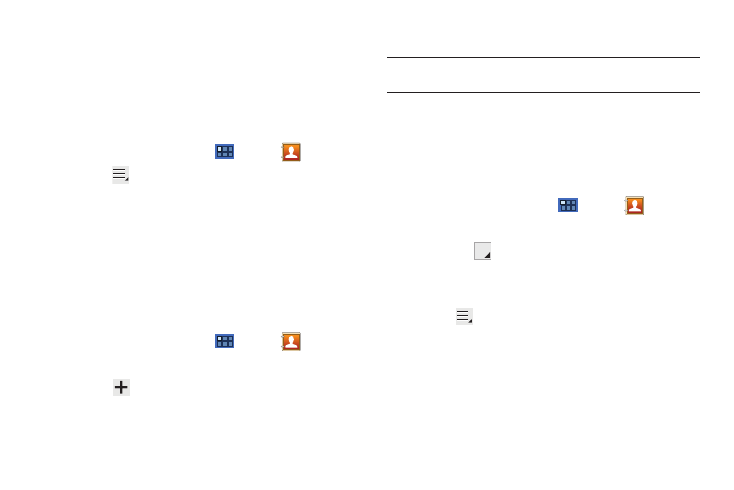
45
Importing and Exporting Contacts
To back up and restore your contacts information, you can export
your contacts list to a storage device, such as a PC, or import
your contacts list (previously exported) from a storage device.
1.
Use the USB cable to connect your device to the storage
device.
2.
From a Home screen, touch
Apps
➔
Contacts.
3.
Touch
Menu
➔
Import/Export.
4.
Touch Import from USB storage or Export to USB storage,
then follow the prompts to complete the operation.
Groups
Assign contacts to Groups to make searching for contacts faster
or to quickly send messages to group members.
Creating a New Group
Create a new group when you add or edit a contact.
1.
From a Home screen, touch
Apps
➔
Contacts.
2.
Touch Groups above the Contacts List.
3.
Touch
New.
4.
Touch the Group name field and use the keyboard to enter a new
Group name.
5.
Touch Done to save the new group name.
Tip: Contacts can belong to more than one group. Just touch the contact’s
Groups field and touch each group.
Once you create a new group, the Contacts List can be set to
display only the contacts in that group. For more information,
refer to “Contacts Display Options” on page 42.
Renaming a Group
To rename a group that you created:
1.
From a Home screen, touch
Apps
➔
Contacts.
2.
Touch Groups above the Contacts List.
3.
Touch the
Label tab displayed above the Contacts List
to display the possible Groups.
4.
Touch the Group you want to rename.
5.
Touch
Menu
➔
Edit group.
6.
Use the keyboard to enter a new group name.
7.
Touch Done to save the new group name.
