Samsung GT-P7510MADVZW User Manual
Page 46
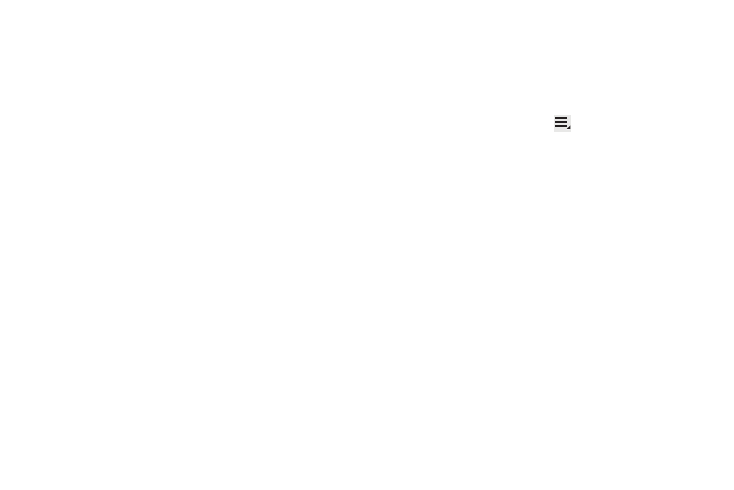
43
• Sync contacts: Sync contacts with their account information.
• Import/Export: Use the USB cable to import your contacts from, or
export your contacts to, a storage device, such as a PC. For more
information, refer to “Importing and Exporting Contacts” on
page 45.
• Join contact: Join a contact to one or more other contacts. For
more information, refer to “Joining Contacts” on page 44.
• My profile: Set up information for yourself similar to the way you
add a new contact. For more information, refer to “Creating
Contacts” on page 41.
• Set default: If a contact has multiple email addresses, for example,
touch the field that should be the default value.
• Send namecard via: To send contact information, touch and check
mark the box next to each contact you want to send to, or touch
Select all, and touch Send. Touch Bluetooth, Email, or Gmail as
the method for sending the information.
• Print namecard: Check mark the fields you want to print and then
touch Print. You can only print on a Samsung printer.
• Settings
Display options: Set the following Display options:
–
Only contacts with phones: Touch to check the box to only display
contacts that have phone numbers.
–
List by: List contacts by First name or Last name.
–
Display contacts by: Set whether contact names should appear in the
Contacts List as First name first or Last name first.
–
Select contacts to display: Set how your contacts display base on
the accounts with which they are associated.
General settings: Set the following Display options:
4.
Save new contact to: Set the default location for new contacts. Options are:
Always ask, Device, or an account, such as you Gmail account.
5.
From the Groups list, touch
Menu to display these
options:
• Send email: To send an email to one or more members of the
group, touch and check mark the box next to each contact you
want to send to and touch Send. Touch Compose or Email as the
method for sending the email.
Linked Contacts
Your device can synchronize with multiple accounts, including
Google, Corporate Exchange, and other email providers. When
you synchronize contacts from these accounts with your device,
you may have multiple contacts for one person.
Linking, or joining, imported contact records allows you to see all
the contact’s numbers and addresses together in one contact
entry. Linking also helps you keep your contacts updated,
because any changes that your contacts make to their
information in the respective accounts is automatically updated
the next time you synchronize with the account.
