Samsung GT-P7510MADVZW User Manual
Page 110
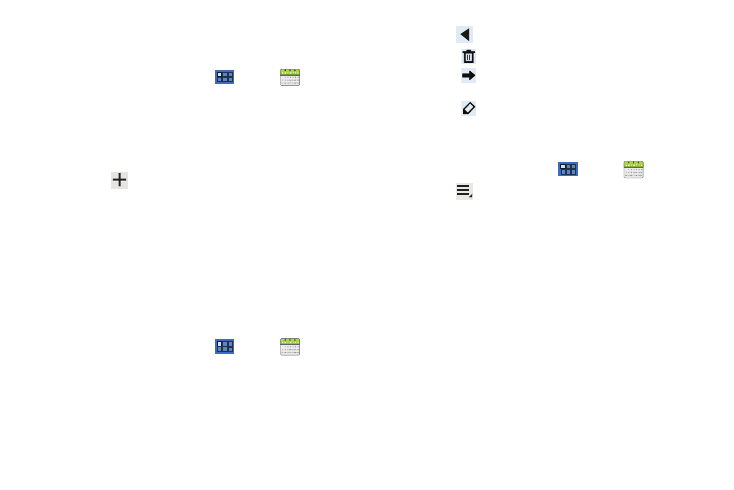
107
Creating a Calendar Event
To create a calendar event:
1.
From a Home screen, touch
Apps
➔
Calendar.
2.
Touch and hold the date for which you want to enter an
event.
– or –
Touch the date for which you want to enter an event, then
touch .
3.
Enter the event information in the Calendar event screen,
then touch Done.
Managing Calendar Events
You can view and add events in Google Calendar on your mobile
device, but, to delete existing events, you must access Google
Calendar on a computer.
To delete a non-Google event:
1.
From a Home screen, touch
Apps
➔
Calendar.
2.
Touch an event. A pop-up displays event information.
3.
Touch
to display the following options:
• Touch
Delete and then touch OK to delete the event.
• Touch
Share and then touch Bluetooth or Email to share the
event.
• Touch
Edit to update the event details.
Customizing the Calendar
To add additional accounts and set up Calendar preferences:
1.
From a Home screen, touch
Apps
➔
Calendar.
2.
Touch
Menu
➔
Settings.
3.
Touch Add account to display the Add account option. Touch
an account type and enter your account information.
4.
Touch the following for additional settings:
• Calendar view settings:
–
Calendars: Enable calendars for your various accounts.
–
Synchronise calendars: Displays the General sync settings. For more
information, refer to “General Sync Settings” on page 140.
–
First day of week: Choose a day to begin each week.
–
Hide declined events: Enable or disable display of events.
–
Hide contacts anniversary events: Enable or disable display of
contact anniversary events.
–
Show week number: Show the week number to the left of each week
in the Month view and the inset calendar in the Day view.
