Samsung apps, Settings, Social hub – Samsung GT-P7510MADVZW User Manual
Page 124: Samsung apps settings social hub
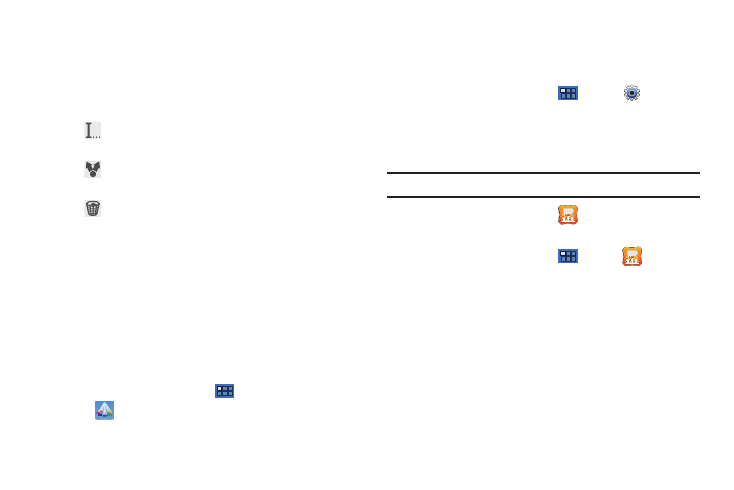
121
• About: Displays information about the Quickoffice app.
• Help: Displays the Quickoffice Help Guide and answers to
frequently asked questions. You can also open a support ticket.
10.
Touch a document to open it. Touch and hold a document
and drag it to one of the following icons:
11.
Touch and drag a document to a new folder. Touch Copy to
or Move to on the Action pop-up to copy or move the
document to the highlighted folder.
Samsung Apps
Connect to Samsung Apps and make your smart device even
smarter. Simply and easily download an abundance of
applications to your phone such as games, news, reference,
social networking, navigation, and more.
ᮣ
From a Home screen, touch
Apps
➔
Samsung Apps.
Settings
Configure your device to your preferences. For more information,
refer to “Settings” on page 127.
ᮣ
From a Home screen, touch
Apps
➔
Settings.
Social Hub
Access your social networks, like Facebook, Twitter, and
LinkedIn, and your email all in one place.
Tip: A shortcut to Social Hub appears on the main Home screen by default.
ᮣ
From a Home screen, touch
Social Hub.
– or –
From a Home screen, touch
Apps
➔
Social Hub.
Add an Account
To add an account:
1.
Touch Add account.
The Add account screen displays.
Rename to: Use the keypad to rename the document
and touch Rename.
Send: Touch Bluetooth, Email, or Gmail to send your
document.
Delete: Touch OK to delete the document.
