Favorites – Samsung GT-P7510MADVZW User Manual
Page 50
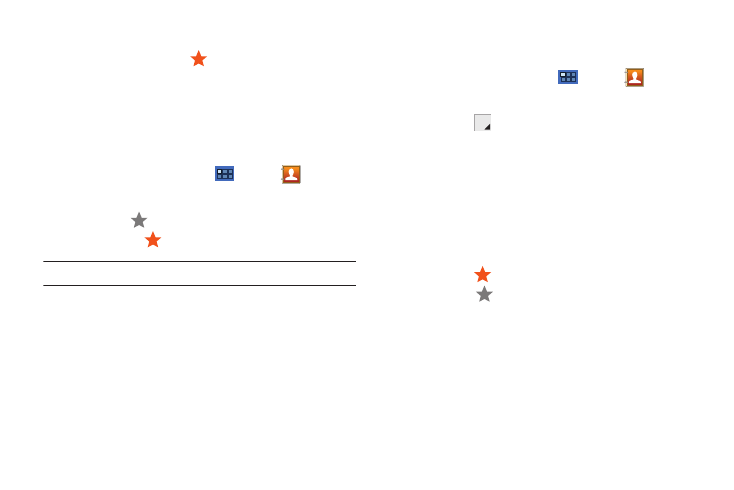
47
Favorites
Mark contact records with an
orange star to identify them as
favorites.
You can set your contacts display options to display only your
favorites (Starred in Android) for fast viewing or messaging.
Adding Favorites
To add a contact the Starred in Android list:
1.
From a Home screen, touch
Apps
➔
Contacts.
2.
Touch a contact to display it.
3.
Touch the
Star next to the contact name so that it
turns orange
.
Tip: You do not have to edit the contact to change the Starred status.
Accessing Favorites
To view your favorites list:
1.
From a Home screen, touch
Apps
➔
Contacts.
2.
Touch Groups above the Contacts List.
3.
Touch the
Label tab displayed above the Contacts List
to display the possible Groups.
4.
Touch Starred in Android.
Only your starred contacts display.
Removing Favorites
To remove a contact from your favorites list:
1.
Touch a contact in the Starred in Android list to display it.
2.
Touch the
Star next to the contact’s name so that it
turns gray
to remove it from the Starred in Android list.
- SPH-A400SS (157 pages)
- SPH-P100ZKASPR (238 pages)
- GT-P7510FKDXAR (258 pages)
- SPH-D710ZWASPR (195 pages)
- SPH-D710ZWASPR (222 pages)
- SPH-D710ZWASPR (201 pages)
- SPH-D710ZKABST (252 pages)
- SPH-D710ZKABST (204 pages)
- SM-T217AZKAATT (191 pages)
- SM-T217AZKAATT (54 pages)
- SM-T217AZKAATT (158 pages)
- SM-T537RZWAUSC (126 pages)
- SM-T537RZWAUSC (70 pages)
- SCH-I800BKSVZW (162 pages)
- SCH-I800BKSVZW (150 pages)
- SCH-I905ZKAUSC (178 pages)
- GT-P7310UWEXAR (264 pages)
- SM-T537VYKAVZW (75 pages)
- SM-T537VYKAVZW (146 pages)
- SGH-T849ZKATMB (158 pages)
- SEC-I800NSAUSC (135 pages)
- SGH-T859UWBTMB (301 pages)
- SM-T217SZWASPR (125 pages)
- SM-T217SZWASPR (124 pages)
- SCH-I815LSAVZW (184 pages)
- GT-P8110HAEXAR (1 page)
- SEG-I777ZKAATT (202 pages)
- SM-T237PYKASPR (112 pages)
- SM-T237PYKASPR (99 pages)
- GT-P5113TSYXAR (242 pages)
- SM-T800NTSAXAR (107 pages)
- SM-T800NTSAXAR (83 pages)
- SGH-I987ZKAATT (149 pages)
- SWG-P1010CWXAR (147 pages)
- SGH-I467ZWAATT (201 pages)
- SGH-I467ZWAATT (55 pages)
- SGH-I467ZWAATT (173 pages)
- GT-P3113ZWYXAR (195 pages)
- SM-P907AZKAATT (166 pages)
- SM-P907AZKAATT (53 pages)
- SM-T700NZWAXAR (107 pages)
- SM-T700NZWAXAR (82 pages)
- SCH-I905UWAVZW (123 pages)
- SM-T537AYKAATT (43 pages)
- SM-T537AYKAATT (167 pages)
