Samsung GT-P7510MADVZW User Manual
Page 38
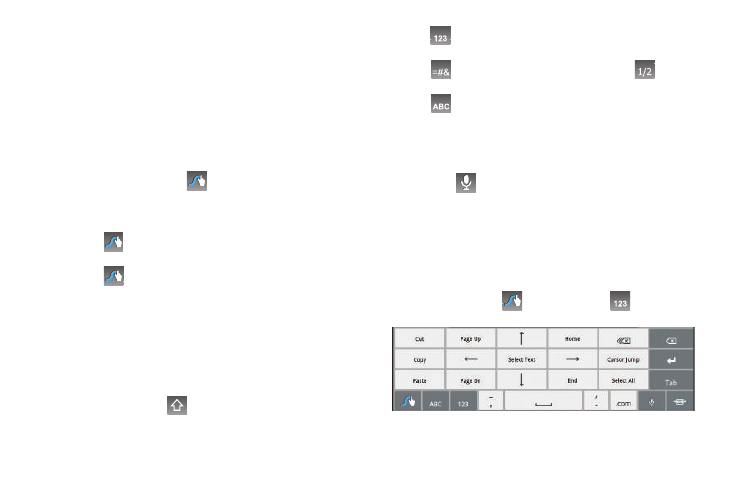
35
•
Accented characters: Just glide through the letters of the word.
Swype usually recognizes the word and correctly accents the letters.
•
Error correction: If you make a mistake, double-tap on the word you
want to change.
Configuring Swype
Configure Swype to your preferences.
For more information, refer to “Configure Input Methods” on
•
While entering text, touch the
Swype Key
➔
Options.
Swype Help
While entering text, you can get tips and help about using Swype.
•
Touch the
Swype Key to show Tips. Touch More Tips to see
more.
•
Touch the
Swype Key
➔
Tutorial for an interactive tutorial.
Entering Symbols and Numbers
Using the Swype Keyboard:
•
Touch and hold on a key to enter the symbol or number at the top of
the key.
•
Touch and hold on a key until a menu of all characters available on that
key appears, then touch a character to enter it.
•
For more symbols, touch
Shift, then touch the corresponding
key.
•
Touch
to switch to the numeric keyboard and quickly enter
numbers and mathematical operators.
•
Touch
to switch to the symbols keyboard. Touch
to view
additional symbols.
•
Touch
to display the alphabetic keyboard.
Using Swype Speech Recognition
Enter text by speaking. Swype recognizes your speech and
enters text for you.
ᮣ
Touch
. At the Speak now prompt, speak the text you
want to enter.
Editing Keyboard
The Editing Keyboard provides a quick way to move the cursor
and highlight text. If the application in which you are working
supports editing, you can cut, copy, or paste highlighted text.
ᮣ
Swype from the
Swype Key to the
Numeric Key.
