Samsung GT-P7510MADVZW User Manual
Page 54
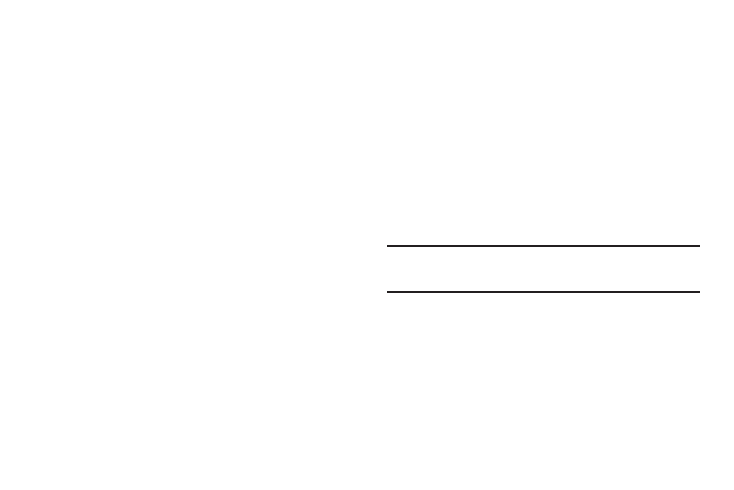
51
4.
Review the Account options screen. Available options vary,
depending on the provider:
• Peak schedule: Set how often to check for new email sent to this
account during peak times. Options are: Push (Automatic), Manual,
every 5 or 15 minutes, or every 1, 4, or 12 hours.
• Off-peak schedule: Set how often to check for new email sent to
this account during off-peak times. Options are: Push (Automatic),
Manual, every 5 or 15 minutes, or every 1, 4, or 12 hours.
• Period to sync Email: For Exchange ActiveSync accounts, set
whether to store All, 1 or 3 days, 1 or 2 weeks, or 1 month of email
on the tablet.
• Email check frequency: Set how often to check for new email.
Options are: Never, Every 5, 10, 15, or 30 minutes, Every hour,
Every 4 hours, or Once a day.
• Emails retrieval size: Set the maximum email retrieval size.
Options are: 2, 5, 10, 20, 50, or100 KB, or All.
• Period to sync Calendar: Set how much of the calendar for this
account to sync with your tablet. Options are: 2 weeks, 1, 3, or 6
months, or All calendar.
• Send email from this account by default: When enabled, email
from your device is automatically sent from this account.
• Notify me when email arrives: When enabled, you receive
notifications when you receive new email sent to this account.
• Sync contacts: When enabled, contacts from your account are
synchronized with your device’s Contacts.
• Sync calendar: When enabled, events from your account are
synchronized with your device’s Calendar.
• Sync email from this account: For accounts that can sync
different kinds of information, check to sync email between your
tablet and the email service.
• Automatically download attachments when connected to
Wi-Fi: When enabled, attachments to messages are downloaded
when you receive them, rather than requiring you to explicitly
download the attachments when you open the messages.
Automatic downloads only occur when you are connected to a
Wi-Fi network.
5.
Touch Next to go to the next screen or touch Previous to go
to the Apps screen.
Note: For Exchange ActiveSync accounts, the Activate device administrator?
screen may appear. Read the information and touch Activate to
continue.
6.
Enter an account name for the email account just added,
which is displayed on the email screen.
7.
Touch Done.
The device communicates with the appropriate server to
set up your account and synchronize your email. When
complete, your email appears in the Inbox for the account.
